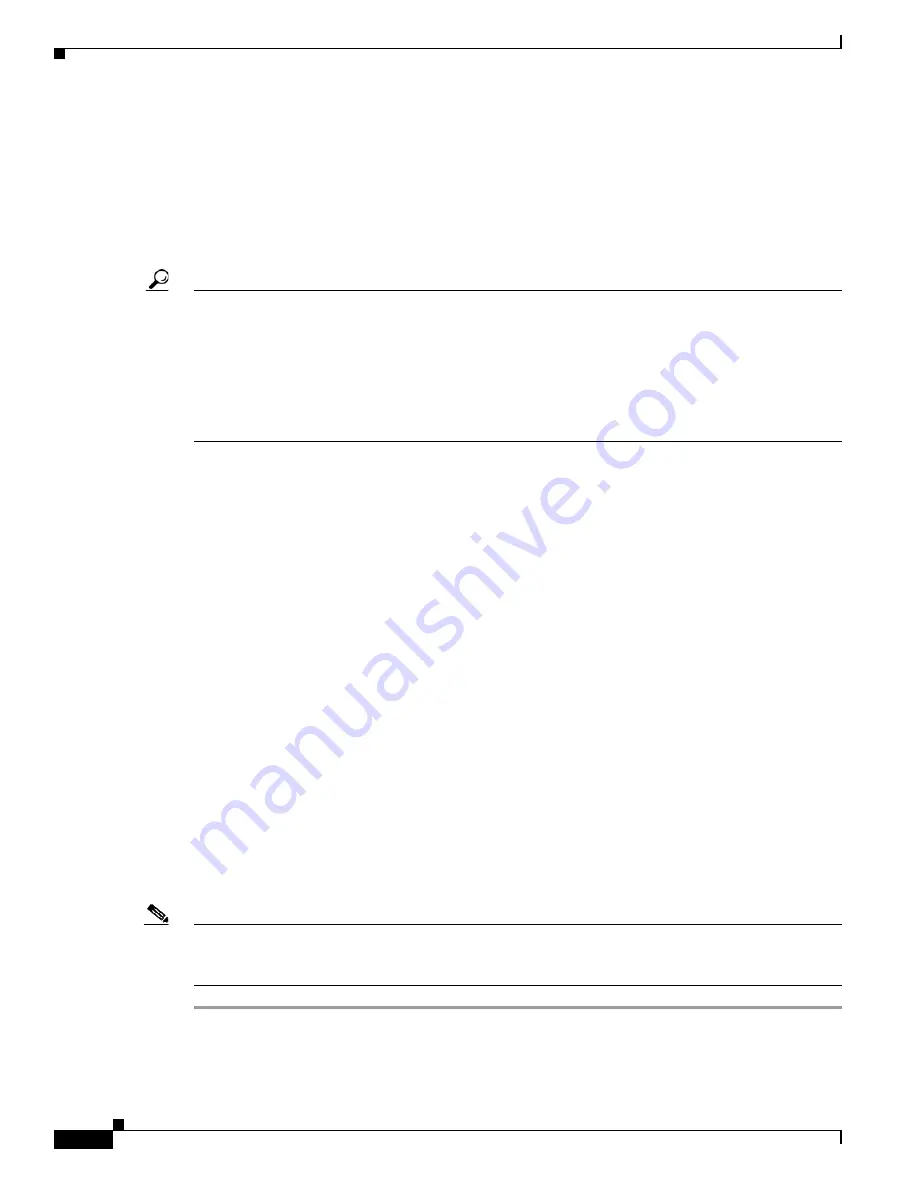
4
Overview
OL-6154-01
Performing Initial Configuration
You should consult the SDM release notes to determine if SDM is supported for the router on which you
want to install it.
If the following messages appear at the end of the startup sequence, Cisco Router and Security Device
Manager (SDM) is installed on your router:
yourname con0 is now available
Press RETURN to get started.
Tip
If these messages do not appear, SDM was not shipped with your router. If you want to use SDM, you
can download the latest version of SDM and instructions for installing it on your router from the
following URL:
http://www.cisco.com/pcgi-bin/tablebuild.pl/sdm
To obtain the SDM quick start guide, SDM release notes, and other SDM documentation, go to
and click the Technical Documentation link.
For instructions on configuring your router by using SDM, refer to the
Cisco Router and Security Device
Manager (SDM) Quick Start Guide
that shipped with your router.
Initial Configuration Using the Setup Command Facility
This section shows how to use the setup command facility to configure a host name for the router, set
passwords, and configure an interface for communication with the management network.
If the following messages appear at the end of the startup sequence, the setup command facility has been
invoked automatically:
--- System Configuration Dialog ---
At any point you may enter a question mark '?' for help.
Use ctrl-c to abort configuration dialog at any prompt.
Default settings are in square brackets '[]'.
Would you like to enter the initial configuration dialog? [yes/no]:
The setup command facility prompts you for basic information about your router and network, and it
creates an initial configuration file. After the configuration file is created, you can use the CLI or
Security Device Manager to perform additional configuration.
The prompts in the setup command facility vary, depending on your router model, the installed interface
modules, and the software image. The following example and the user entries (in
bold
) are shown as
examples only.
Note
If you make a mistake while using the setup command facility, you can exit and run the setup command
facility again. Press
Ctrl-C
, and enter the
setup
command at the privileged EXEC mode prompt
(
Router#
).
Step 1
To proceed using the setup command facility, enter
yes
:
Would you like to enter the initial configuration dialog? [yes/no]:
yes
Содержание 2800 Series
Страница 64: ...22 Basic Software Configuration Using the Cisco IOS Command Line Interface OL 5593 01 Additional References ...
Страница 125: ...Easy VPN Configuration Example Configure 5 OL 6340 01 Private IP address pool 192 168 3 0 24 ...
Страница 138: ...Easy VPN Configuration Example Related Information 18 OL 6340 01 ...
Страница 140: ...Easy VPN Configuration Example Related Information 20 OL 6340 01 ...

























