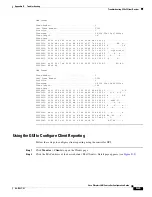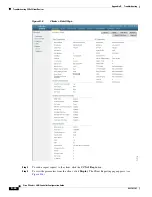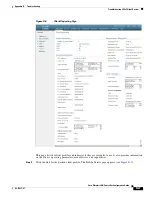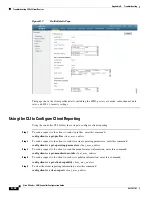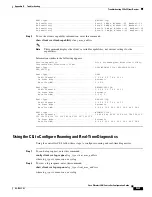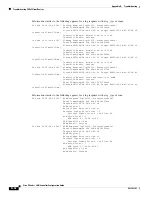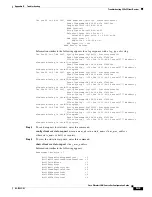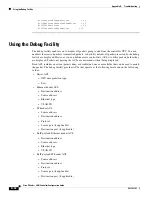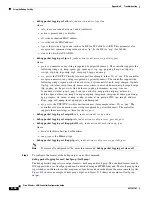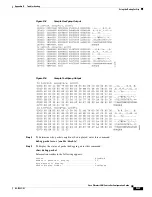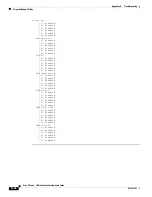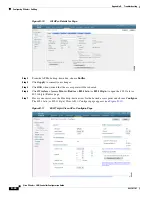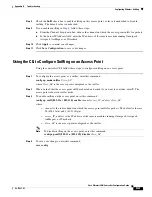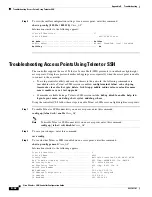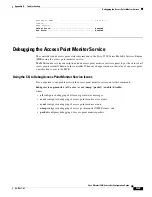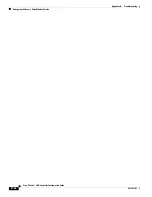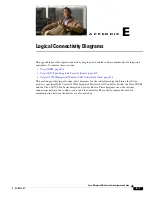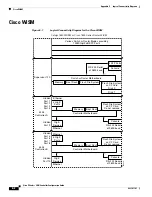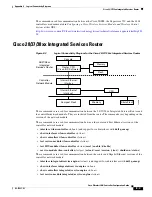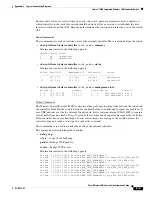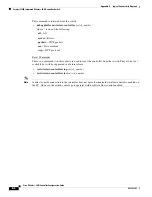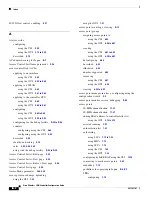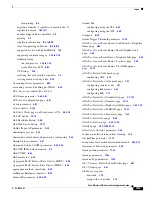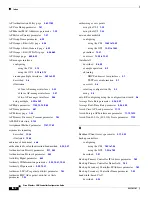D-39
Cisco Wireless LAN Controller Configuration Guide
OL-17037-01
Appendix D Troubleshooting
Configuring Wireless Sniffing
Configuring Wireless Sniffing
The controller enables you to configure an access point as a network “sniffer,” which captures and
forwards all the packets on a particular channel to a remote machine that runs packet analyzer software.
These packets contain information on timestamp, signal strength, packet size, and so on. Sniffers allow
you to monitor and record network activity and to detect problems.
Supported third-party network analyzer software applications include:
•
Wildpackets Omnipeek or Airopeek (
•
AirMagnet Enterprise Analyzer (
•
Wireshark (
Prerequisites for Wireless Sniffing
To perform wireless sniffing, you need the following hardware and software:
•
A dedicated access point
—An access point configured as a sniffer cannot simultaneously provide
wireless access service on the network. To avoid disrupting coverage, use an access point that is not
part of your existing wireless network.
•
A remote monitoring device
—A computer capable of running the analyzer software.
•
Windows XP or Linux operating system
—The controller supports sniffing on both Windows XP
and Linux machines.
•
Software and supporting files, plug-ins, or adapters
—Your analyzer software may require
specialized files before you can successfully enable sniffing:
–
Omnipeek or Airopeek
—Go to
and follow the instructions to
purchase, install, and configure the software.
–
AirMagnet
—Go to
http://www.airmagnet.com/products/ea_cisco/#top
and follow the
instructions to purchase, install, and configure the software.
–
Wireshark
—Go to
http://tools.cisco.com/support/downloads
and follow the instructions to
download Wireshark and the correct installation wizard for your operating system.
Using the GUI to Configure Sniffing on an Access Point
Using the controller GUI, follow these steps to configure sniffing on an access point.
Step 1
Click
Wireless > Access Points > All APs
to open the All APs page.
Step 2
Click the name of the access point that you want to configure as the sniffer. The All APs > Details for
page appears (see