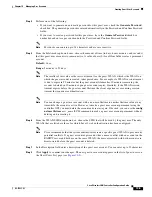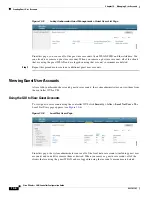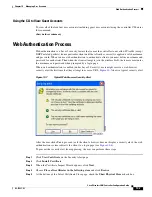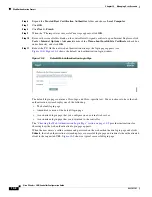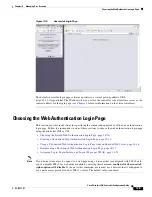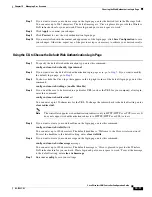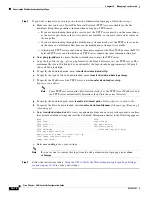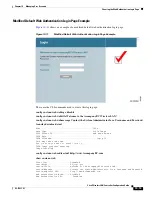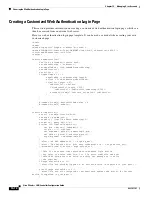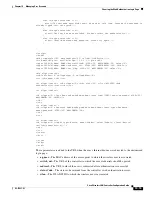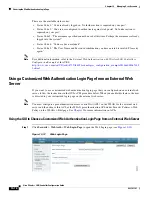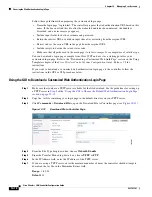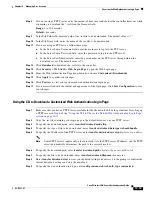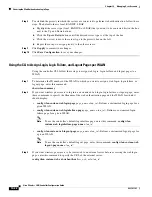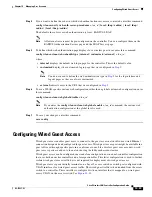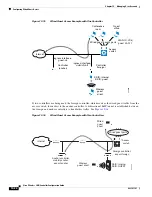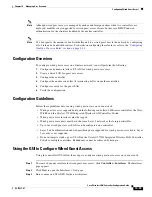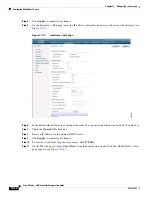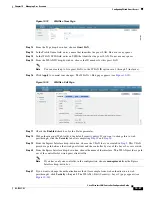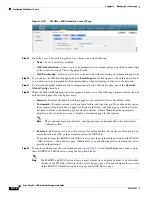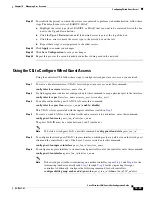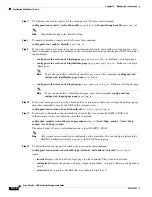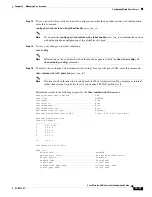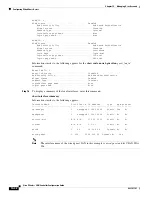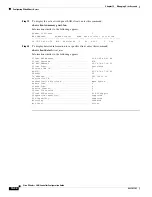10-19
Cisco Wireless LAN Controller Configuration Guide
OL-17037-01
Chapter 10 Managing User Accounts
Choosing the Web Authentication Login Page
Step 8
If you are using a TFTP server, enter the amount of time in seconds before the controller times out while
attempting to download the *.tar file in the Timeout field.
Range:
1 to 254 seconds
Default:
6 seconds
Step 9
In the File Path field, enter the path of the .tar file to be downloaded. The default value is “/.”
Step 10
In the File Name field, enter the name of the .tar file to be downloaded.
Step 11
If you are using an FTP server, follow these steps:
a.
In the Server Login Username field, enter the username to log into the FTP server.
b.
In the Server Login Password field, enter the password to log into the FTP server.
c.
In the Server Port Number field, enter the port number on the FTP server through which the
download occurs. The default value is 21.
Step 12
Click
Download
to download the .tar file to the controller.
Step 13
Click
Security
>
Web Auth
>
Web
Login
Page
to open the Web Login page.
Step 14
From the Web Authentication Type drop-down box, choose
Customized (Downloaded)
.
Step 15
Click
Apply
to commit your changes.
Step 16
Click
Preview
to view your customized web authentication login page.
Step 17
If you are satisfied with the content and appearance of the login page, click
Save Configuration
to save
your changes.
Using the CLI to Download a Customized Web Authentication Login Page
Step 1
Make sure that you have a TFTP server available for the file download. See the guidelines for setting up
a TFTP server in
of the
“Using the CLI to Choose the Default Web Authentication Login Page”
.
Step 2
Copy the .tar file containing your login page to the default directory on your TFTP server.
Step 3
To specify the download mode, enter
transfer download mode tftp
.
Step 4
To specify the type of file to be downloaded, enter
transfer download datatype webauthbundle
.
Step 5
To specify the IP address of the TFTP server, enter
transfer download serverip
tftp-server-ip-address
.
Note
Some TFTP servers require only a forward slash (/) as the TFTP server IP address, and the TFTP
server automatically determines the path to the correct directory.
Step 6
To specify the download path, enter
transfer download path
absolute-tftp-server-path-to-file
.
Step 7
To specify the file to be downloaded, enter
transfer download filename
filename.tar
.
Step 8
Enter
transfer download start
to view your updated settings and answer
y
to the prompt to confirm the
current download settings and start the download.
Step 9
To specify the web authentication type, enter
config custom-web webauth_type customized
.