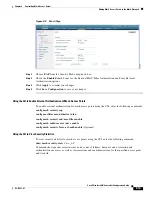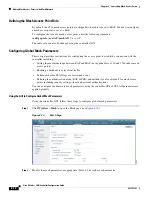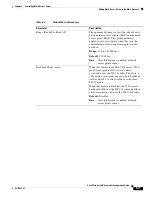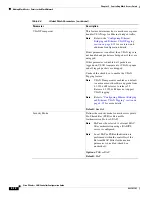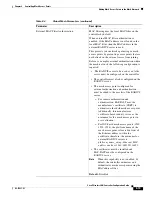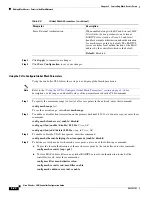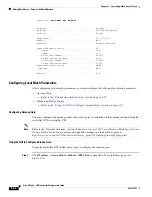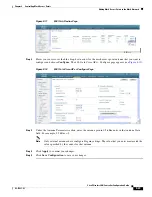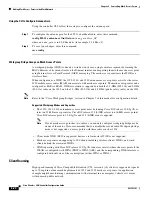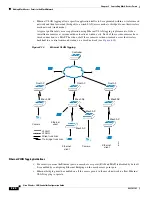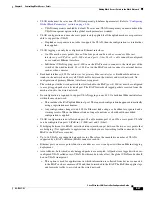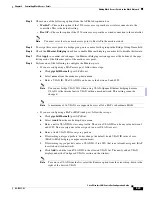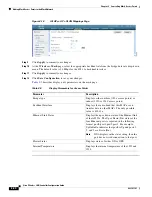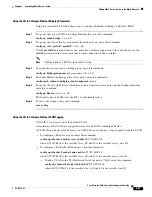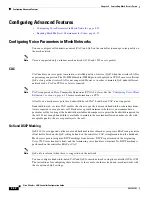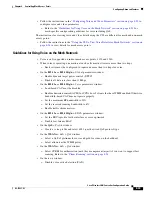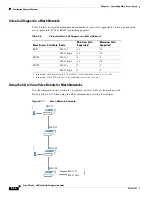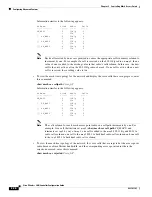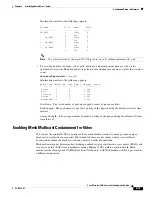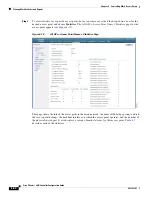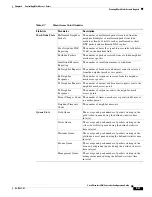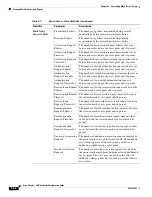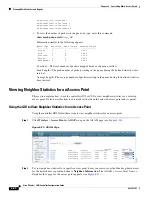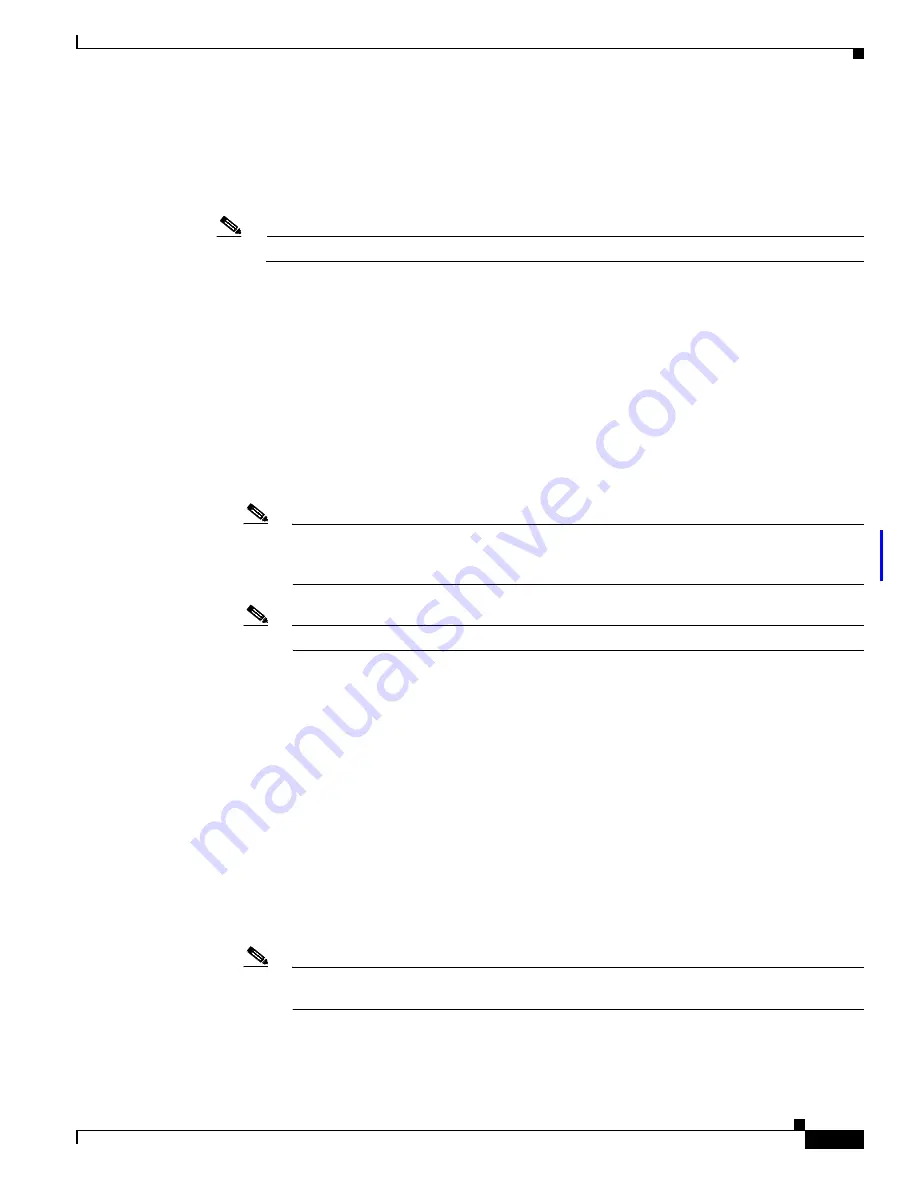
8-29
Cisco Wireless LAN Controller Configuration Guide
OL-17037-01
Chapter 8 Controlling Mesh Access Points
Adding Mesh Access Points to the Mesh Network
Step 4
Choose one of the following options from the AP Role drop-down box.
•
MeshAP
—Choose this option if the 1520 series access point has a wireless connection to the
controller. This is the default setting.
•
RootAP
—Choose this option if the 1520 series access point has a wired connection to the controller.
Note
You must set at least one mesh access point to RootAP in the mesh network.
Step 5
To assign this access point to a bridge group, enter a name for the group in the Bridge Group Name field.
Step 6
Check the
Ethernet Bridging
check box to enable Ethernet bridging or uncheck it to disable this feature.
Step 7
Click
Apply
to commit your changes. An Ethernet Bridging section appears at the bottom of the page
listing each of the Ethernet ports of the mesh access point.
Step 8
Perform one of the following to configure the Ethernet ports:
•
If you are configuring a MAP access port, follow these steps:
a.
Click
gigabitEthernet1
(port 1-PoE out).
b.
Select
access
from the mode drop-down menu.
c.
Enter a VLAN ID. The VLAN ID can be any value between 2 and 4095.
Note
You cannot bridge VLAN ID 1 when using VLAN-Opaque Ethernet bridging because
VLAN 1 is the internal native VLAN within a mesh network. This setting cannot be
changed.
Note
A maximum of 16 VLANs are supported across all of a RAP’s subordinate MAPs.
•
If you are configuring a RAP or MAP trunk port, follow these steps:
a.
Click
gigabitEthernet0
(port 0-PoE in).
b.
Select
trunk
from the mode drop-down menu.
c.
Enter a native VLAN ID for
incoming
traffic. The native VLAN ID can be any value between 2
and 4095. Do not assign any value assigned to a user-VLAN (access).
d.
Enter a trunk VLAN ID for
outgoing
packets:
e.
If forwarding
untagged
packets, do not change the default trunk VLAN ID value of zero.
(MAP-to-MAP bridging, campus environment)
f.
If forwarding
tagged
packets, enter a VLAN ID (2 to 4095) that is not already assigned. (RAP
to switch on wired network).
g.
Click
Add
to add the trunk VLAN ID to the allowed VLAN list.
The newly added VLAN
displays under the Configured VLANs section on the window.
Note
To remove a VLAN from the list, select the Remove option from the arrow drop-down to the
right of the desired VLAN.