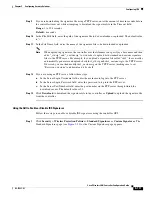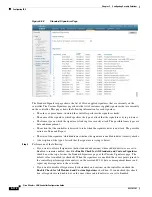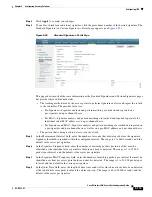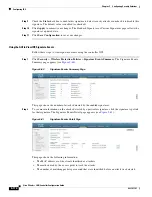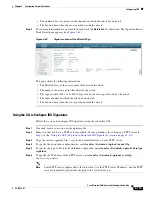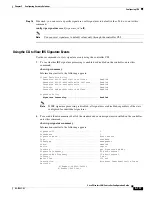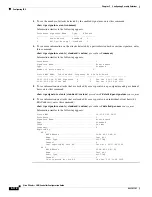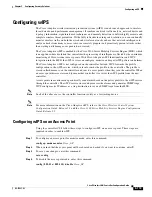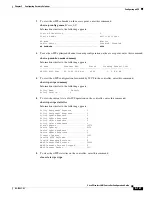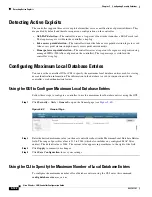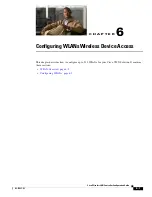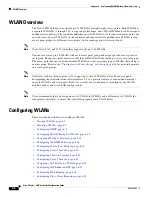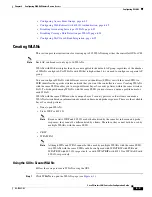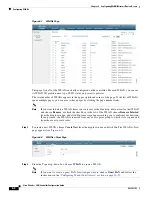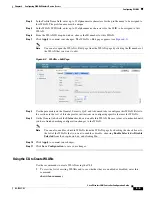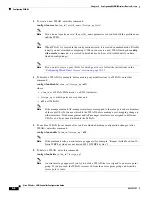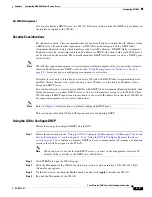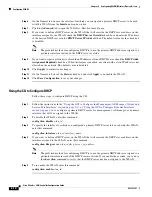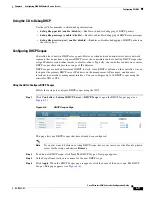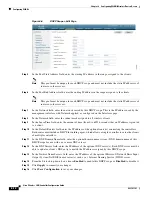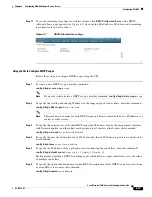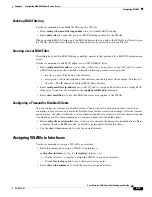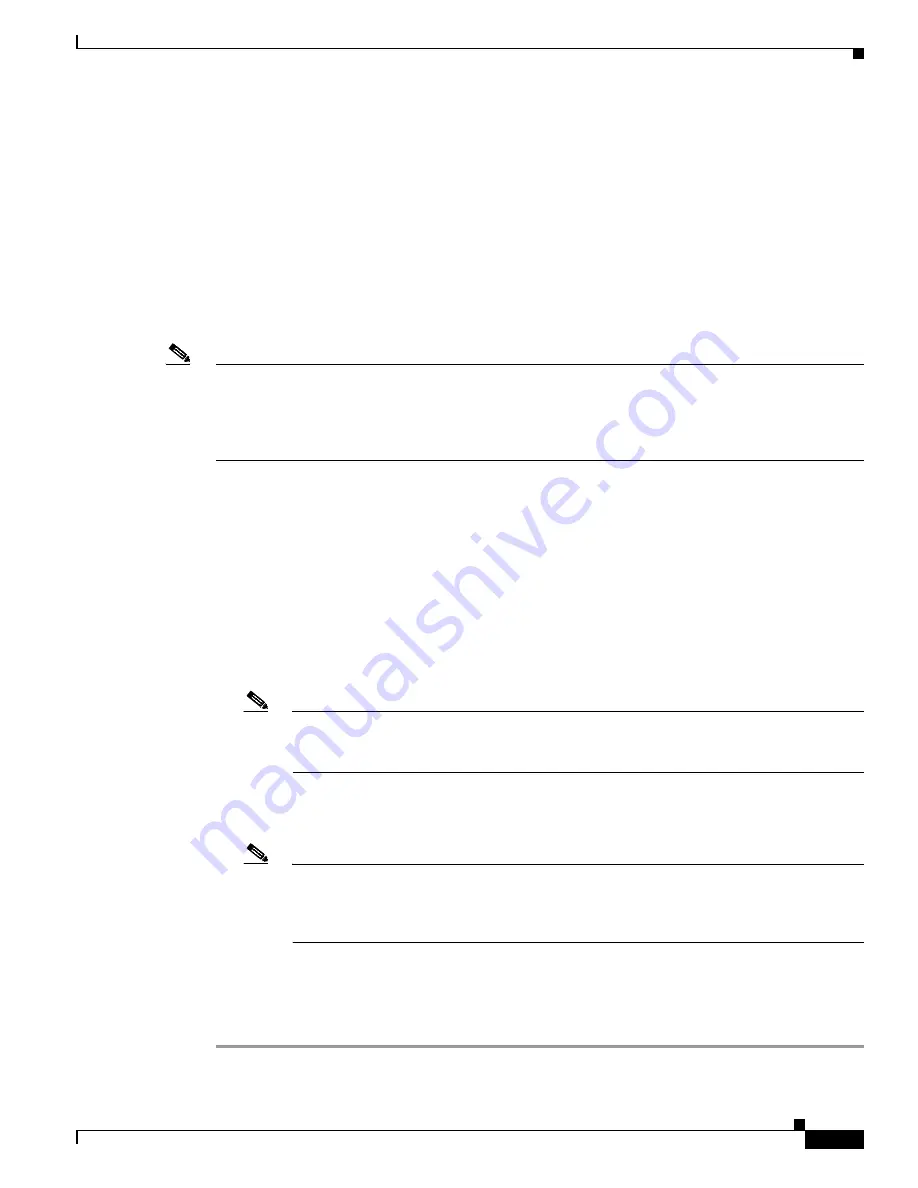
6-3
Cisco Wireless LAN Controller Configuration Guide
OL-17037-01
Chapter 6 Configuring WLANsWireless Device Access
Configuring WLANs
•
Configuring Access Point Groups, page 6-42
•
Configuring Web Redirect with 802.1X Authentication, page 6-49
•
Disabling Accounting Servers per WLAN, page 6-53
•
Disabling Coverage Hole Detection per WLAN, page 6-54
•
Configuring NAC Out-of-Band Integration, page 6-55
Creating WLANs
This section provides instructions for creating up to 512 WLANs using either the controller GUI or CLI.
Note
Each AP can broadcast only up to 16 WLANs.
WLANs with ID that is higher than 16 are not applied to the default AP group, regardless of the number
of WLANs configured. For WLANs with ID that is higher than 16, you need to configure a separate AP
group.
You can configure WLANs with different service set identifiers (SSIDs) or with the same SSID. An
SSID identifies the specific wireless network that you want the controller to access. Creating WLANs
with the same SSID enables you to assign different Layer 2 security policies within the same wireless
LAN. To distinguish among WLANs with the same SSID, you must create a unique profile name for
each WLAN.
WLANs with the same SSID must have unique Layer 2 security policies so that clients can make a
WLAN selection based on information advertised in beacon and probe responses. These are the available
Layer 2 security policies:
•
None (open WLAN)
•
Static WEP or 802.1X
Note
Because static WEP and 802.1X are both advertised by the same bit in beacon and probe
responses, they cannot be differentiated by clients. Therefore, they cannot both be used by
multiple WLANs with the same SSID.
•
CKIP
•
WPA/WPA2
Note
Although WPA and WPA2 cannot both be used by multiple WLANs with the same SSID,
two WLANs with the same SSID could be configured with WPA/TKIP with PSK and
WPA/TKIP with 802.1X, respectively, or with WPA/TKIP with 802.1X or WPA/AES with
802.1X, respectively.
Using the GUI to Create WLANs
Follow these steps to create WLANs using the GUI.
Step 1
Click
WLANs
to open the WLANs page (see
).