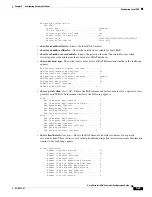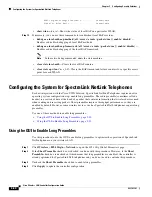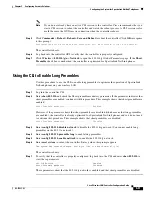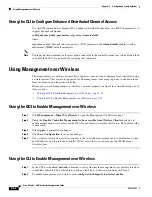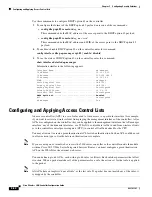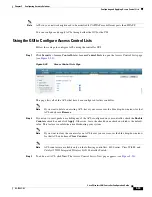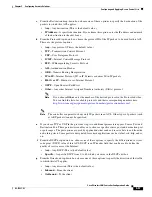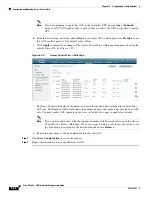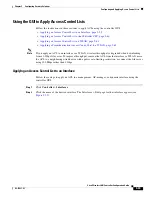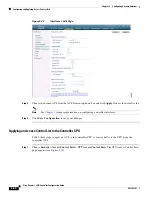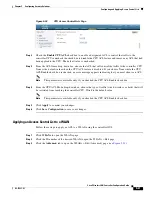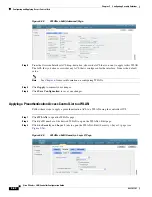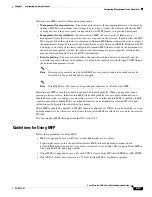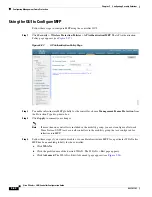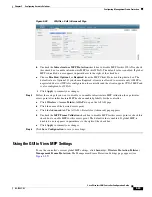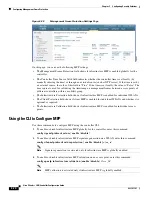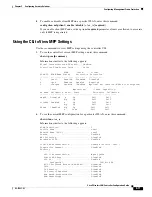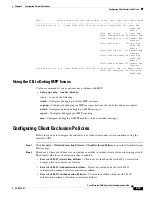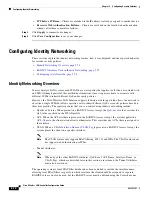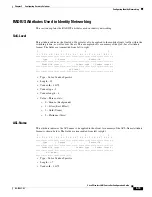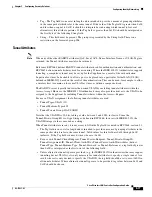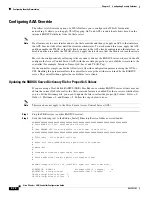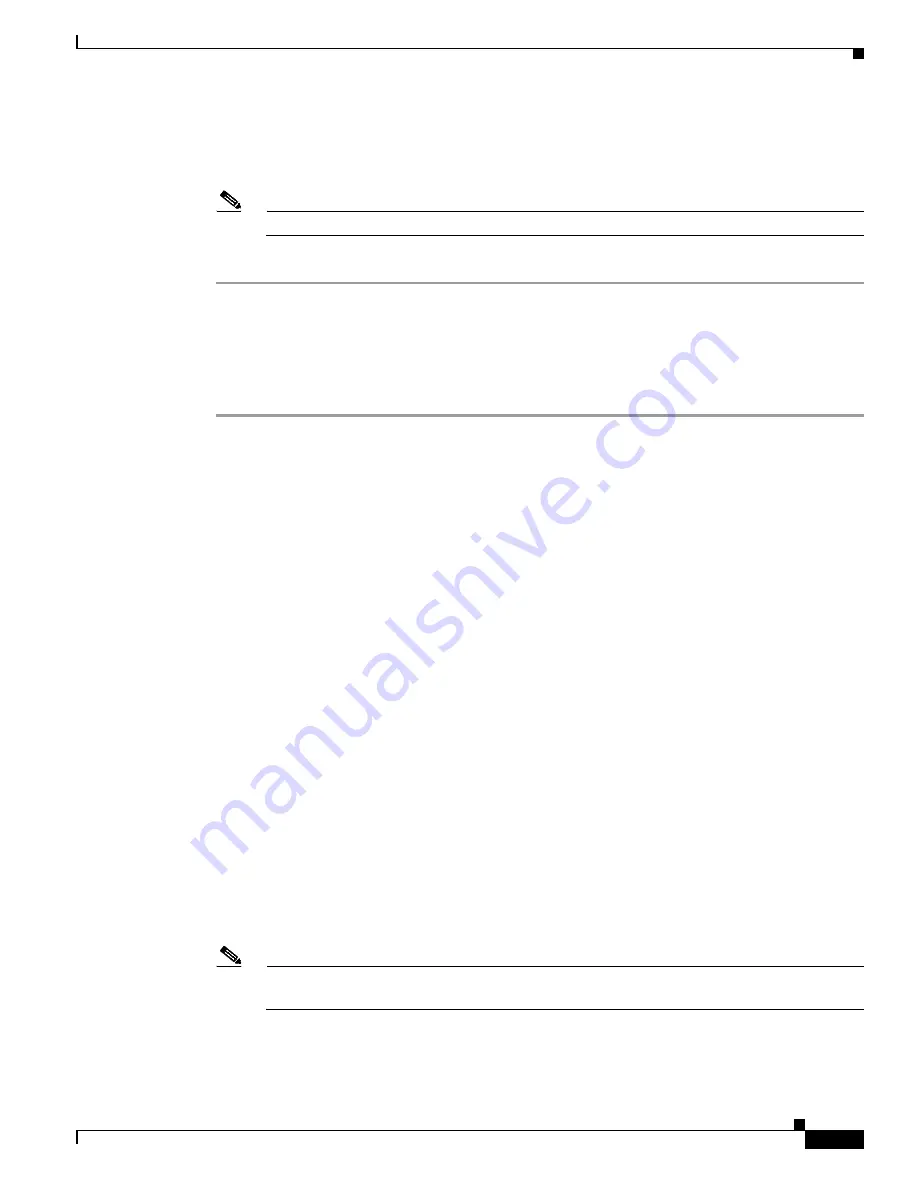
5-63
Cisco Wireless LAN Controller Configuration Guide
OL-17037-01
Chapter 5 Configuring Security Solutions
Configuring and Applying Access Control Lists
Step 4
Check the
Web Policy
check box.
Step 5
From the Preauthentication ACL drop-down box, choose the desired ACL and click
Apply
. None is the
default value.
Note
See
for more information on configuring WLANs.
Step 6
Click
Save
Configuration
to save your changes.
Using the CLI to Configure Access Control Lists
Follow these steps to configure ACLs using the controller CLI.
Step 1
To see all of the ACLs that are configured on the controller, enter this command:
show acl summary
Information similar to the following appears:
ACL Counter Status
Enabled
-------------------------------------
ACL Name
Applied
------------------------- -----------
acl1
Yes
acl2
Yes
acl3
Yes
Step 2
To see detailed information for a particular ACL, enter this command:
show acl detailed
acl_name
Information similar to the following appears:
Source
Destination
Source Port Dest Port
I Dir IP Address/Netmask IP Address/Netmask Prot Range Range DSCP Action Counter
- --- ------------------ ------------------ ---- ----------- -------- ----- ------ -------
1 Any 0.0.0.0/0.0.0.0 0.0.0.0/0.0.0.0 Any 0-65535 0-65535 0 Deny 0
2 In 0.0.0.0/0.0.0.0 200.200.200.0/ 6 80-80 0-65535 Any Permit 0
255.255.255.0
DenyCounter : 0
The Counter field increments each time a packet matches an ACL rule, and the DenyCounter field
increments each time a packet does not match any of the rules.
Step 3
To enable or disable ACL counters for your controller, enter this command:
config acl counter
{
start
|
stop
}
Note
If you want to clear the current counters for an ACL, enter this command:
clear acl counters
acl_name