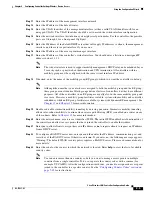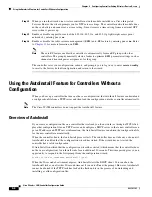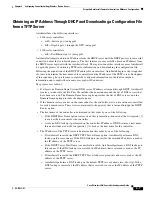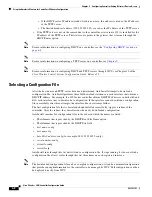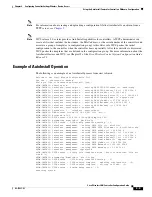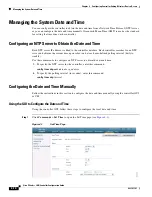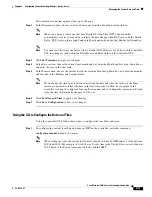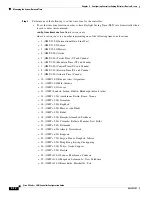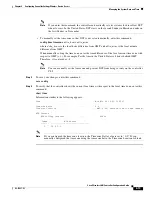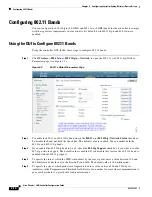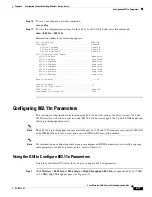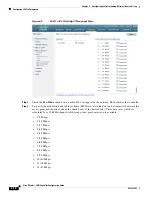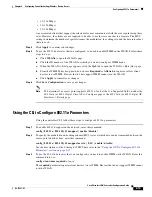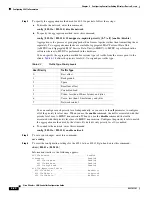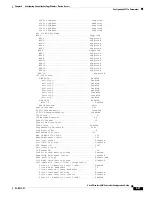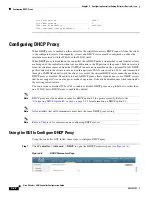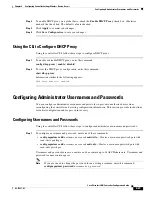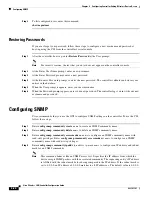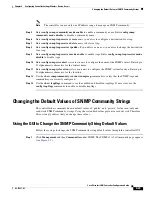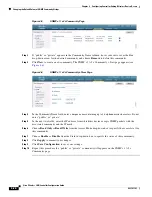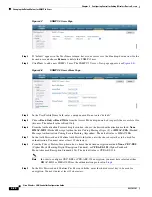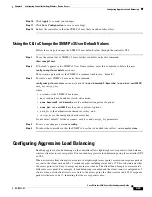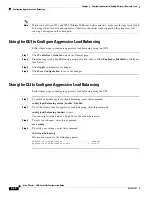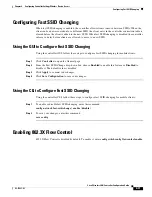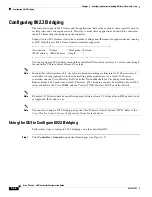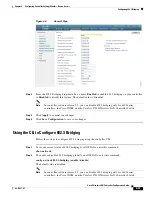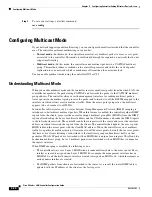4-19
Cisco Wireless LAN Controller Configuration Guide
OL-17037-01
Chapter 4 Configuring Controller SettingsWireless Device Access
Configuring 802.11n Parameters
•
13 (116 Mbps)
•
14 (130 Mbps)
•
15 (144 Mbps)
Any associated clients that support the selected rates may communicate with the access point using those
rates. However, the clients are not required to be able to use this rate in order to associate. The MCS
settings determine the number of spatial streams, the modulation, the coding rate, and the data rate values
that are used.
Step 4
Click
Apply
to commit your changes.
Step 5
To use the 802.11n data rates that you configured, you need to enable WMM on the WLAN. Follow these
steps to do so:
a.
Click
WLANs
to open the WLANs page.
b.
Click the ID number of the WLAN for which you want to configure WMM mode.
c.
When the WLANs > Edit page appears, click the
QoS
tab to open the WLANs > Edit (Qos) page.
d.
From the WMM Policy drop-down box, choose
Required
or
Allowed
to require or allow client
devices to use WMM. Devices that do not support WMM cannot join the WLAN.
e.
Click
Apply
to commit your changes.
Step 6
Click
Save Configuration
to save your changes.
Note
To determine if an access point supports 802.11n, look at the 11n Supported field on either the
802.11a/n (or 802.11b/g/n) Cisco APs > Configure page or the 802.11a/n (or 802.11b/g/n) AP
Interfaces > Details page.
Using the CLI to Configure 802.11n Parameters
Using the controller CLI, follow these steps to configure 802.11n parameters.
Step 1
To enable 802.11n support on the network, enter this command:
config
{
802.11a
|
802.11b
}
11nsupport
{
enable
|
disable
}
Step 2
To specify the modulation and coding scheme (MCS) rates at which data can be transmitted between the
access point and the client, enter this command:
config
{
802.11a
|
802.11b
}
11nsupport
mcs tx
{
0-15
} {
enable
|
disable
}
See the descriptions of the 0 through 15 MCS data rates in the
“Using the GUI to Configure 802.11n
Parameters” section on page 4-17
Step 3
To use the 802.11n data rates that you configured, you need to enable WMM on the WLAN. Enter this
command to do so:
config wlan wmm
required
wlan_id
The
required
parameter requires client devices to use WMM. Devices that do not support WMM cannot
join the WLAN.