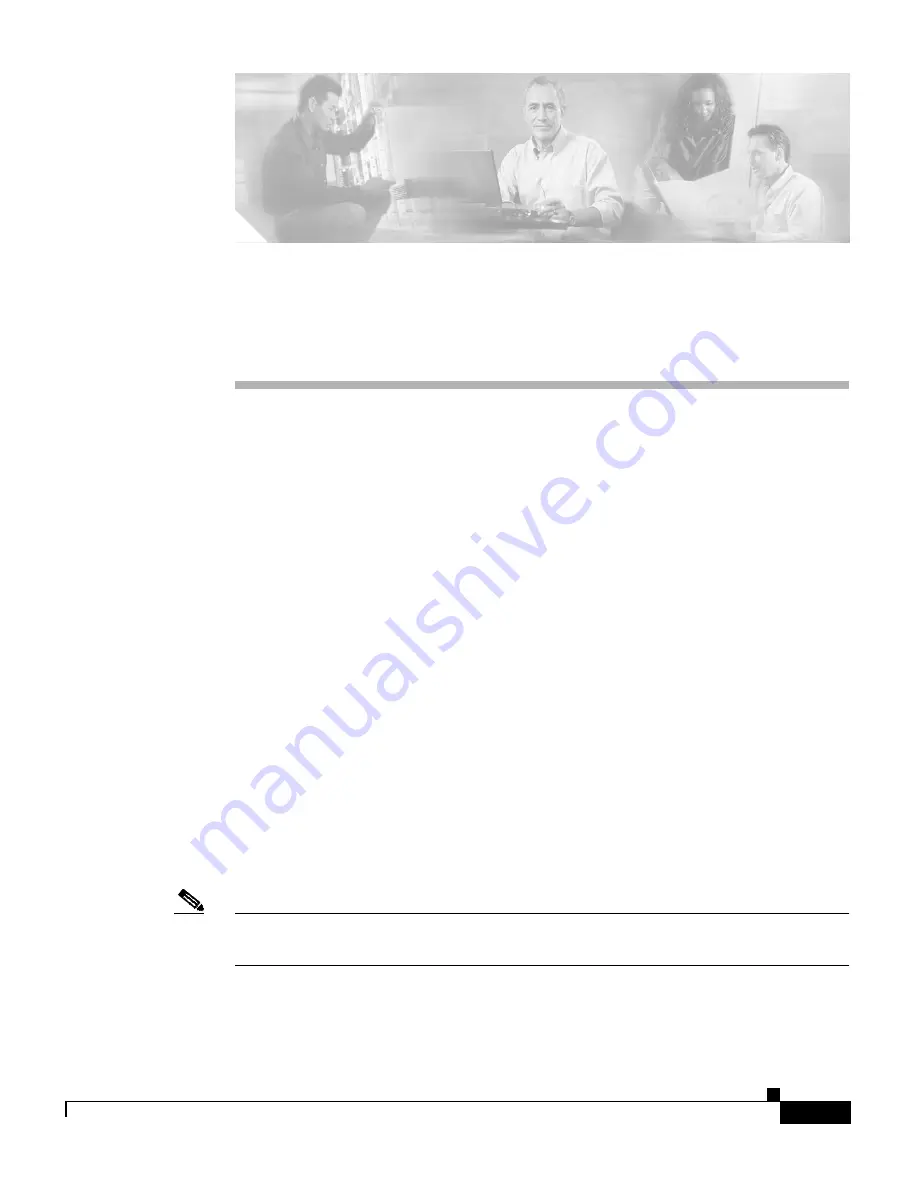
C H A P T E R
2-1
Cisco 1711 and Cisco 1712 Security Access Routers Hardware Installation Guide
OL-4050-02
2
Installation
This chapter provides procedures for installing the Cisco 1711 and Cisco 1712
Security Access routers and includes the following sections:
•
Before Installing the Router
•
Connecting the Router to Your Local Network
•
Connecting the Router to Your Service Provider’s Equipment
•
Connecting Networked Devices to the Router’s Switch Ports
•
Connecting Power to the Router
•
Verifying Your Installation
•
Optional Installation Steps
Before Installing the Router
The Cisco 1711 and Cisco 1712 Security Access routers are shipped ready for
desktop mounting. Before making the power and network connections, simply set
the router on a desktop, shelf, or other flat surface.
Note
For instructions on wall-mounting the router, see the
“Wall-Mounting” section on
page 2-14
.
Be sure to read the safety information in the
Regulatory Compliance and Safety
Information for Cisco 1700 Routers
document that came with your router.


































