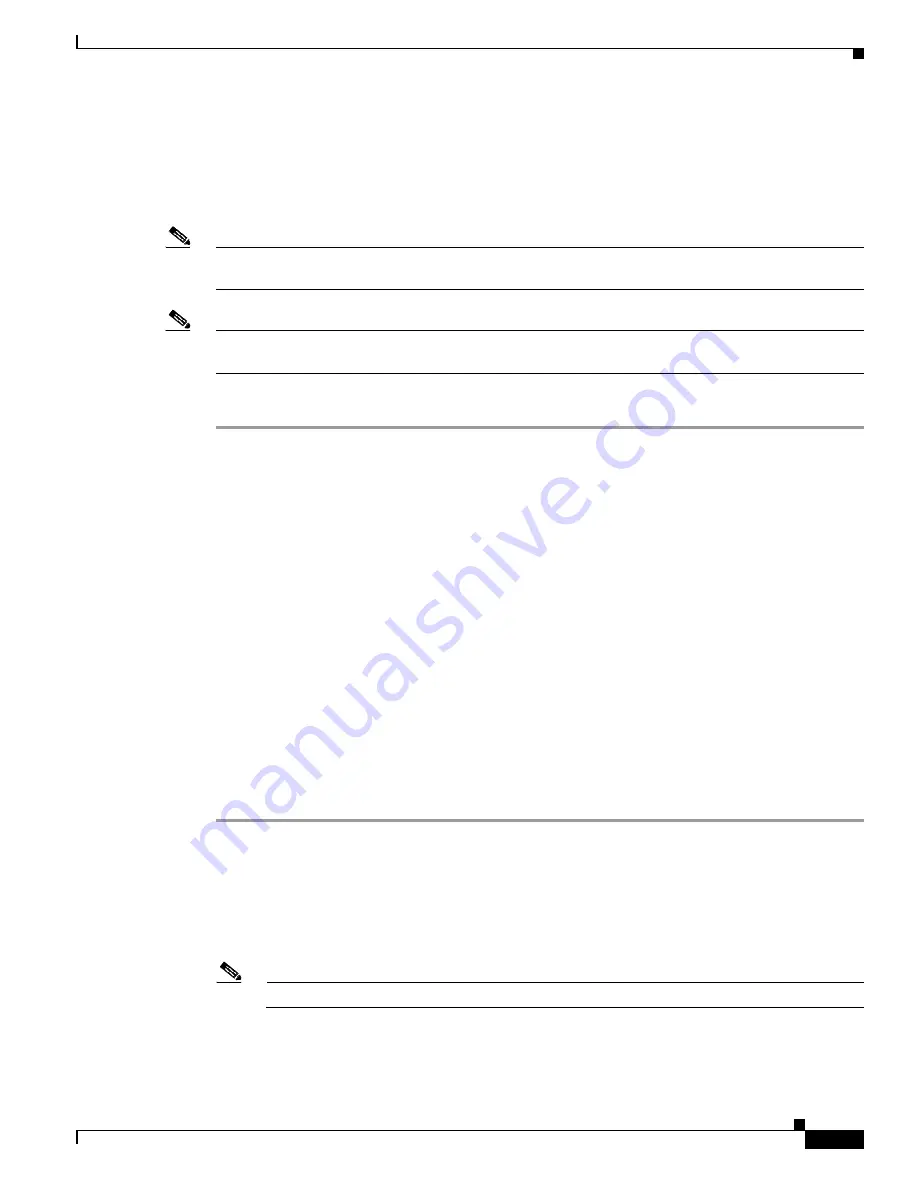
6-17
Cisco Aironet 1130AG Series Access Point Hardware Installation Guide
OL-6226-02
Chapter 6 Troubleshooting
Reloading the Access Point Image
Using the MODE Button
You can use the MODE button on the access point to reload the access point image file from an active
Trivial File Transfer Protocol (TFTP) server on your network or on a PC connected to the access point
Ethernet port.
Note
If your access point experiences a firmware failure or a corrupt firmware image, indicated by the Status
LED turning an amber color, you must reload the image from a connected TFTP server.
Note
This process resets
all
configuration settings to factory defaults, including passwords, WEP keys, the
access point IP address, and SSIDs.
Follow these steps to reload the access point image file:
Step 1
The PC you intend to use must be configured with a static IP address in the same subnet as the access
point.
Step 2
Place a copy of the access point image file (such as
c1130-k9w7-tar.123-2.JA.tar
) into the TFTP server
folder on your PC. For additional information, refer to the
“Obtaining the Access Point Image File”
and
“Obtaining the TFTP Server Software”
sections.
Step 3
Rename the access point image file in the TFTP server folder to
c1130-k9w7-tar.default
.
Step 4
Activate the TFTP server.
Step 5
If using in-line power, use a Category 5 (CAT5) Ethernet cable to connect your PC to the
To Network
Ethernet connector on the power injector.
Step 6
Open the access point cover (refer to the
“Opening the Access Point Cover” section on page 2-9
Step 7
Disconnect power (the power jack for external power or the Ethernet cable for in-line power) from the
access point.
Step 8
Press and hold the
MODE
button while you reconnect power to the access point.
Step 9
Hold the
MODE
button until the Radio LED turns a red color (approximately 20 to 30 seconds), and
release the
MODE
button.
Step 10
After the access point reboots, you must reconfigure the access point by using the Web interface, the
Telnet interface, or Cisco IOS commands.
Web Browser Interface
You can also use the Web browser interface to reload the access point image file. The Web browser
interface supports loading the image file using HTTP or TFTP interfaces.
Note
Your access point configuration is not changed when using the browser to reload the image file.






























