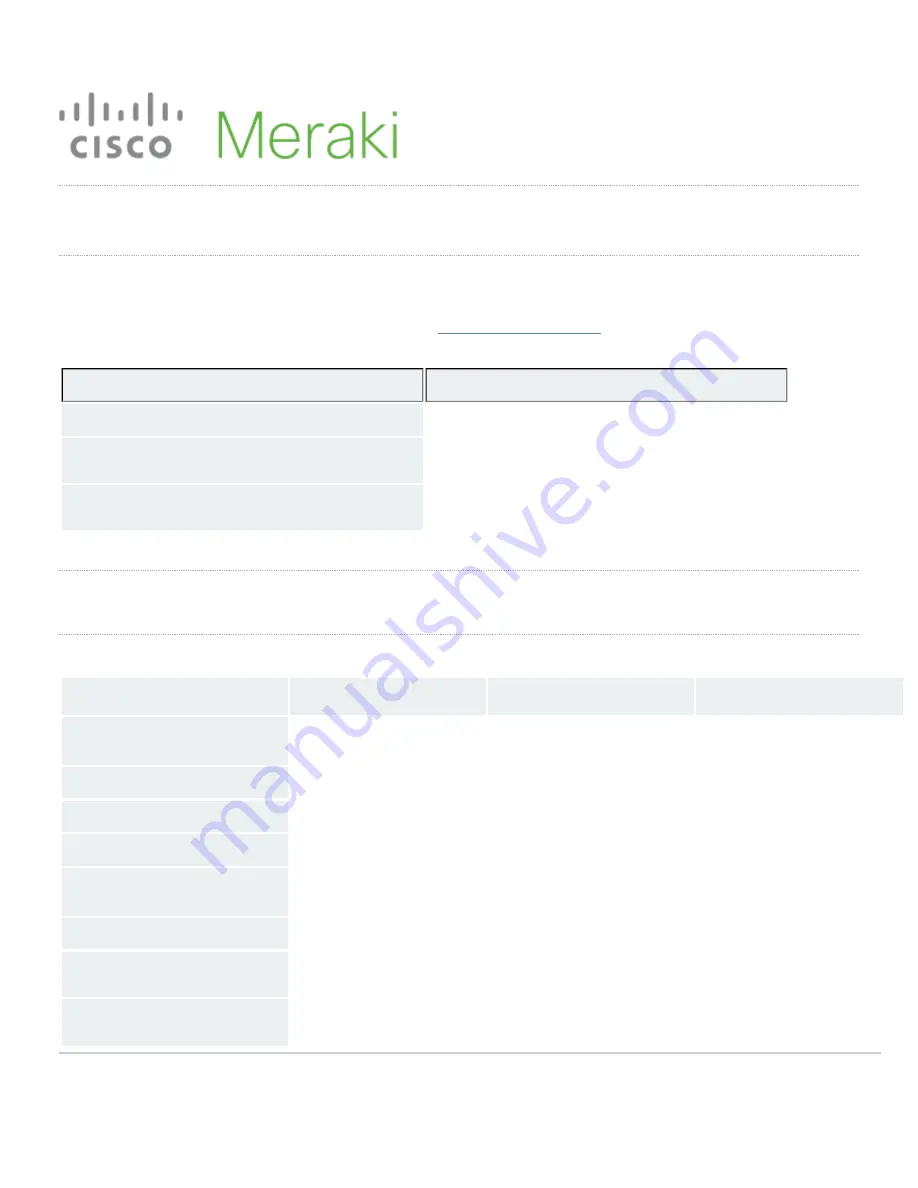
MS120-8 Series Installation Guide
About this Guide
This guide provides instruction on how to install and configure your MS120-8 series switch. This guide also provides mounting instructions and limited
troubleshooting procedures. For more switch installation guides, refer to the
switch installation guides section
on our documentation website.
Model Number
Description
MS120-8
Layer-2 8-port gigabit Ethernet switch with 2 SFP interfaces
MS120-8LP
Layer-2 8-port gigabit Ethernet 67W PoE switch with 2 SFP
interfaces
MS120-8FP
Layer-2 8-port gigabit Ethernet 124W PoE switch with 2 SFP
interfaces
Product Overview
Physical Specifications
MS120-8
MS120-8LP
MS120-8FP
1Gbe RJ45
8
8
8
1Gbe SFP
2
2
2
Dedicated Mgmt Interface
-
-
-
PoE Capable
-
Yes, 67W
Yes, 124W
Power Consumption
5 - 161W
5 - 161W
5 - 161W
Power Load (idle/ max)
5 / 9 W
7 / 88 W
9 / 161 W
Operating Temperature
32°F - 113 °F
0°C - 45°C
32°F - 113 °F
0°C - 45°C
32°F - 113 °F
0°C - 45°C
Storage and
Transportation Temperature
-4°F - 158°F
-4°F - 158°F
-4°F - 158°F
1


























