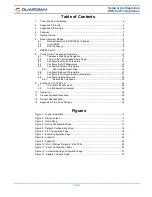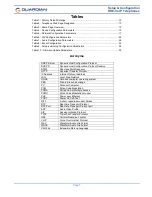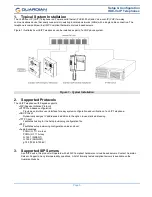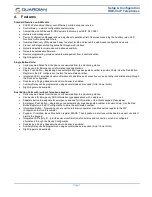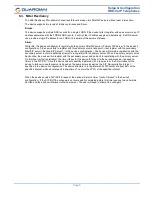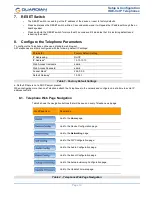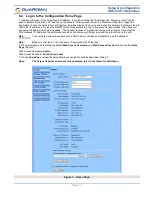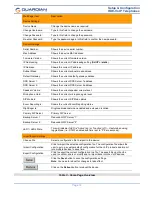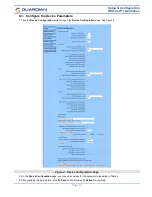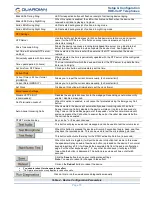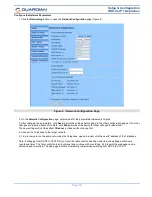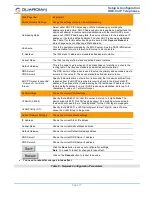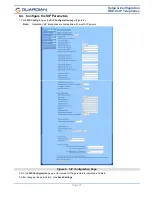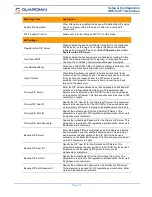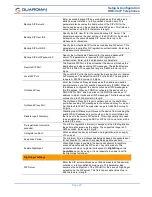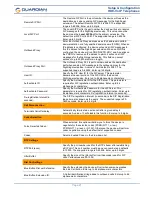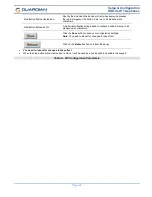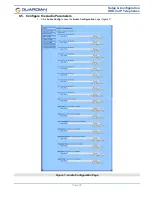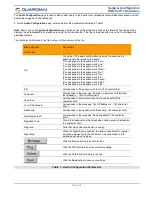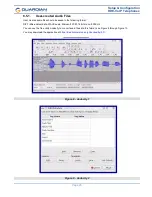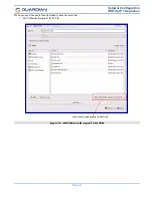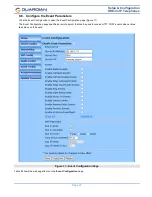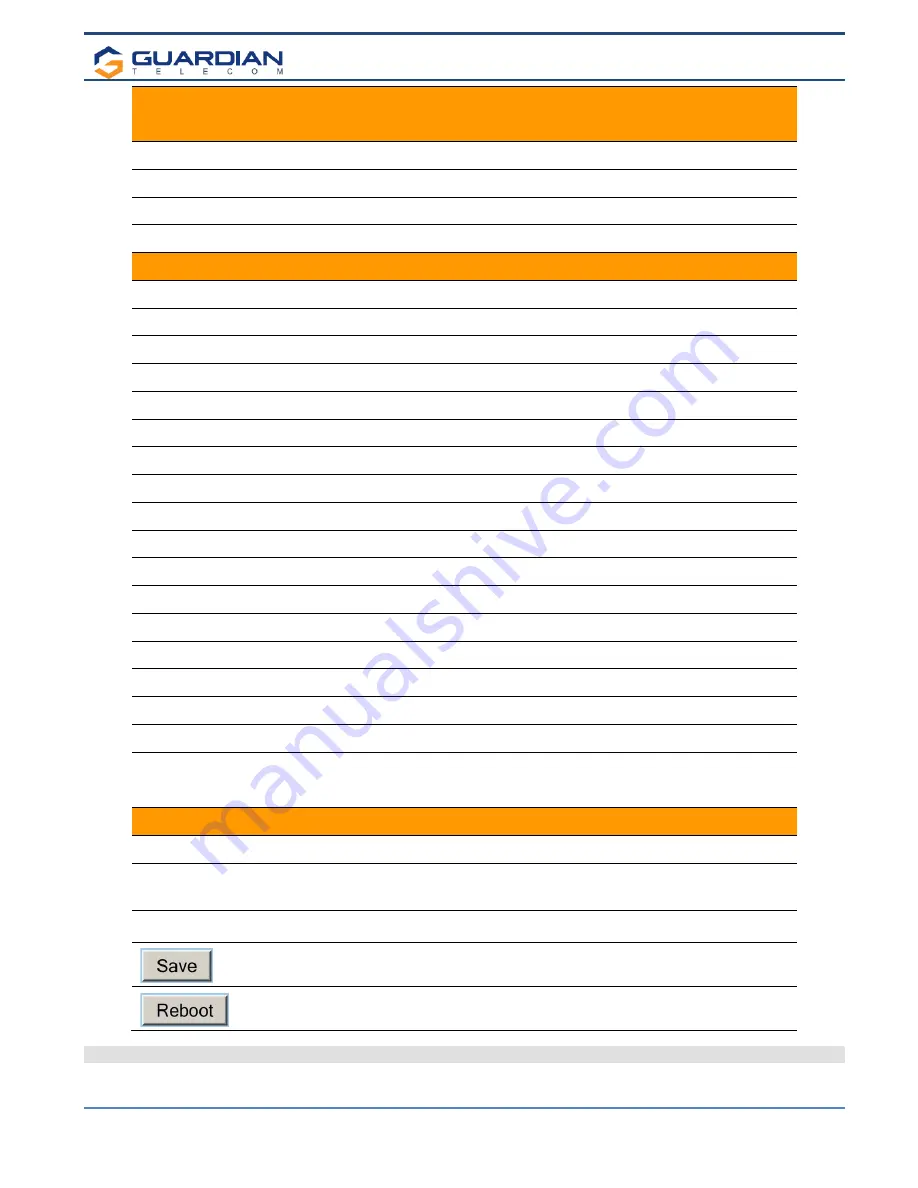
Setup & Configuration
HDE-VoIP Telephones
Page 12
Web Page Item
Description
Device Settings
Device Name:
Change the device name as required.
Change Username:
Type in this field to change the username.
Change Password:
Type in this field to change the password.
Re-enter Password:
Type the password again in this field to confirm the new password.
Current Settings
Serial Number:
Shows the device serial number.
Mac Address:
Shows the device MAC address.
Firmware Version:
Shows the current firmware version.
IP Addressing:
Shows the current IP addressing setting (
DHCP
or
static
).
IP Address:
Shows the current IP address.
Subnet Mask:
Shows the current subnet mask address.
Default Gateway:
Shows the current default gateway address.
DNS Server 1:
Shows the current DNS Server 1 address.
DNS Server 2:
Shows the current DNS Server 2 address.
Speaker Volume:
Shows the current speaker volume level.
Microphone Gain:
Shows the current microphone gain level.
SIP Mode is:
Shows the current SIP Mode status.
Event Reporting is:
Shows the current Event Reporting status.
Nightringer is:
Ringtone broadcast when enabled and extension is called.
Primary SIP Server:
Primary SIP Server
Backup Server 1:
Redundant SIP Server “1”
Backup Server 2:
Redundant SIP Server “2”
LED1 / LED2 State:
This will indicate if LED is “Active” (on) or “Inactive” (off) – Useful when using
toggle Mode (i.e.: DTMF enabled with timer set to “0” Zero seconds).
Import/Export Settings
Choose File
Select a configuration file to import to the device.
Import Configuration
Click to import the selected configuration file. The configuration file allows the
user to set up a custom default configuration for the VoIP products and import
into multiple devices to save time.
Export Configuration
Click to export the current configuration to a file. The export file can then be
used to confirm, share or modify and re-import back into the VoIP devices.
Click the
Save
button to save the configuration settings.
Note
: You need to reboot for changes to take effect.
Click on the
Reboot
button to reboot the device.
Table 3 - Home Page Overview