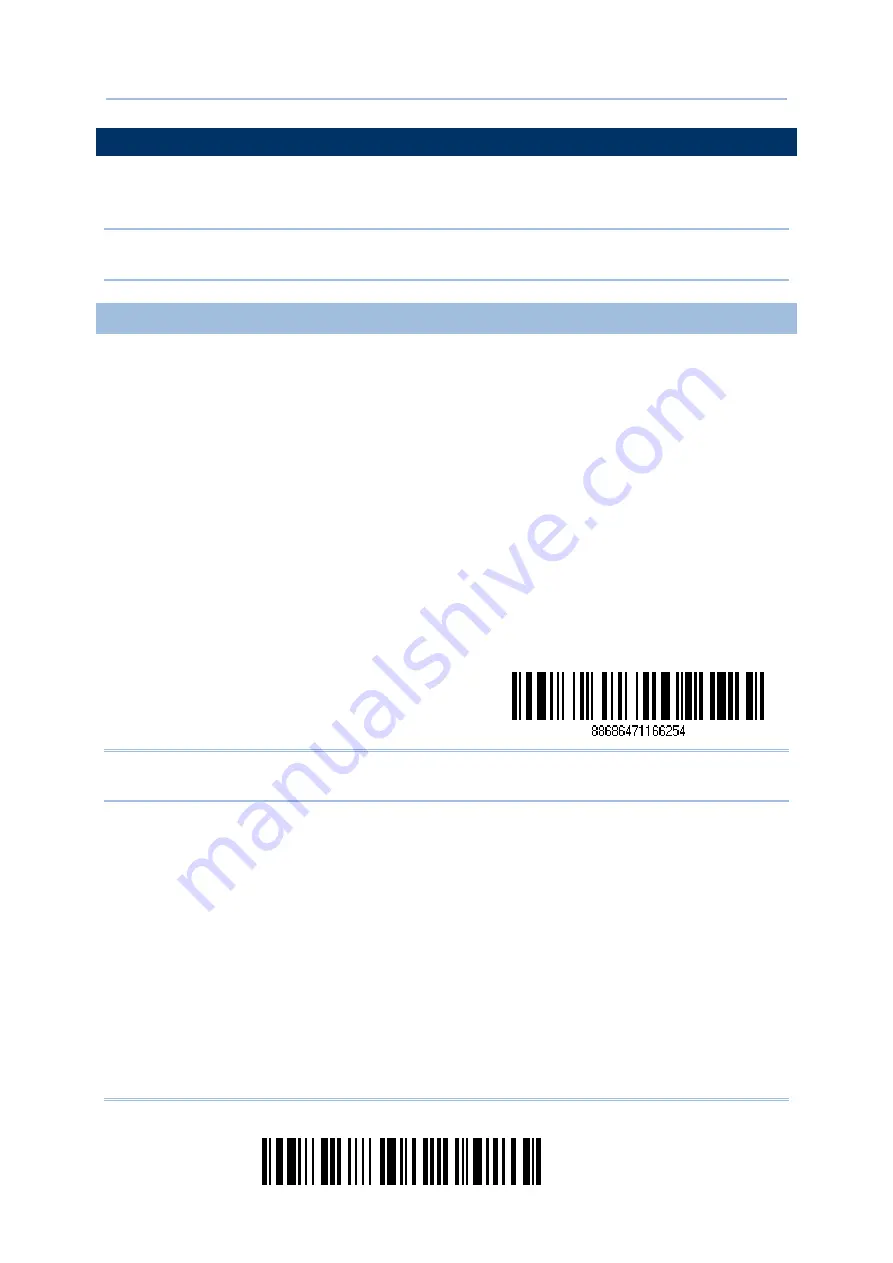
98
Enter Setup
1664 Barcode Scanner
User Guide
3.1 CONNECTING VIA 3610
By default, the interface of 3610 is set to “USB HID”. You can have up to seven scanners
connected to one computer at the same time.
Note: If you are using USB Virtual COM for the first time, you must install its driver from
the CD-ROM. Driver version 5.3 or later is required. Please remove older versions!
3.1.1 CONNECT TO 3610
Connect any scanner to 3610 by reading the two labels at the back of 3610. The scanner
will respond with one beep upon reading each of the labels.
“Set Connection” label
“Serial Number” label
After reading these labels, the scanner will stay active for a specified period of time (2
minutes by default) trying to connect to the 3610 while its LED is flashing blue (On/Off
ratio 0.5 s: 0.5 s). Once connected, the scanner will respond with three beeps (tone
ascending from low to high), and the LED flashes blue (On/Off ratio 0.02 s: 3 s). When
out of range, the scanner will respond with three short beeps (tone descending from high
to low).
Read the “Set Connection” label first, and then the “Serial Number” label. If the “Set
Connection” label on 3610 is illegible, try this one —
Set Connection
Note: The 3610 settings will overwrite the interface-related settings on the scanners that
are currently connected to 3610.
Содержание 1664
Страница 1: ...1664 Barcode Scanner Setup barcodes included Version 1 03...
Страница 31: ...20 Enter Setup 1664 Barcode Scanner User Guide...
Страница 70: ...59 Update Chapter 2 Selecting Output Interface Capital Lock OFF...
Страница 87: ...76 Enter Setup 1664 Barcode Scanner User Guide Capital Lock OFF...
Страница 100: ...89 Update Chapter 2 Selecting Output Interface Capital Lock OFF...
Страница 107: ...96 Enter Setup 1664 Barcode Scanner User Guide...
Страница 119: ...108 Enter Setup 1664 Barcode Scanner User Guide 9 Click Next Wait for a few seconds for Windows to exchange passkeys...
Страница 122: ...111 Update Chapter 3 Setting up a WPAN Connection Bluetooth SPP Connected Bluetooth SPP Disconnected...
Страница 123: ...112 Enter Setup 1664 Barcode Scanner User Guide...
Страница 127: ...116 Enter Setup 1664 Barcode Scanner User Guide 4 2 CODE 25 INDUSTRIAL 25 Enable Disable...
Страница 134: ...123 Update Chapter 4 Changing Symbology Settings 4 5 CODE 25 CHINESE 25 Enable Disable...
Страница 140: ...129 Update Chapter 4 Changing Symbology Settings 4 9 CODE 93 Enable Disable...
Страница 142: ...131 Update Chapter 4 Changing Symbology Settings 4 10 CODE 128 Enable Disable...
Страница 169: ...158 Enter Setup 1664 Barcode Scanner User Guide 4 24 5 UPU FICS POSTAL Enable UPU FICS Postal Disable...
Страница 175: ...164 Enter Setup 1664 Barcode Scanner User Guide...
Страница 213: ...202 End Programming Format 1664 Barcode Scanner User Guide 6 2 HOW TO CONFIGURE EDITING FORMATS...
Страница 241: ...230 End Programming Format 1664 Barcode Scanner User Guide...
Страница 261: ...250 Enter Setup 1664 Barcode Scanner User Guide...
Страница 262: ...251 Update Abort DECIMAL SYSTEM Decimal Validate the Values Appendix IV NUMERAL SYSTEMS 0 1 2 3 4 5 6 7 8 9 Validate...
Страница 263: ...252 Enter Setup 1664 Barcode Scanner User Guide HEXADECIMAL SYSTEM Hexadecimal 0 1 2 3 4 5 6 7 8 9 A B C D E F...






























