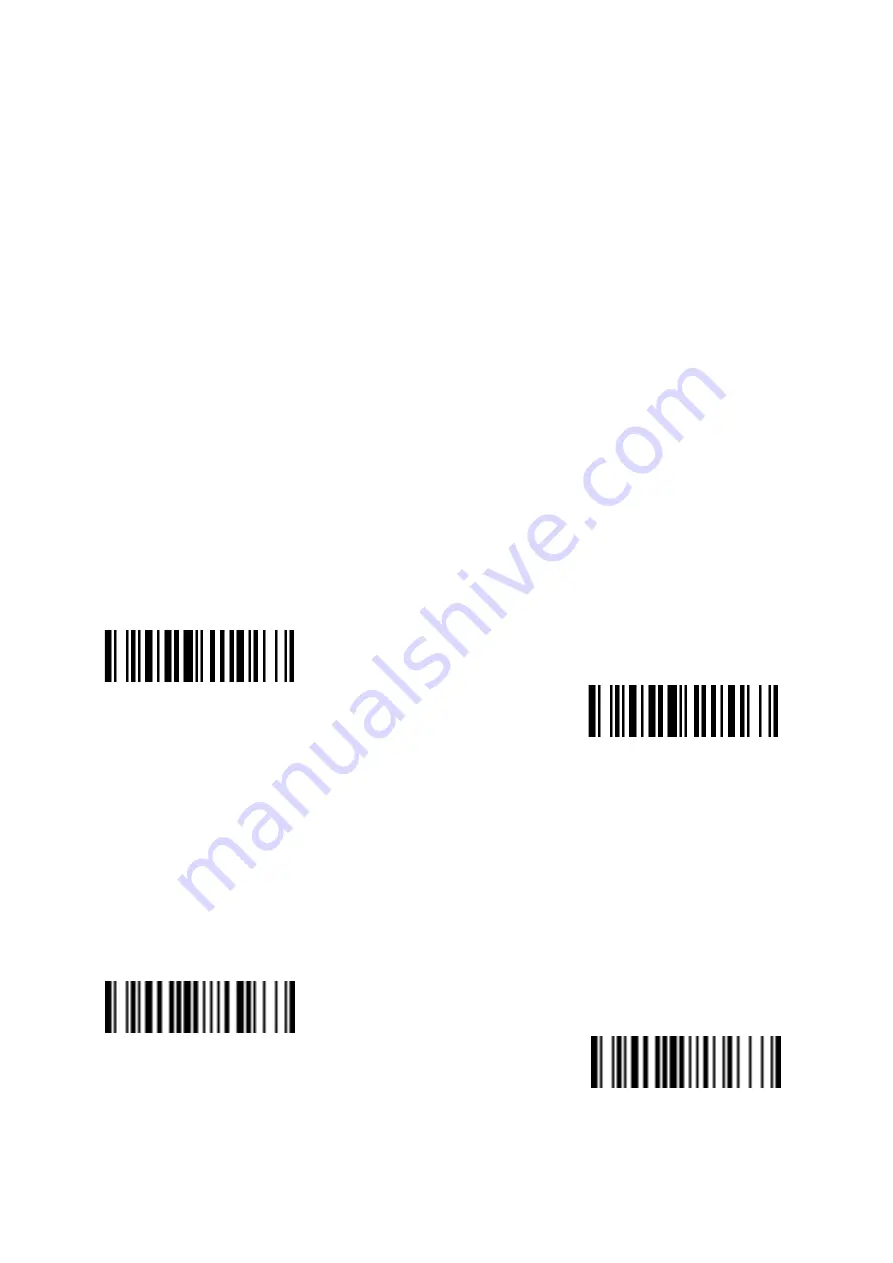
12
Scanning Operations
FuzzyScan presentation scanners are preset for hands-free scanning, with the ability to easily switch
to handheld scanning. This section provides instructions about both hands-free and handheld
scanning operations, as well as their most important control parameters. For a complete parameter
list, please refer to the “FuzzyScan Barcode Programming Manual”.
Hands-free Scanning
This is the factory default operation of the FuzzyScan presentation scanners.
Under hands-free scanning, the scanner keeps detecting approaching objects using either its
proximity sensor or image sensor. Once it detects an approaching object, the scanner automatically
turns its LED illumination on and reads the barcode.
If the trigger button is pressed during hands-free scanning, the scanner will shift into handheld
scanning mode immediately. The scanner will return to hands-free scanning after a period of
inactivity (the duration of which can be adjusted through the Hands-free Time-Out parameter).
Object Detection Control
The FuzzyScan presentation scanner utilizes a proximity sensor as its primary means of determining
whether any object is coming into the scanner’s field of view and thus to trigger the scan session.
With Object Detection Control, You can choose the image sensor instead to provide the object
detection function if a longer effective detection range or a wider effective detection area is required.
Proximity Sensing
▲
Image Sensing
Background Lighting
Under hands-free scanning, you can enable or disable the background light of the scanner when it is
in standby state. Under Image Sensing mode, the presentation scanner relies on its image sensor to
detect approaching objects. If the ambient lighting is insufficient, disabling the background light may
hinder the ability of the image sensor to work properly.
Background Lighting
On
▲
Background Lighting
Off
Содержание FuzzyScan S680
Страница 1: ......
Страница 2: ...Presentation Scanner User Manual International Edition Version A1...
Страница 10: ......
Страница 14: ...4 Device Overview S680 Front view 1 Power Indicator 2 Scan Window 3 Speaker 4 Trigger Button 5 Status Indicator...
Страница 32: ...22...
Страница 38: ......
Страница 44: ...F Option Codes 0 1 2 3 4 5 6 7 8 9 A B C D E F FIN Finish Abort END Exit...
Страница 45: ...G Release Notes Version Date Notes A1 2021 02 03 Initial release...
Страница 46: ...H FuzzyScan Presentation Scanner User Guide Internationale Edition Ver A1 P N YMAB080100A1EN1...
















































