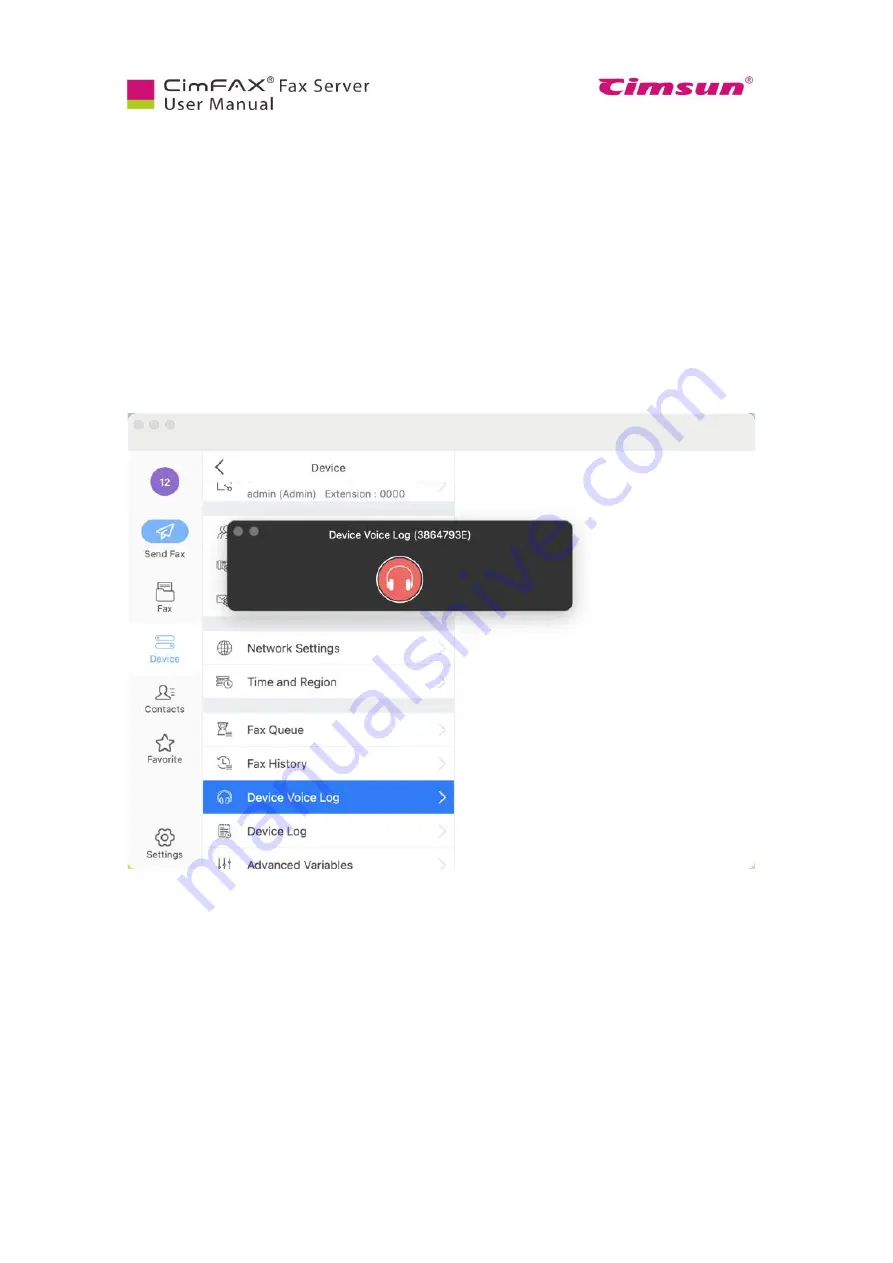
84
7.9 Create Device Voice Log
Note: Please login as admin account or an account with the permission of “Administer” to create
device voice log.
This function is used only when you are having problems with sending and/or receiving faxes. The
voice log is used to analyze the cause of sending and/or receiving failure.
If your fax line is correctly connected to CimFAX (line status in “Version and Status” shows idle), and
the recipient’s fax number is correct, but sending fails, please try sending again and click “Device Voice
Log”. When the sending is done, a wav file will be created. Go to CimFAX directory, open “Voice log”
folder. You’ll find it. It is named with the current time.
If you are not able to receive fax, have someone send a test fax to you. Then follow the same steps to
get the voice log.
Please contact our tech support, describe your issue and send them these voice logs.
Содержание CimFAX
Страница 1: ...CimFAX Fax Server User Manual V5 0 ...
Страница 16: ...10 2 Equipment Setup This chapter illustrates how to set up the server and connect it correctly ...
Страница 27: ...21 4 Click Next or Browse to choose file location 5 Click Install ...
Страница 28: ...22 6 Wait for file copy complete 7 Wait for the installation of CimFAX virtual printer ...
Страница 30: ...24 ...
Страница 31: ...25 4 Software Installation on MacOS This chapter steps you through CimFAX client installation on Mac computer ...
Страница 33: ...27 3 You will see the login window 4 Click More to check the software version and CimFAX support information ...
Страница 36: ...30 10 Create a cloud account Enter your phone number or email address to get 6 digit verification code ...
Страница 37: ...31 11 Click Next Enter your name and password to complete the registration ...
Страница 77: ...71 6 10 8 OCR options This function is not available any more ...
Страница 80: ...74 6 13 Language Configuration Click Options menu bar Language Select the language you want for the client ...
Страница 81: ...75 7 Instructions for CimFAX on Mac ...
Страница 95: ...89 ...
Страница 97: ...91 If you click Add country code the country code you set up in Settings will be auto add to the fax number ...
Страница 104: ...98 Here are the screenshots of fax sending progress ...
Страница 105: ...99 ...
Страница 106: ...100 ...
Страница 108: ...102 Click trash can icon to view deleted faxes ...
Страница 109: ...103 7 16 Change Software Language Click settings icon on the lower left corner to set up software language ...
Страница 111: ...105 8 Fax Mode ...






























