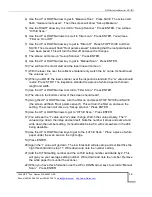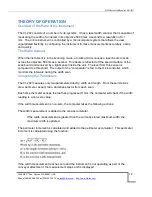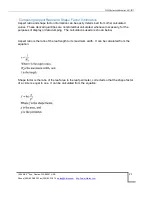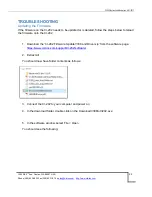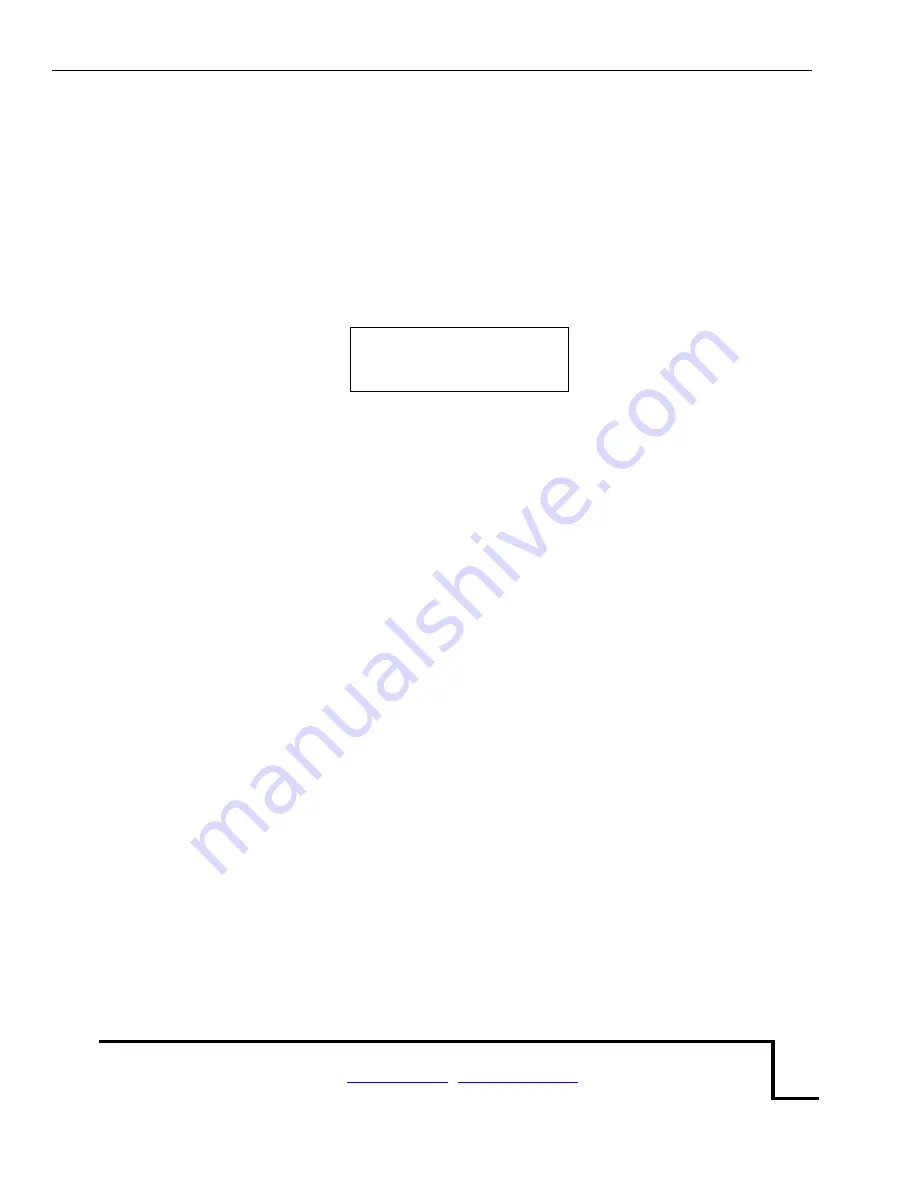
CI-202 Instruction Manual rev. 6/21/2017
1554 NE 3
rd
Ave, Camas, WA 98607, USA
Phone (360) 833-8835 Fax (360) 833-1914
8
to select a file (if there is more than one file) with the right or left arrow keys
to view battery life
to view voltages
start the viewing process by pressing the START/ENTER button
Note:
Because of the amount of information displayed on this screen the CI-202 cannot display
any prompts in this mode.
file00 total
area = 345.0 mm
2
One of three things will be displayed: the most current measurement sequence number, the
average of all measurements, or the total of all measurements. The bottom line will display the
parameter name on the left side and the parameter value on the right side.
To bring another parameter into view, press the RIGHT or LEFT arrow key. Repeatedly
pressing the right arrow will display area, length, width, perimeter, aspect ratio and shape factor
in that order. To bring another measurement into view, press the UP or DOWN arrow
key. Pressing the Up-arrow key will display the total values for all measurements in the file in
the following order: The first value shown is the average value for all of the measurements in
the file, the most recent measurement in the file and on through the first measurement taken.
Next, return to the total again. Think of this view mode as a computer spreadsheet that only
allows the user to view one cell at a time.
To return to the main view mode, press the STOP/RESET key.
To view battery life, arrow right or left until “View Battery” is displayed. Hit enter and it will
display battery life left.
Manipulate Files
The CI-202 gives an expanded ability to organize data collection by using a file structure similar
to that used by personal computers. The CI-202 has up to 256 files available. Select a unique
name for each file to control the data stored in each file to optimize the amount of data stored
for research that is carried out.
The file mode capabilities are: Clear, Delete, Create, and Close files. While in the
file mode
, the
top line of the screen will read “files” on the left and one of the words “Clear”, “Delete”, “Create”,
or “Close” on the right. The bottom line of the display will read “enter” on the left and the four
direction arrows on the right.
The options are: