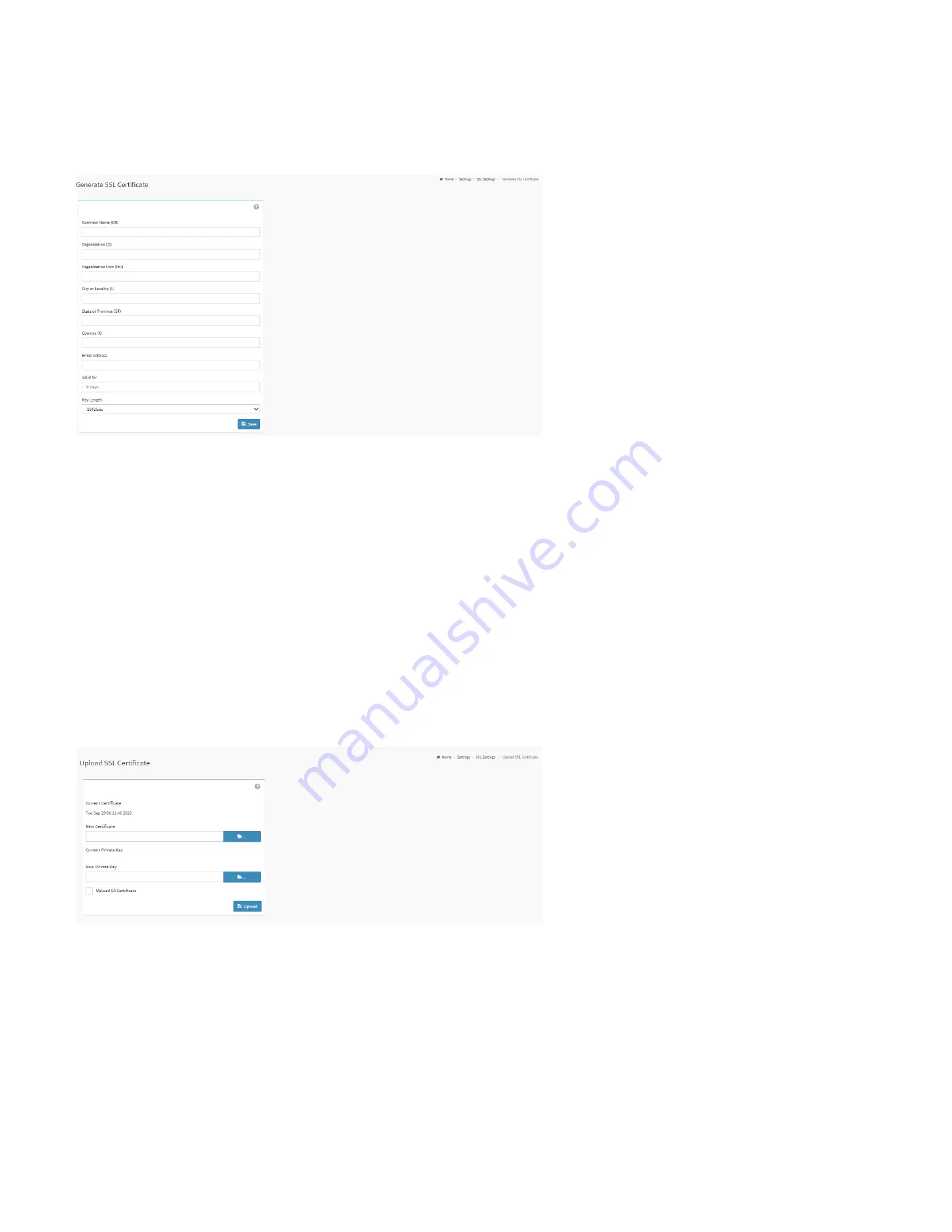
97
28.7.11.2. Generate SSL Certificate
This page is used to generate the SSL certificate based on configuration details.
Generate SSL certificate Page
Common Name(CN):
Common name for which certificate is to be generated.
Organization(O):
Organization name for which the certificate is to be generated.
Organization Unit(OU):
Over all organization section unit name for which certificate is to be generated.
City or Locality(L):
City or Locality of the organization.
State or Province(ST):
State or Province of the organization.
Country(C):
Country code of the organization.
Email Address:
E-mail Address of the organization.
Valid for:
Validity of the certificate.
Key Length:
The key length bit value of the certificate.
28.7.11.3. Upload SSL Certificate
This page is used to upload the certificate and private key file into the BMC.
Upload SSL certificate Page
Current Certificate:
Displays current certificate and uploaded date/time (read only).
New Certificate:
Browse and navigate to the certificate file, the file should be of pem type
Current Private Key:
Displays current Private key information (read only).
New Private Key:
Browse and navigate to the private key file, the file should be of the type pem.
Upload CA Certificate:
Check this option to upload CA Certificate file.
New CA Certificate:
Browse and navigate to the CA certificate file.
Содержание ORION HF210-G5
Страница 1: ...ORION HF210 G5 User Manual...
Страница 13: ...12 8 4 Support and Certification Labels...
Страница 14: ...13 9 Chassis Layout The following illusration shows inside of the ORION HF210 G5 system...
Страница 15: ...14 10 Motherboard Layout The following picture shows the motherboard layout in the ORION HF210 G5 system...
Страница 19: ...18 11 2 Jumper Functionality...
Страница 20: ...19...
Страница 22: ...21 11 4 Block Diagram...
Страница 31: ...30 Step 3 Twist the card and remove from chassis...
Страница 32: ...31 Step 4 Put another PCIe card in and install into the slot Step 5 Rotate and close the PCIe release latch...
Страница 34: ...33 Step 3 Put another PCIe card in and install into the slot Step 4 Rotate and close the PCIe release latch...
Страница 37: ...36...
Страница 39: ...38 Step 3 Turn over the cage and unscrew 4 screws Step 4 Replace the SSD...
Страница 44: ...43 Step 9 Rotate and close the PCIe release latch...
Страница 57: ...56 Step 3 When main menu of BMC appears then click on the Settings Step 4 Select the Network Settings...
Страница 68: ...67 FRU File ID Product Extra...
Страница 71: ...70 28 7 Settings This group of pages allows you to access various configuration settings Settings Page...
Страница 104: ...103 28 7 14 Video Recording This page is used to configure video recording settings Video Recording Page...
Страница 121: ...120 Step 7 Click on ADVANCED Step 8 Click on Proceed to unsafe Step 9 Enter a Username admin and Password admin...
Страница 124: ...123 Step 14 Click on OK Step 15 Wait until the Processing Window completes...
Страница 125: ...124 Step 16 Click on Proceed Step 17 Click on OK to proceed the BIOS update...
Страница 126: ...125 Step 18 Wait until the BIOS update completes and then click on OK...






























