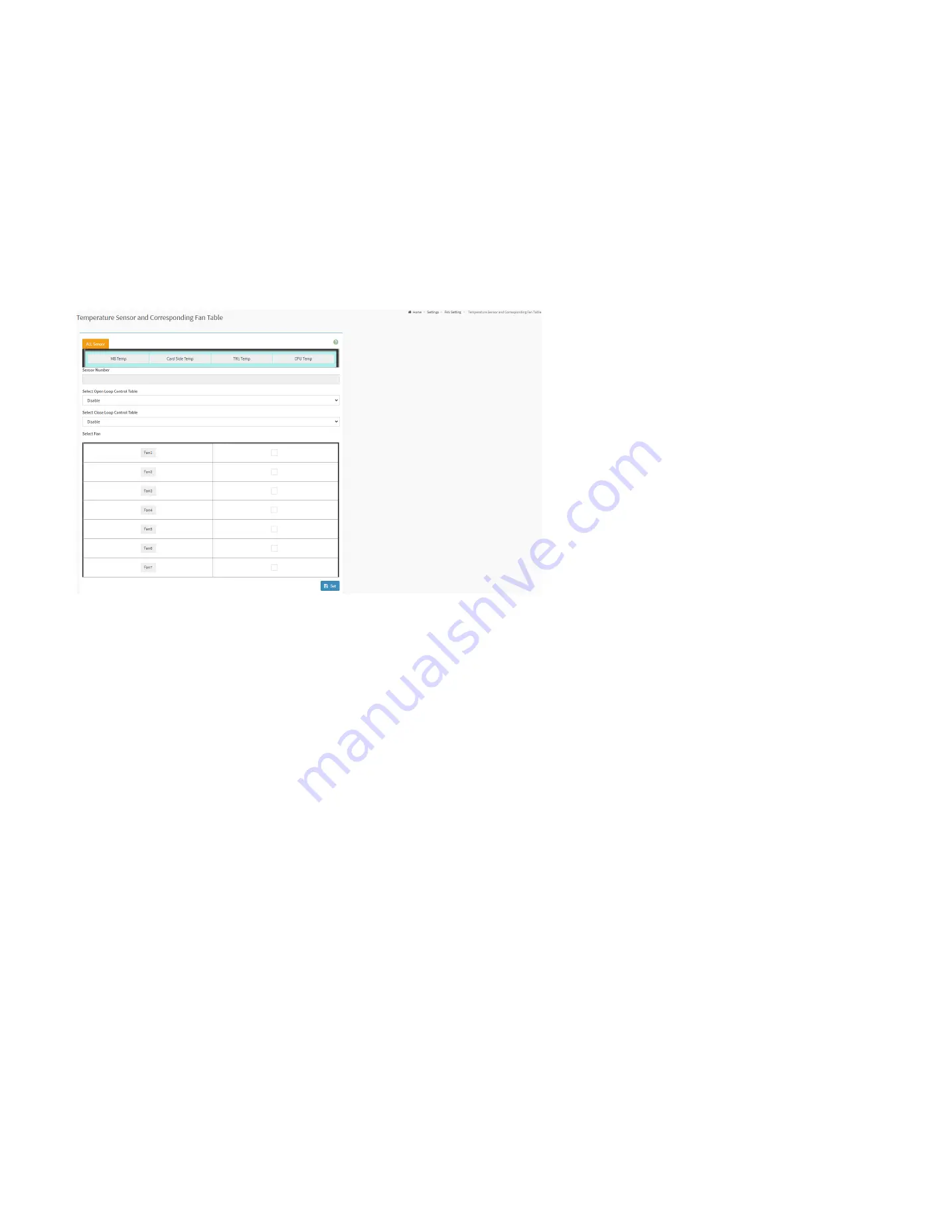
108
The Temperature of Slow Down Fan Duty Cycle:
To select the condition for temperature of slow down fan duty cycle.
The Duty Cycle Percentage of Slow Down Fan Duty Cycle:
To select the condition for duty cycle percentage of slow down fan duty cycle.
The Time (Seconds) of Slow Down Fan Duty Cycle:
To select the condition for time of slow down fan duty cycle.
The Temperature of Speed Up Fan Duty Cycle:
To select the condition for temperature of speed up fan duty cycle.
The Duty Cycle Percentage of Speed Up Fan Duty Cycle:
To select the condition for duty cycle percentage of speed up fan duty cycle.
The Time (Seconds) Of Speed Up Fan Duty Cycle:
To select the condition for time of speed up fan duty cycle.
28.7.16.3 Temperature Sensor and Corresponding Fan Table
This page is used to configure the Temperature Sensor and Corresponding Fan Table.
Temperature Sensor and Corresponding Fan Table
All Sensors:
To select the Motherboard, Card Side, TR1 and CPU temperatures.
Sensor Number:
To select the Sensor Number which corresponds to the Motherboard, Card Side, TR1 and CPU temperatures.
Select Open Loop Control Table:
To select the Open Loop Control Table which links to the Open Control Table Page.
Select Close Loop Control Table:
To select the Close Loop Control Table which links to the Close Loop Control Table.
Select Fan:
Check the box to enable the Fans.
Содержание ORION HF210-G5
Страница 1: ...ORION HF210 G5 User Manual...
Страница 13: ...12 8 4 Support and Certification Labels...
Страница 14: ...13 9 Chassis Layout The following illusration shows inside of the ORION HF210 G5 system...
Страница 15: ...14 10 Motherboard Layout The following picture shows the motherboard layout in the ORION HF210 G5 system...
Страница 19: ...18 11 2 Jumper Functionality...
Страница 20: ...19...
Страница 22: ...21 11 4 Block Diagram...
Страница 31: ...30 Step 3 Twist the card and remove from chassis...
Страница 32: ...31 Step 4 Put another PCIe card in and install into the slot Step 5 Rotate and close the PCIe release latch...
Страница 34: ...33 Step 3 Put another PCIe card in and install into the slot Step 4 Rotate and close the PCIe release latch...
Страница 37: ...36...
Страница 39: ...38 Step 3 Turn over the cage and unscrew 4 screws Step 4 Replace the SSD...
Страница 44: ...43 Step 9 Rotate and close the PCIe release latch...
Страница 57: ...56 Step 3 When main menu of BMC appears then click on the Settings Step 4 Select the Network Settings...
Страница 68: ...67 FRU File ID Product Extra...
Страница 71: ...70 28 7 Settings This group of pages allows you to access various configuration settings Settings Page...
Страница 104: ...103 28 7 14 Video Recording This page is used to configure video recording settings Video Recording Page...
Страница 121: ...120 Step 7 Click on ADVANCED Step 8 Click on Proceed to unsafe Step 9 Enter a Username admin and Password admin...
Страница 124: ...123 Step 14 Click on OK Step 15 Wait until the Processing Window completes...
Страница 125: ...124 Step 16 Click on Proceed Step 17 Click on OK to proceed the BIOS update...
Страница 126: ...125 Step 18 Wait until the BIOS update completes and then click on OK...
















































