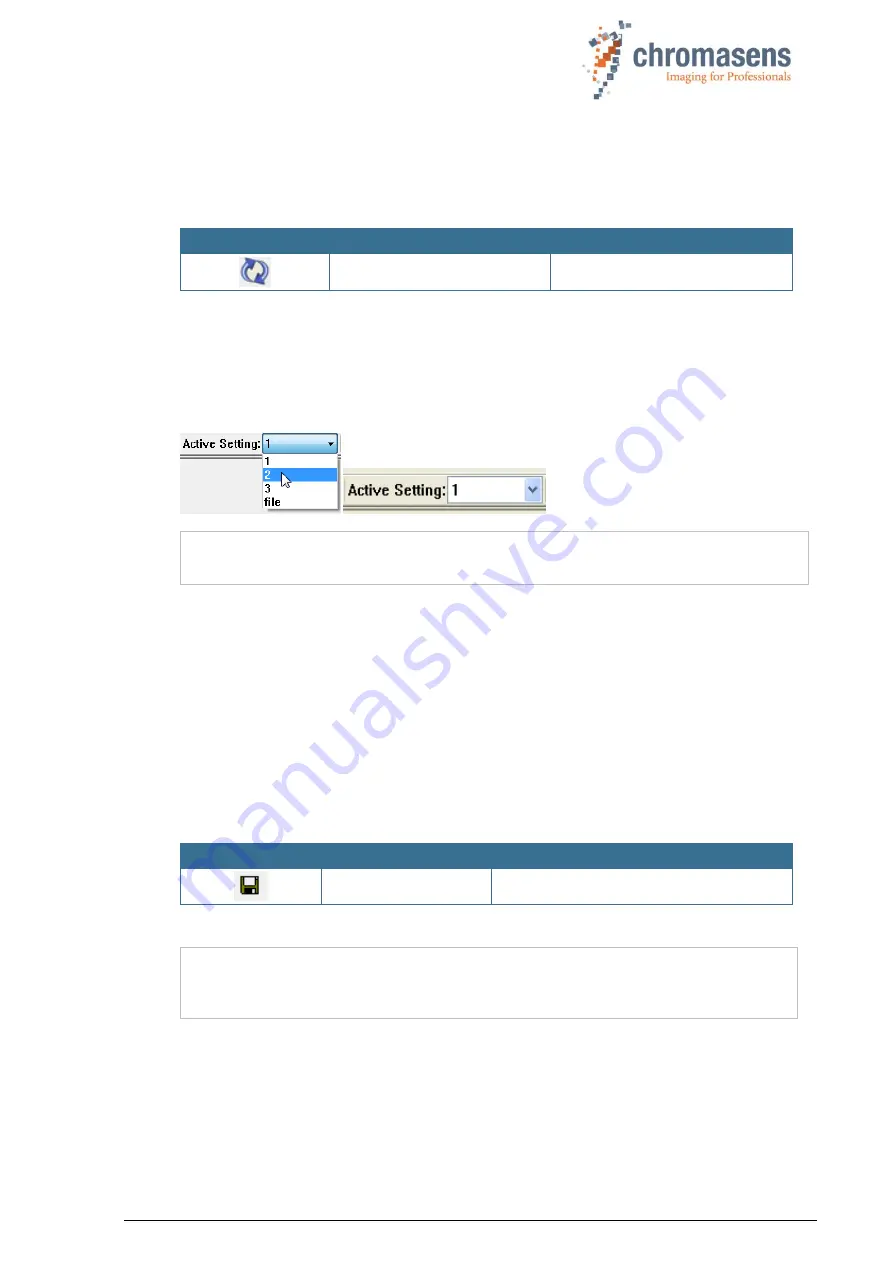
Chromasens CD40127_R02 allPIXA_pro_User Manual.docx
68
6.10 Refreshing data from the camera in CST
Some data have been changed in the camera or in the setting by the camera itself, for
example by the closed-loop control for white balancing. To update the current data in CST,
click the refresh button:
Button
Function key
Menu
F5
6.11 Select a setting on the camera
To select a different setting on the camera:
In the
Active Setting
list, click the number of the respective setting.
NOTE
Changes which have not been transferred and burned on the last edited setting
get lost.
6.12 Saving settings to the PC
For saved camera settings, two different file types are available:
*.mk-Files:
Binary file. The file contents can be transferred to the camera directly.
*.set-Files:
File in XML format. Such files can be edited manually but this is only recommended for
advanced users. Use CST to edit the files safely. Such files can also be downloaded to
the camera, but CST compiles them to the binary format beforehand.
6.12.1 Saving settings from CST to harddisk
Button
Function key
Menu
Settings/Save setting to disk
With this function you can save the setting data currently present in CST to a *.set or .mk file.
NOTE
Changes at the camera, for example caused by automatic white control, are
not saved in the files. Therefore, click the refresh button first, before you save
the data to hard disk.






























