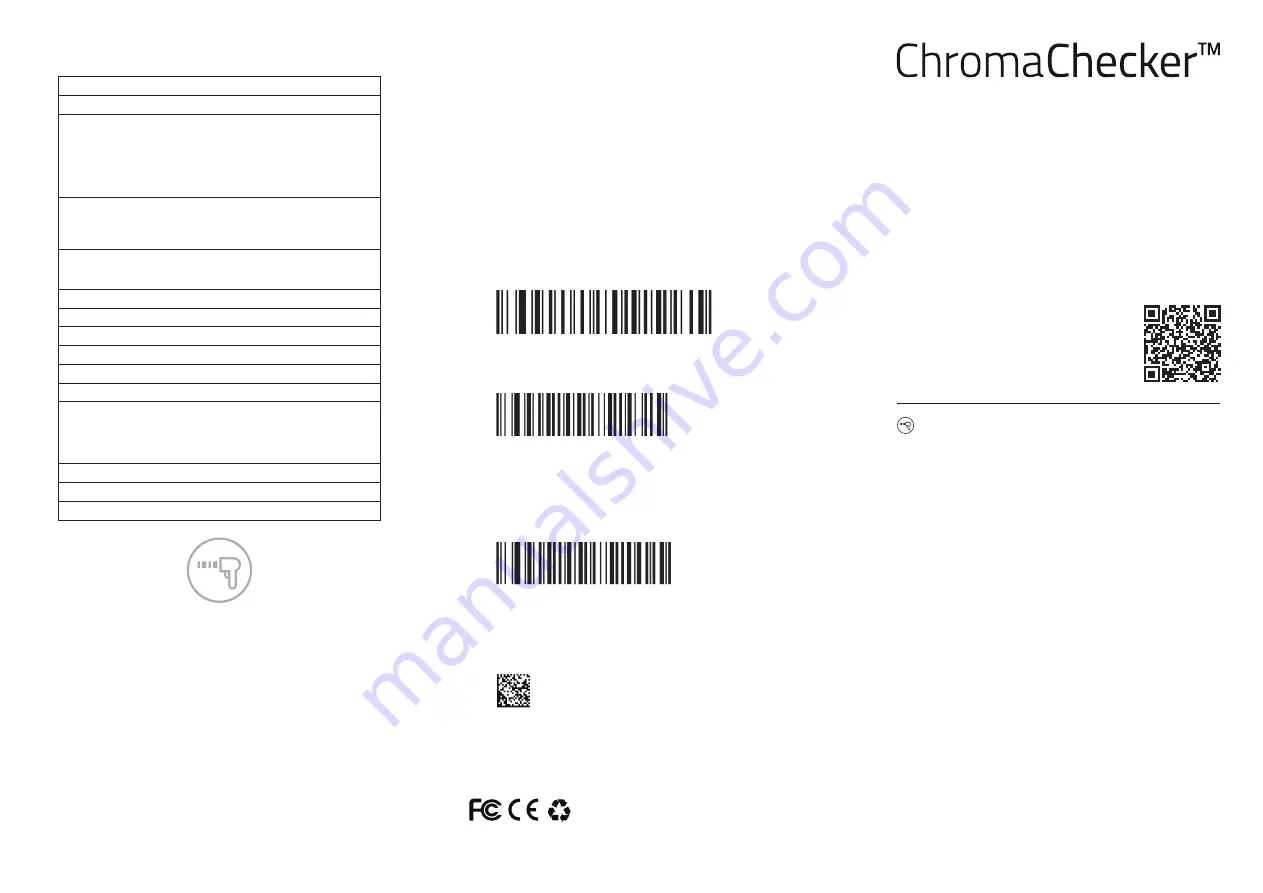
CC-D
Quick User Manual
(v1.1 01/2020)
Connecting CC-D to CC Capture
1.
Launch CC Capture on your Mac or Windows PC
2.
Plug your CC-D into USB port.
3.
Green Barcode Icon should indicate proper connection.
Done!
Options that aff ect the way CC Capture can be confi gured to
work with the Bar code reader:
Single Operator vs Multiple Operator Operations
Capture can be confi gured to work with a single press or opera-
tor, or multiple presses and multiple operator, this is confi gured
in Capture Preferences. In multiple operator mode, Capture will
not allow a measurement until the bar code reader is used and
identifi es the operate/press that the measurement is from. This
allows each measurement to be att ributed to an operator.
Mode Manual/Automatic
When you select Automatic all measurement tasks can be
selected/changed only by reading proper barcode - no manual
operation is possible.
Connect Automatically
CC Capture will detect and connect CC-D automatically.
Trouble-shooting Guide
If your bar code reader is not working as expected, then follow
this troubleshooting guide in this order:
1.
Unplug from USB port and plug back in. Be sure that USB port
can deliver suffi cient power to the reader (120 mA current
required). Try another USB port or a powered USB hub.
2.
When successfully connected computer will recognize
reader as: “KeyPos SF” USB HID device
3.
When successfully connected a green light on top of reader
will illuminate, and it should beep.
4.
If problem still exists, reset the reader by scanning this
“Reset” code to reset factory defaults.
5.
If problem still exists, scan this bar code “USB-HID-POS”
and reconnect
Plan “B” (switching to manual connection mode)
1.
If the above steps did not solve the problem, switch the
reader to: VirtualComm mode (scan the bar code) and
connect the bar code reader manually:
2.
In the ChromaChecker Capture, select device from list (look
for proper COM port on PC or USBModem on Mac)
3.
Scan Dot Matrix code below to test reader
4.
If test window is showing content: ChromaChecker CC-2D:
click the “Connect” butt on. Checking “connect automatically”
checkbox will re-establish the connection in the future.
Manufactured in China for ChromaChecker Corp. USA
ChromaChecker.com
CC-D Technical Data
Scan Element Type:
CMOS
Optical Resolution:
640x480
Reading 1D codes:
Code 128, Code 39
UCC/EAN-128, AIM 128, EAN-8, EAN-13, ISSN, ISBN,
UPC-E, UPC-A, Interleaved 2 of 5, ITF-6, ITF-14, Matrix
2 of 5, European 25, Standard 25,, Codabar, Code 93,
Code 11, Plessey, MSI-Plessey, RSS-14, RSS-Limited,
RSS-Expand (desibled by default - require activation)
Reading 2D codes:
Data Matrix,QR,
Micro QR, PDF417
(desibled by default - require activation)
Barcode Sensitivity:
Tilt ±60° @ 0°Roll and 0° Skew
Rotate 360° @ 0°Pitch and 0° Skew
Defl ection ±55° @ 0°Roll and 0° Pitch
Focus Laser 650nm
≥30%
Typical Reading Distance
QR (30mil) 0-20cm, code 128 (10mil) 0-18 cm
Read Accuracy
≥5mil
Scanning range:
0-25cm
Humidity:
5%~95% (non-condensing)
Operating temperature
-20°C~50°C
Interface Type:
USB
USB HID-POS (default)
USB Virtual COM
USB Keyboad Emulation
RS232 (optional cable required)
Operating Current:
150 mA (typ.)
Standby Current:
120 mA
Electrostatic protection
±16 kV (air discharge), ±8 kV (direct discharge)
The ChromaChecker CC-2D Reader off ers HANDS FREE mode,
(inductive) - bar code reading can be triggered automatically
without pressing any butt ons. Place instrument in holder, and
activate hands-free mode and work faster and easier.
The ChromaChecker CC-2D Reader has a high quality, shock
resistant housing dedicated to use in an industrial environment.
Elements made of elastic plastic protect against permanent
damage even if it encounters a strong impact.
High quality requirements make the product exceptionally well
designed and easy to use.
This ChromaChecker CC-2D Reader off ers a number of additional
advanced sett ings described in full in the manual.


