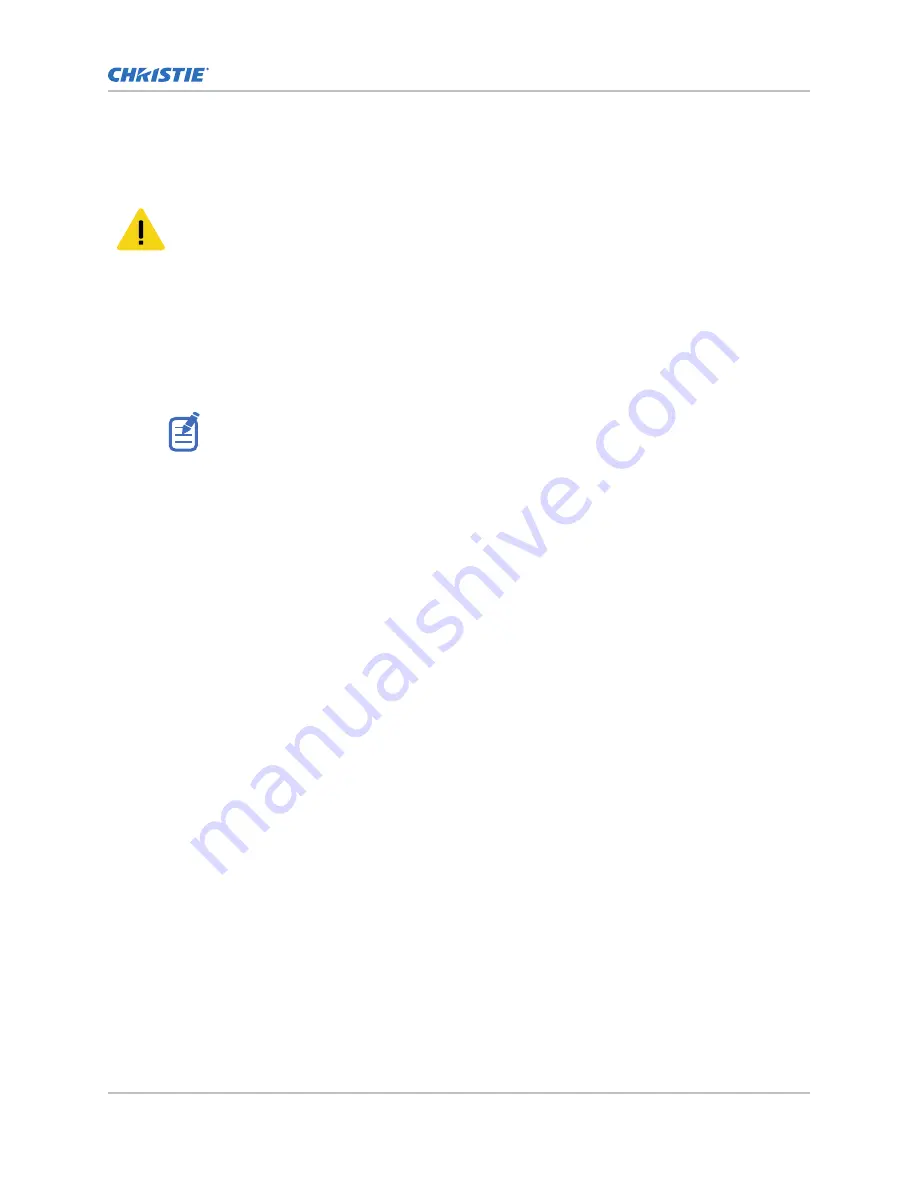
Connecting the power cables
Connect the power cables between the tiles in the array, column by column.
Caution! If not avoided, the following could result in minor or moderate injury.
•
SHOCK HAZARD! The line cord has a maximum power carrying capability. For the maximum
number of tiles that may be connected per daisy chain when connecting to the power supply,
refer to the product specifications.
1. Remove the pass-through hole cover.
2. Feed the power cables through the pass-through holes.
3. Connect the power cable to the next tile in the array.
4. Pull any excess cable back into the cabinet.
5. If the cable needs to be connected to the first tile in an adjacent column, follow these steps:
Connecting cables from one column to the adjacent column can only be completed when
accessing the tiles from the front.
a) On the first tile of the new column, ensure the covers for the pass-through holes on the
sides of the tile have been removed.
b) Remove the two screws securing the power port to the chassis.
c) Move the power port to the empty pass through hole on the left side of the tile, beside the
original power port location.
d) Secure the port to the chassis.
e) Connect the power cable to the first tile in the new column.
6. After the data and power cables have been routed through the array, reinstall the metal plates
onto the cable pass-through holes on the exterior sides of the array.
7. Reinstall the rear covers on each tile.
8. Connect the cabinet power cable to the Remote Power Supply Rack Shelf.
Related information
Cable and controller layout and design (on page 10)
Reinstalling the LED modules
Replace the LED modules removed while installing the tiles.
1. Connect all the carrier assembly cables onto the LED module.
2. Line up the LED module with the alignment pins in the carrier assembly, ensuring the arrow on
the back of the LED module is pointing up.
3. Set the LED module into place on the carrier assembly.
If the LED module does not fit back into place, or there is a gap between the LED modules of
two tiles, adjust the spacing between the tiles.
Related information
Adjusting the spacing between tiles (on page 22)
Installation and setup
Velvet LED Display System Installation and Setup Guide–CorePlus Series (Remote Power)
24
020-102423-01 Rev. 1 (06-2018)
Copyright
©
2018 Christie Digital Systems USA, Inc. All rights reserved.






























