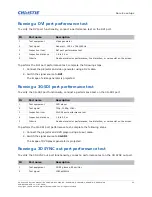HS Series 2K Service Manual—D13HD2-HS, D13WU2-HS, D16HD-HS, D16WU-HS, D20HD-HS, D20WU-HS
19
020-001468-02 Rev. 1 (01-2020)
Copyright ©2020 Christie Digital Systems USA Inc. All rights reserved.
Service setups
Understand the special software adjustments and related details that may require the attention of a
qualified service technician, whether done periodically or after a specific module replacement.
Required equipment for testing
The equipment required for testing after service is listed below.
• PC or laptop with WUXGA/1080p resolution
• DVD player with Multi-system, equipped Component, S Video, Composite, and HDMI.
• HDTV Source (480P, 720P, 1080P)
• Quantum Data 802B or CHROMA2327 (Color Video Signal and Pattern Generator)
• Chroma meter (CL200)
• HD BaseT extender (CH-506TX)
• VGA cable, power cord, component cable, audio cable, HDMI cable, RJ45 cable, and RS232
cable
• Phillips #1 screwdriver
• Flathead 3/16" X 4" screwdriver
• M4 Allen key
• M2 socket driver
• M4 socket driver
Service modes
To maintain the HS series D16xx-D20XX-D13XX2, entering the service mode.
Entering Service mode
Learn how to enter the service mode.
1. Turn on the projector.
2. Press
Menu
.
3. Select
Configuration
and press
Enter
.