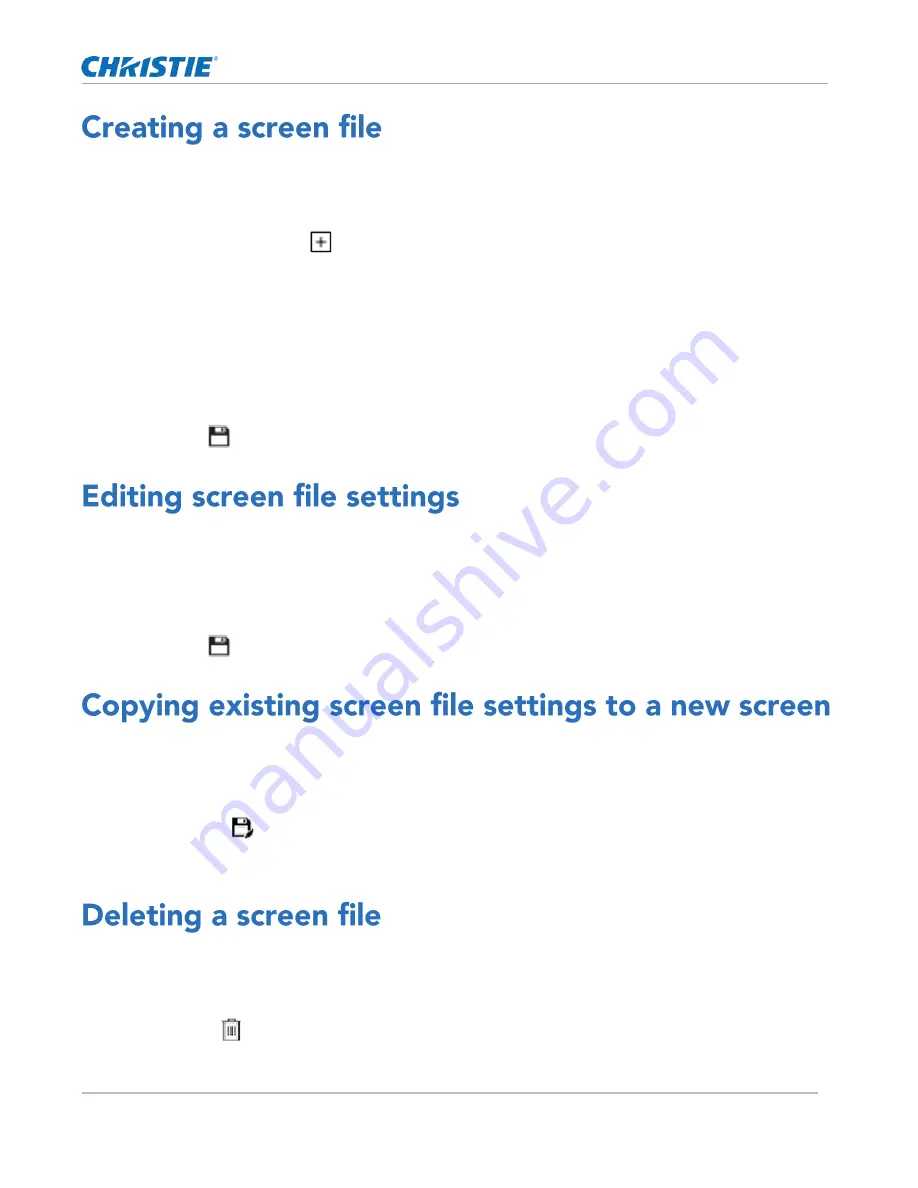
Adjusting the image size and position
CP2306-RGBe, CP2308-RGBe, CP2310-RGBe User Manual
51
020-001835-02 Rev. 1 (05-2021)
Copyright
©
2021 Christie Digital Systems USA, Inc. All rights reserved.
Use screen files to define the size of the display panel and image cropping. You can assign the same screen
file to multiple input devices.
1.
In the left navigation menu, tap Image Settings > Screen File Setup.
2.
Tap Create Screen File.
3.
Type a name for the screen file and tap Create.
4.
To crop the image in a specific location, tap one of the screen icons.
5.
To adjust the amount of cropping on the x or y axis, move the slider up or down.
6.
To display all image data and maintain the aspect ratio, tap the Letterbox slider.
The color of the slider changes to green to indicate it is active.
7.
If required, adjust the Anamorphic Lens Factor value to match the lens installed.
8.
Tap Save.
Edit screen file settings when the image parameters change.
1.
In the left navigation menu, tap Image Settings > Screen File Setup.
2.
In the Screen File list, select a screen file.
3.
Modify the screen file settings.
4.
Tap Save.
To duplicate screen file settings quickly, copy the settings of an existing file to a new screen file.
1.
Tap Image Settings > Screen File Setup.
2.
In the Screen File list, select the screen file you want to copy.
3.
Tap Save As.
4.
Type a name for the source file and tap Save.
Delete a screen file when it is no longer required.
1.
In the left navigation menu, tap Image Settings > Screen File Setup.
2.
In the Screen File list, select the screen file you want to delete.
3.
Tap Delete.
4.
To confirm the deletion, tap Delete.
Содержание CP2306-RGBe
Страница 1: ...CP2306 RGBe CP2308 RGBe CP2310 RGBe User Manual 020 001835 02...
Страница 98: ......
Страница 99: ......






























