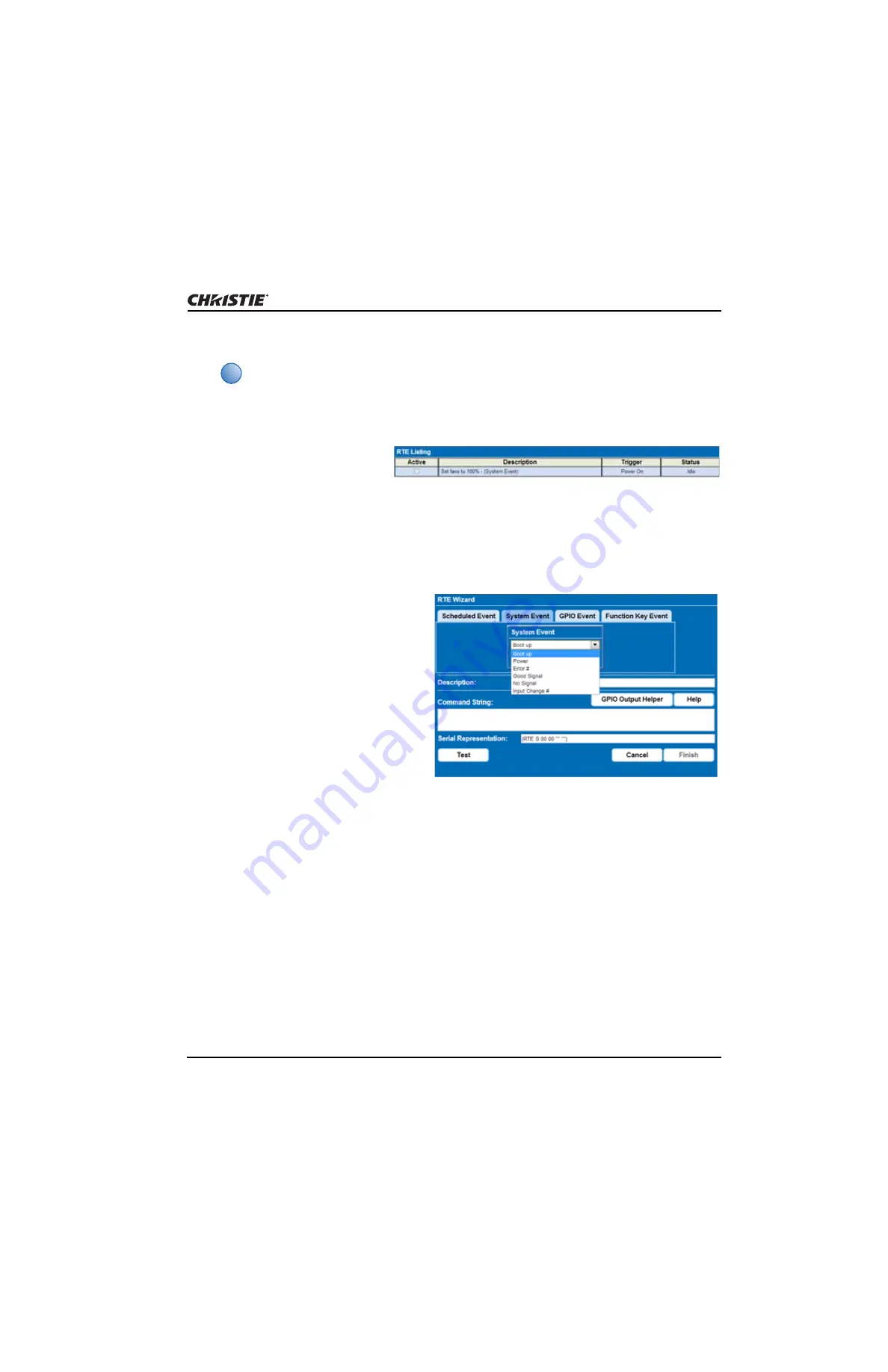
Basic WebUI Operation
Matrix StIM™ WQ/SIM WQ User Manual
35
020-100883-01 Rev. 2 (06-2013)
11. Click Test to run the entered command string. A green or red icon appears to the right side of
the Test button to indicate whether the test passed or failed.
12. Click Finish to create the
added event. The added event
appears in the RTE Listing
window. To activate or
deactivate 1 or more RTEs listed in the window, select or clear each check box in the Active
column.
Add a System Event
1. From the Advanced tab, click Add to
open the RTE Wizard.
2. Select the System Event tab.
3. Select a type of event from the
System Event drop-down list.
Depending on the selection made,
additional selections are available in
the second drop-down list located
underneath (i.e. Input Change # >
Slot 1, Input 1).
Add a GPIO Event
1. From the Advanced tab, click Add to open the RTE Wizard.
2. Select the GPIO Event tab.
3. For the GPIO Event option define the Input Condition field as required. The Input Condition
field contains 7 blocks, which refer to the 7 I/O pins on the GPIO connector. Pin 1 = +12V and Pin
5 = Ground are not included or changed. Clicking a block toggles between H, L and X. See
for details.
i
Click Help for a description of special RTE commands available for adding loops and delays to
the command sequence.
Содержание 130-002103-01
Страница 1: ...Matrix StIM WQ SIM WQ U s e r M a n u a l 020 100883 01...
Страница 2: ......
Страница 3: ...Matrix StIM WQ SIM WQ U S E R M A N U A L 020 100883 01...
Страница 6: ......
Страница 16: ......
Страница 36: ......
Страница 80: ......
Страница 86: ......
Страница 88: ......
Страница 138: ......
Страница 142: ......
Страница 143: ...000 103893 01 ASSY TECH DOCS Matrix StIM WQ SIM WQ...






























