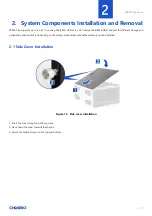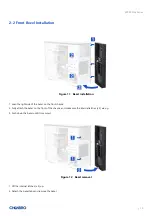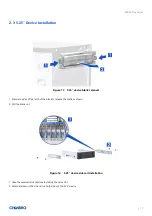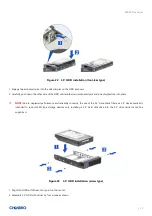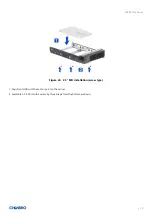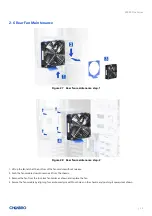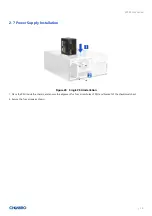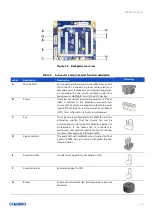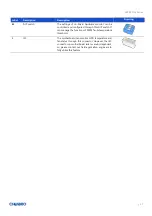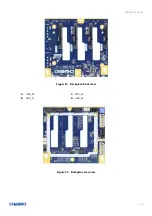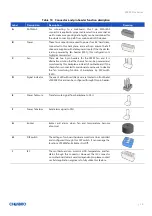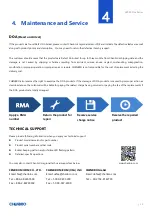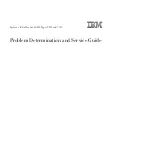SR209 Plus Series
│
29
3-2 3.5” 12Gbps Mini-SAS Backplane
Table 7
Backplane specifications
Specification
Host Interface
SFF-8643
HDD Interface
SFF-8680
Hot-Swap
Yes, allows users to replace devices online
Display
LED indicates storage device status
Power LED
–
Blue (Present)
Access LED
–
Green (Busy)
Error LED
–
Red (Error)
Environment Monitor
Temperature sensor TMP75
Connector
1.
1 x Mini-SAS HD
2.
4 x SFF-8680 SAS
3.
2 x 4-pin peripheral power connector for +5V, +12V from power supply
4.
1 x PIN Header 2.54 mm (2 x 3)
5.
1 x Wafer 2.5 mm (4P)
6.
2 x Wafer 2.54 mm (2P)
7.
2 x Wafer 2.54 mm (4P)
8.
1 x I2C
Dimension (D x W x H)
106.0 x 114.0 x 2.4 mm
Material
FR4 4 layers
Figure 31
Backplane front view
A.
HDD_00
B.
HDD_01
C.
HDD_02
D.
HDD_03