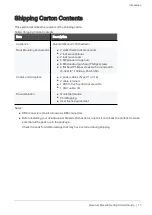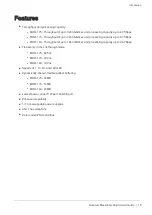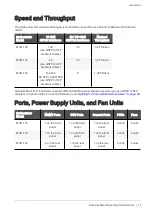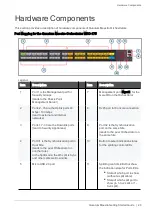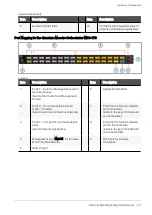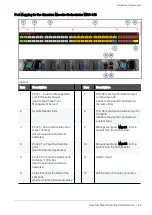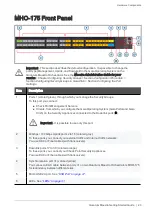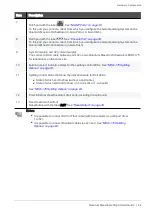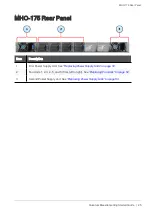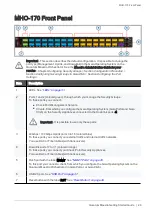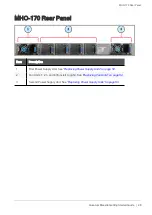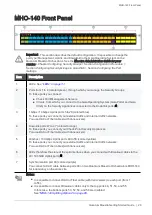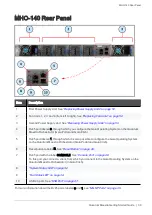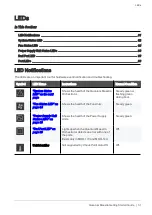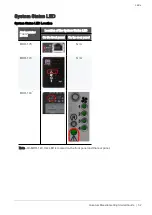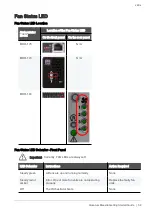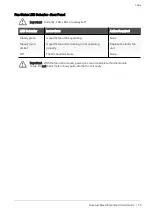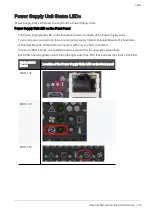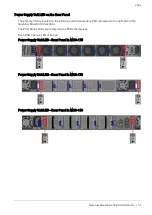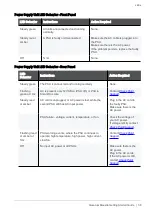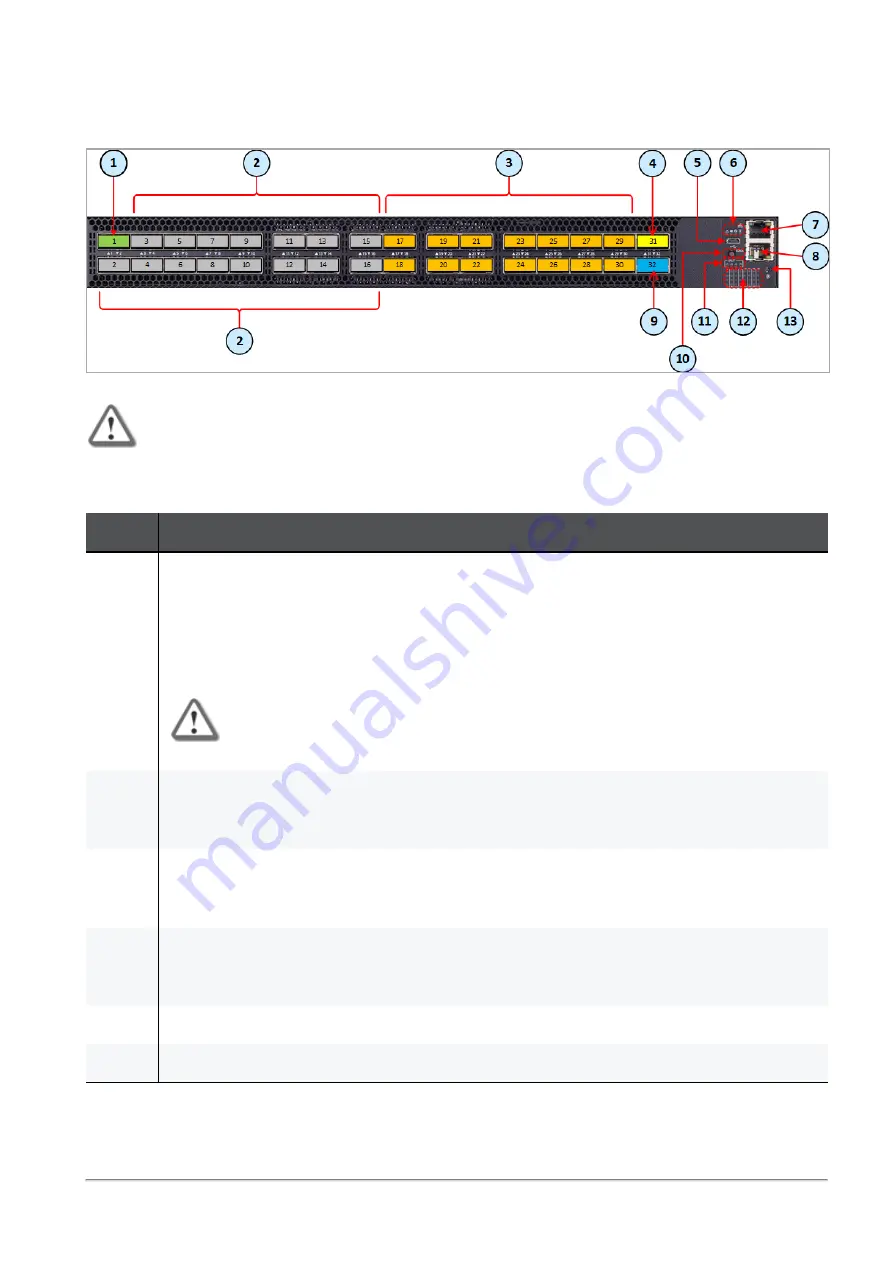
Hardware Components
Quantum Maestro Getting Started Guide | 23
MHO-175 Front Panel
Important - This section describes the default configuration. It is possible to change the
port type (Management, Uplink, and Downlink) in the Gaia Operating System on the
Quantum Maestro Orchestrator. See the
Maestro Administration Guide for your
version
> Chapter
Configuring Security Groups
> Section
Configuration Procedure
>
Section
Configuring Security Groups in Gaia Clish
> Section
Configuring the Port
Settings
.
Item
Description
1
Ports 1 (colored green), through which you manage the Security Groups.
To this port you connect:
n
Check Point Management Servers.
n
Clients, from which you configure the Gaia Operating System (Gaia Portal and Gaia
Clish) on the Security Appliances connected to the Downlink ports (
3
).
Important - It is possible to use only this port.
2
40 Gbps / 100 Gbps Uplink ports 2 to 16 (colored gray).
To these ports you connect your external traffic and internal traffic networks.
You use DAC or Fiber cables (with transceivers).
3
Downlink ports 17 to 30 (colored orange).
To these ports you connect your Check Point Security Appliances.
You use DAC or Fiber cables (with transceivers).
4
Synchronization port 31 (colored yellow).
You connect a DAC cable between ports 31 on two Quantum Maestro Orchestrators MHO-175
for redundancy between different sites.
5
Micro USB 2.0 port. See
.
6
LEDs. See
Содержание QUANTUM MAESTRO
Страница 1: ... Classification Protected 11 November 2021 QUANTUM MAESTRO Getting Started Guide ...
Страница 88: ...Connecting Two Quantum Maestro Orchestrators for Redundancy Quantum Maestro Getting Started Guide 88 Example ...
Страница 159: ...Dual Site with four Switches Quantum Maestro Getting Started Guide 159 Diagram ...