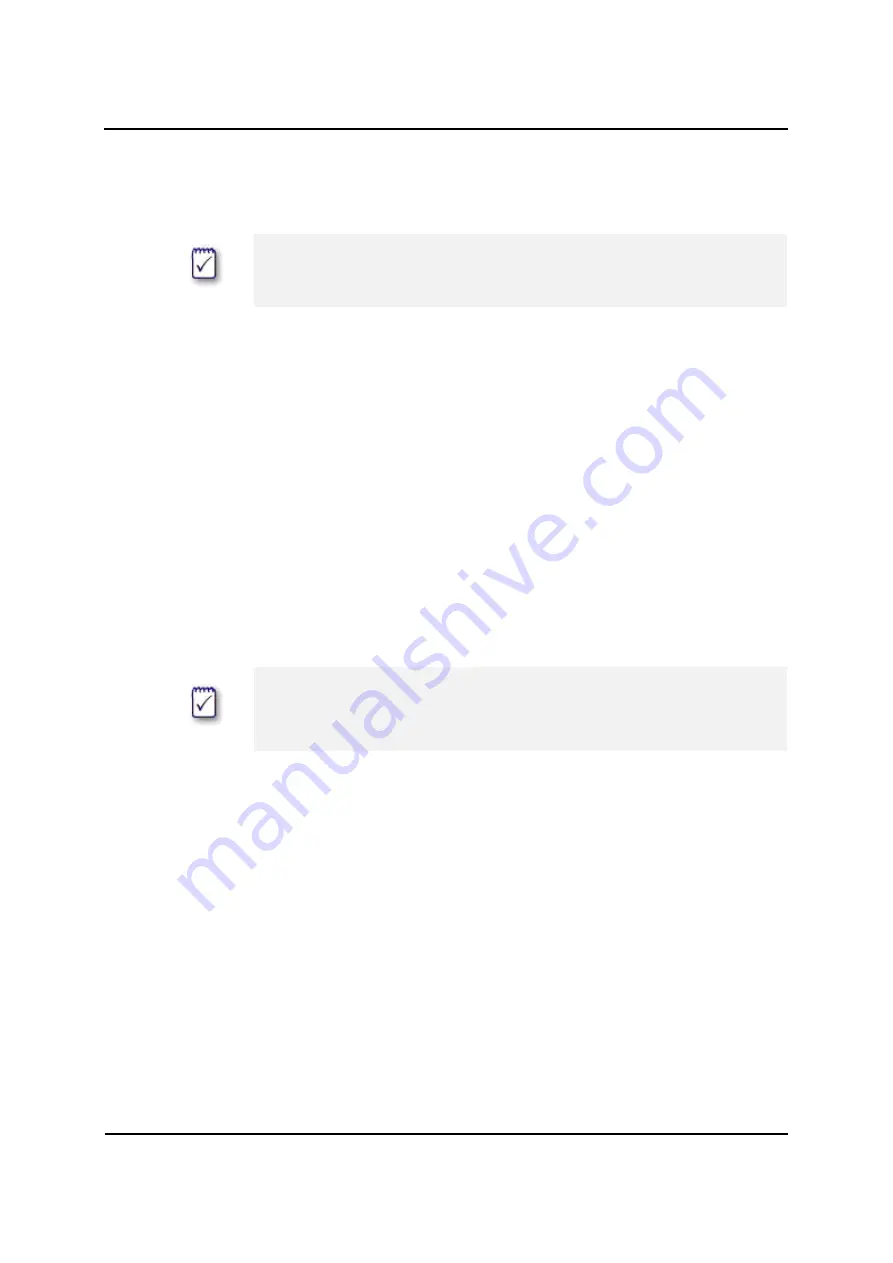
Log File Created During Installation
38
1. Install Pointsec PC as normal.
2. Run
InstallRRU.msi
when the installation is complete and the
computer is up and running with Pointsec PC installed.
Log File Created During Installation
While installing Pointsec PC in an IBM RRU environment, a log file
containing the status of the installation is written. It is located here:
X:\Program Files\Pointsec\P4PC_RRU.log
Booting the System into IBM RRU
To boot into IBM RRU:
1. Reboot the system, an IBM text is displayed prior to Pointsec PC
preboot authentication (PBA), for example:
To interrupt normal startup press the blue Access IBM button
or
To boot to the IBM Rescue Recovery Environment, press F11
2. Pointsec PC PBA will be displayed. Authenticate to Pointsec PC, the
following information is displayed:
Pointsec loading operating system... To boot to the IBM Rescue
Recovery Environment, Press F11
3. Press F11. The system will now boot into IBM RRU.
Here you will have the option to restore from backup, etc. For more
information, see your IBM RRU documentation.
Note -
If there is an anti-virus application installed, ensure that
InstallRRU.msi
is not stopped from running. If
InstallRRU.msi
is
stopped by mistake, you should be able to run it manually afterwards.
Note -
Leave the system alone at this point. In order for the any of the
boot options to work, you first need to be authenticated by
Pointsec PC. IBM RRU will start even if you have not been
authenticated but you will not be able to access the disk.
Содержание Pointsec PC
Страница 1: ...Pointsec PC Installation Guide Version 6 3 1 B November 5 2008...
Страница 2: ......
Страница 4: ......
Страница 6: ...ii...
Страница 12: ...Who To Contact in the Case of an Unsuccessful Delivery 6...















