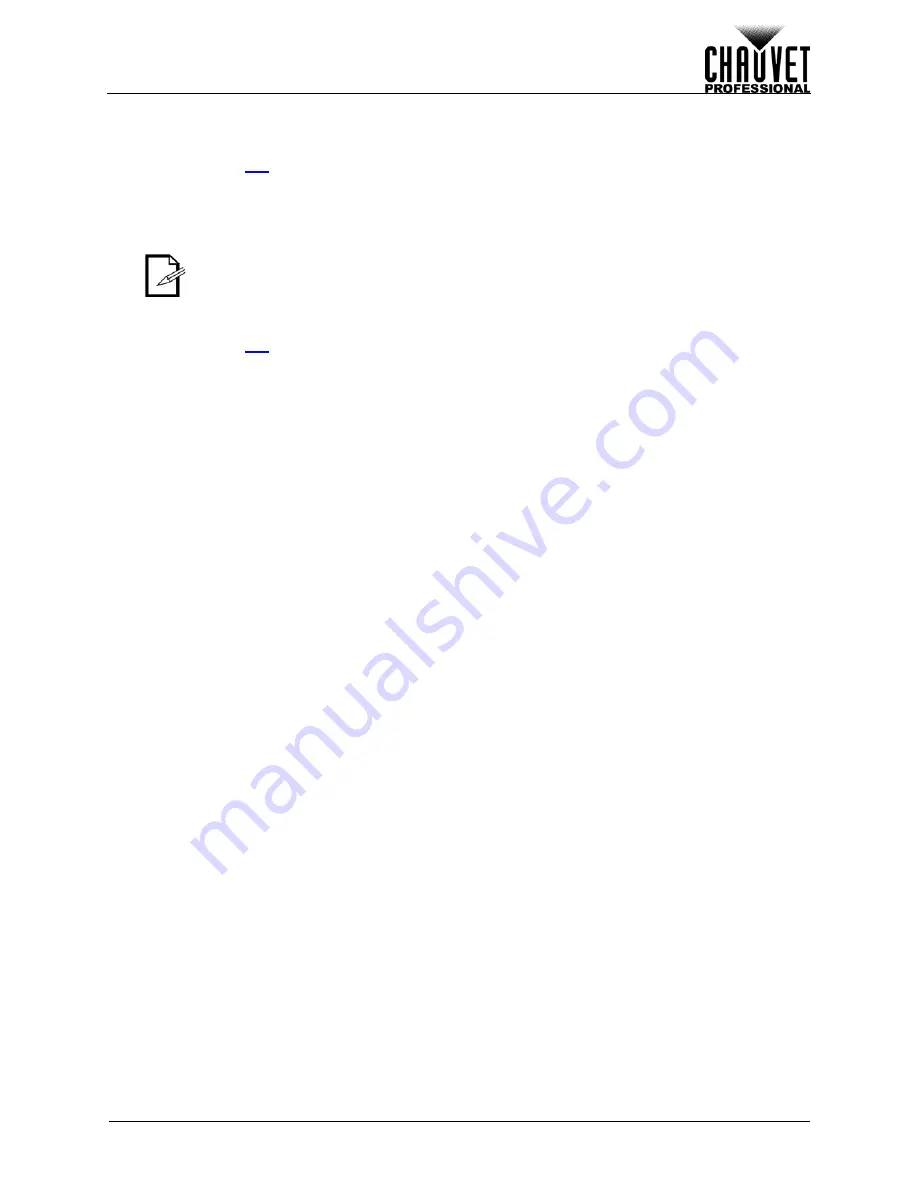
25
VIP Drive 43s User Manual Rev. 1
O
PERATION
Input Mode
Selecting
INPUT 1
or
INPUT 2
under PIP determines which input can be scaled, as well as which input can
be changed by pressing one of the buttons on the front panel.
1.
Access the
menu.
2.
Turn the
<SCROLL/ENTER>
knob until
Select
is selected.
3.
Press the
<SCROLL/ENTER>
knob.
4.
Turn the
<SCROLL/ENTER>
knob clockwise or counterclockwise to select
INPUT 1
or
INPUT 2
.
5.
Press the
<SCROLL/ENTER>
knob.
Swap Inputs
The swap function switches which input is in the foreground and which is in the background.
1.
Access the
menu.
2.
Turn the
<SCROLL/ENTER>
knob until
Swap
is selected.
3.
Press the
<SCROLL/ENTER>
knob.
4.
Turn the
<SCROLL/ENTER>
knob clockwise or counterclockwise to select
Off
(
INPUT 1
is in the
foreground) or
On
(
INPUT 2
is in the foreground).
5.
Press the
<SCROLL/ENTER>
knob.
Display Brightness
To alter the brightness of the menu display:
1.
Press
<MENU>
to access the menu.
2.
Turn the
<SCROLL/ENTER>
knob until
OLED Brightness
is selected.
3.
Press the
<SCROLL/ENTER>
knob.
4.
Turn the
<SCROLL/ENTER>
knob clockwise or counterclockwise to increase or decrease the
display brightness, from
1–15
.
5.
Press the
<SCROLL/ENTER>
knob.
Video Input
The Video Input settings determine the method the VIP Drive 43s communicates with the video sources.
The product can detect the format of an incoming signal automatically, or can be overwritten with a specific
format.
1.
Press
<MENU>
to access the menu.
2.
Turn the
<SCROLL/ENTER>
knob until
Video Input
is selected.
3.
Press the
<SCROLL/ENTER>
knob.
4.
Turn the
<SCROLL/ENTER>
knob clockwise or counterclockwise to select from
HDMI
,
DVI
, or
HD-SDI
.
5.
Press the
<SCROLL/ENTER>
knob.
6.
Turn the
<SCROLL/ENTER>
knob clockwise or counterclockwise to select either
Auto
or
Overwrite
(not available for HD-SDI).
7.
Press the
<SCROLL/ENTER>
knob. If
Auto
was selected, the format of the input signal will be
displayed. If
Overwrite
was selected, continue.
8.
The display will read
EDID Source
. Press the
<SCROLL/ENTER>
knob.
9.
Turn the
<SCROLL/ENTER>
knob clockwise or counterclockwise to select from
RGB DVI
,
RGB
HDMI
,
PREVIEW DVI
,
FOLLOW
, or
CUSTOM
.
10. Press the
<SCROLL/ENTER>
knob.
11. For:
•
RGB DVI
(for an RGB DVI signal over DVI or HDMI),
RGB HDMI
(only available for HDMI),
PREVIEW DVI
(to copy the format of being output through the PREVIEW OUT port), or
FOLLOW
(reserved for future use), press the
<SCROLL/ENTER>
knob.
•
CUSTOM
, set the resolution and refresh rate:
a.
Turn the
<SCROLL/ENTER>
knob clockwise or counterclockwise to increase or
decrease the value of the first digit. Select carefully.
b.
Press the
<SCROLL/ENTER>
knob.
c.
Repeat with each digit until the resolution and refresh rate are set as desired.
Press <HDMI>, <SDI>, or <DVI> to change the source of the selected input.
Содержание VIP Drive 43s
Страница 1: ...User Manual ...



























