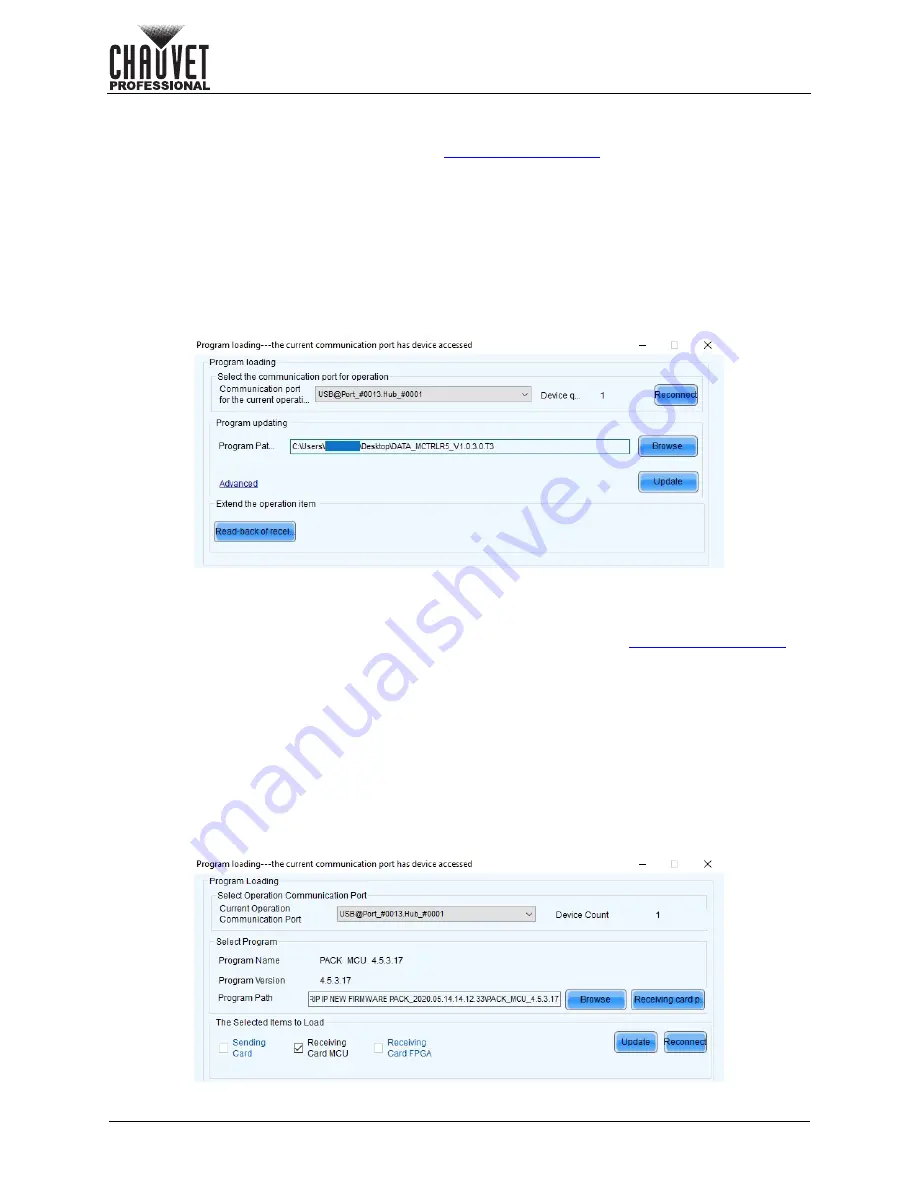
Page 48 of 53
Operation
VIP Drive 10-5 Nova User Manual Rev. 1
VIP Drive 10-5 Nova Firmware Update Through NovaLCT
To update the firmware for the VIP Drive 10-5 Nova, follow the instructions below:
1. Download the latest firmware update from
.
2. Plug the product into power, connect it to the computer, and open NovaLCT.
3. Click
User (U)
in the menu running across the top of the window to open the drop-down menu.
4. Click
Advanced Synchronous System UserLogin(A)
.
5. Type
admin
into the password field, and press the
Login
button on the screen, or press the
Enter
key.
6. Type
admin
again (There won’t be a field for this, just type anywhere in the window). The Program
Loading window will pop up.
7. If more than one VIP Drive 10-5 Nova is connected, select the one to be updated from the
Current
Operation Communication Port
or
Communication port for the current operation
drop-down menu.
8. Click the button to the right of
Program Path
, and browse to find and select the firmware update folder.
9. Click
Update
.
Video Product Firmware Update Through NovaLCT
To update the firmware for a video product connected to the VIP Drive 10-5 Nova, do the following:
1. Download the latest firmware update from the manufacturer website. For example, the latest firmware
update for the F2 from Chauvet Professional can be downloaded from
.
2. Plug the video panel and VIP Drive 10-5 Nova into power, connect the products together and to
the computer, and open NovaLCT.
3. Click
User (U)
in the menu running across the top of the window to open the drop-down menu.
4. Click
Advanced Synchronous System UserLogin(A)
.
5. Type
admin
into the password field, and press the
Login
button on the screen, or press the
Enter
key.
6. Type
admin
again (There won’t be a field for this, just type anywhere in the window). The Program
Loading window will pop up.
7. If more than one VIP Drive 10-5 Nova is connected, select the one connected to the panel to be
updated from the
Current Operation Communication Port
drop-down menu.
8. Click the button to the right of
Program Path
, and browse to find and select the firmware update file.
9. Select the
Receiving Card FPGA
or
Receiving Card MCU
check-box.
10. Click
Update
.




















