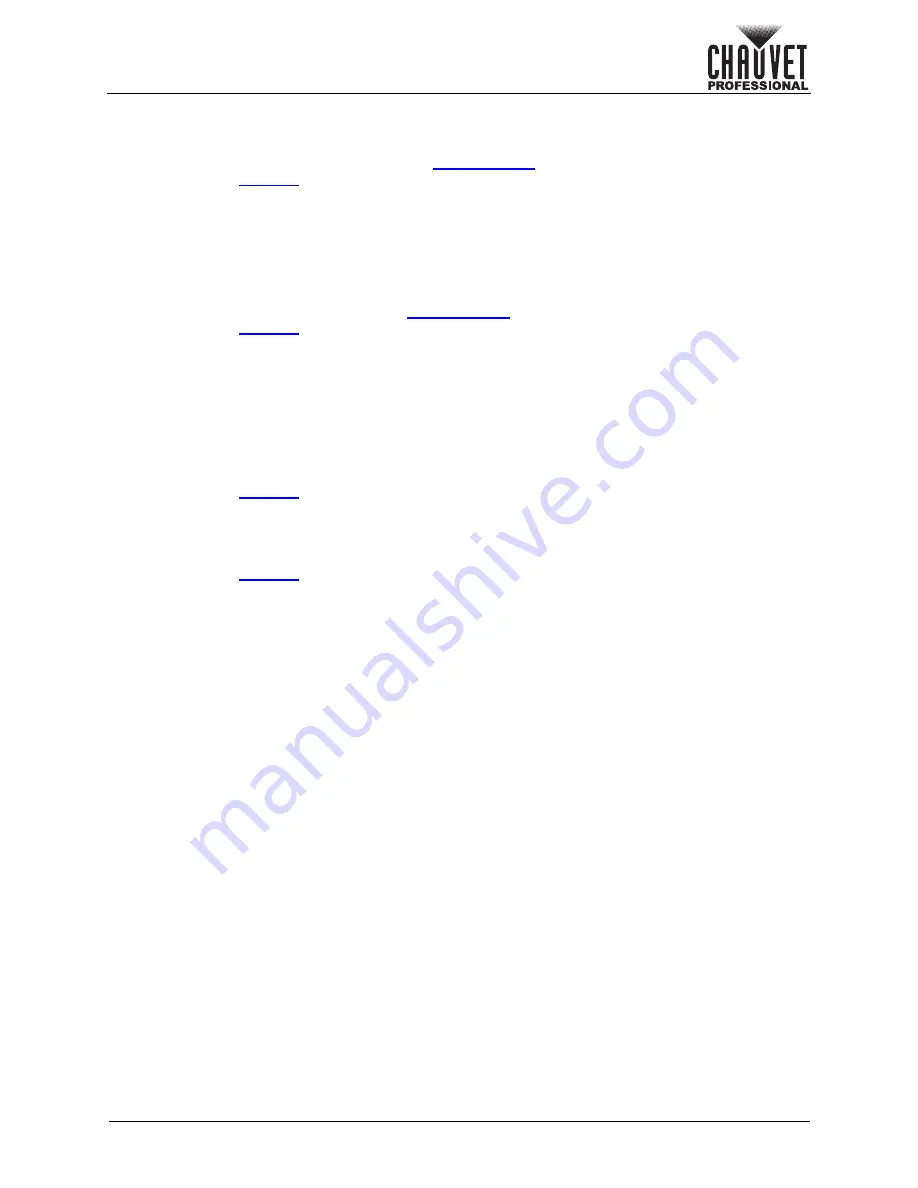
Page 43 of 53
VIP Drive 10-5 Nova User Manual Rev. 1
Operation
Subnet Mask
The values of the VIP Drive 10-5 Nova Subnet Mask have the following ranges:
1:
255
, 2:
0–255
, 3:
0–255
, 4:
0–255
.
To manually set the subnet mask (having set the
to
Manual
):
1. Access the
menu.
2. Turn the
<MENU>
knob until
Subnet Mask
is selected.
3. Press the
<MENU>
knob.
4. Turn the
<MENU>
knob to set the selected value.
5. Press the
<MENU>
knob to enter the selected value and cycle to the next value.
6. Repeat steps 4 and 5 until the Subnet Mask is set as desired.
7. Press
<ESC>
to finish.
Gateway
To manually set the Gateway (having set the
Manual
):
1. Access the
menu.
2. Turn the
<MENU>
knob until
Gateway
is selected.
3. Press the
<MENU>
knob.
4. Turn the
<MENU>
knob to set the selected value, from
0–255
.
5. Press the
<MENU>
knob to enter the selected value and cycle to the next value.
6. Repeat steps 4 and 5 until the Gateway is set as desired.
7. Press
<ESC>
to finish.
Apply Network Settings
The Network settings are not fully configured until the Apply option is selected. To ensure that the selected
options are applied to the Network settings:
1. Access the
menu.
2. Turn the
<MENU>
knob until
Apply
is selected.
3. Press the
<MENU>
knob.
Reset Network Settings
To reset the IP Address, Subnet Mask, and Gateway to default:
1. Access the
menu.
2. Turn the
<MENU>
knob until
Reset
is selected.
3. Press the
<MENU>
knob.
4. Turn the
<MENU>
knob to select from
No
(do not reset) or
Yes
(reset).
5. Press the
<MENU>
knob.
Working Mode
This setting allows one VIP Drive 10-5 Nova to control another at distance via a fiber optic connection.
•
The
Video Controller
option sets the product to process SDI, DVI, HDMI, and fiber optic input
signals and convert them and the control data to fiber optic output or direct ethernet output for the
connected assembly. In this mode the product acts as the controller.
•
The
Fiber Converter
option converts fiber optic data to ethernet output for the connected assembly.
In this mode the product acts as a receiver to relay the signal from the Video Controller product to
the connected assembly.
•
The
ByPass
option disables all video processing functions and outputs the unprocessed input
sources to the connected video product assembly in a single layer.
To select the working mode:
1. Press the
<MENU>
knob to access the menu.
2. Turn the
<MENU>
knob until
Working Mode
is selected.
3. Press the
<MENU>
knob.
4. Turn the
<MENU>
knob to select
Video Controller
,
Fiber Converter
, or
ByPass
.
5. Press the
<MENU>
knob.
6. If
ByPass
was selected, turn the
<MENU>
knob to select from
No
(cancel) or
Yes
(enable).
7. Press the
<MENU>
knob.

























