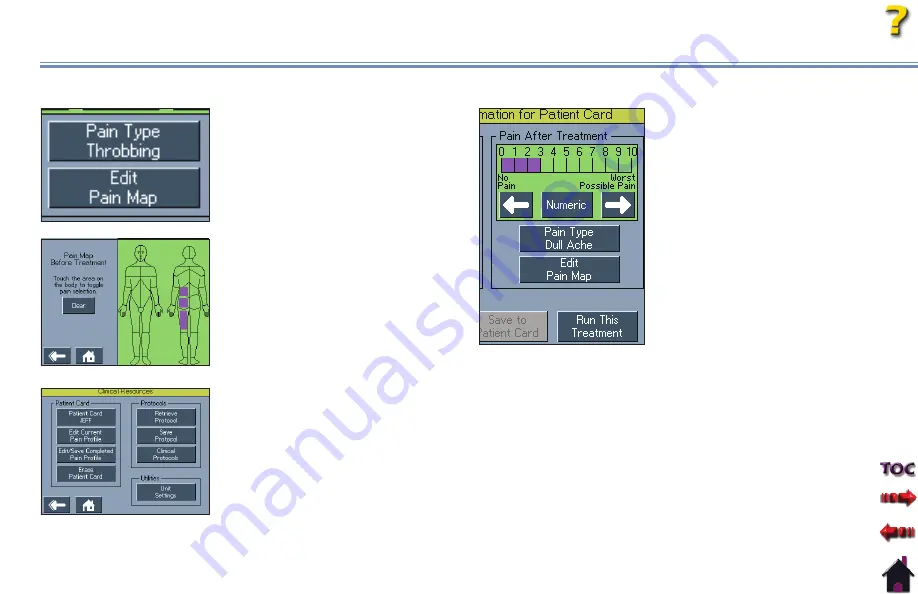
Triton® Traction
39
operAtion
sAVing treAtment to A new pAtient dAtA cArd (continued)
Pain Map -
Press the Edit Pain Map
button. Press the area of the body to
highlight where the patient describes
pain. Each time an area of the body
diagram is pressed, a highlighted square
is produced. Press the area again to
remove the highlighted square.
NOTE:
The Clear button clears all
highlighted areas of the body
diagram.
Press the Back button or Home button
to begin set up and to perform the
patient therapy session.
NOTE:
All pain information can be
edited during a patient
therapy session by pressing
the Clinical Resources button
and Edit Current Pain Profile
button. However, it is
recommended to enter all pre-
treatment pain information
before
the patient therapy
session.
Once a therapy session has been
completed, press the Clinical Resources
button. Press Edit/Save Completed
Pain Profile button to enter all post-
treatment pain information
after
the
therapy session.
(See previous instructions for Pain
Scale, Pain Type, and Pain Map and
enter information under the Pain
After column)
to show any progress
made from the treatment.
NOTE:
Once pain information is
entered, review all information
to ensure of accuracy.
Once
saved, pain information
cannot be changed.
Press the Save to Patient Card button
to save patient therapy session. This will
save all session parameters, and pain
information.
















































