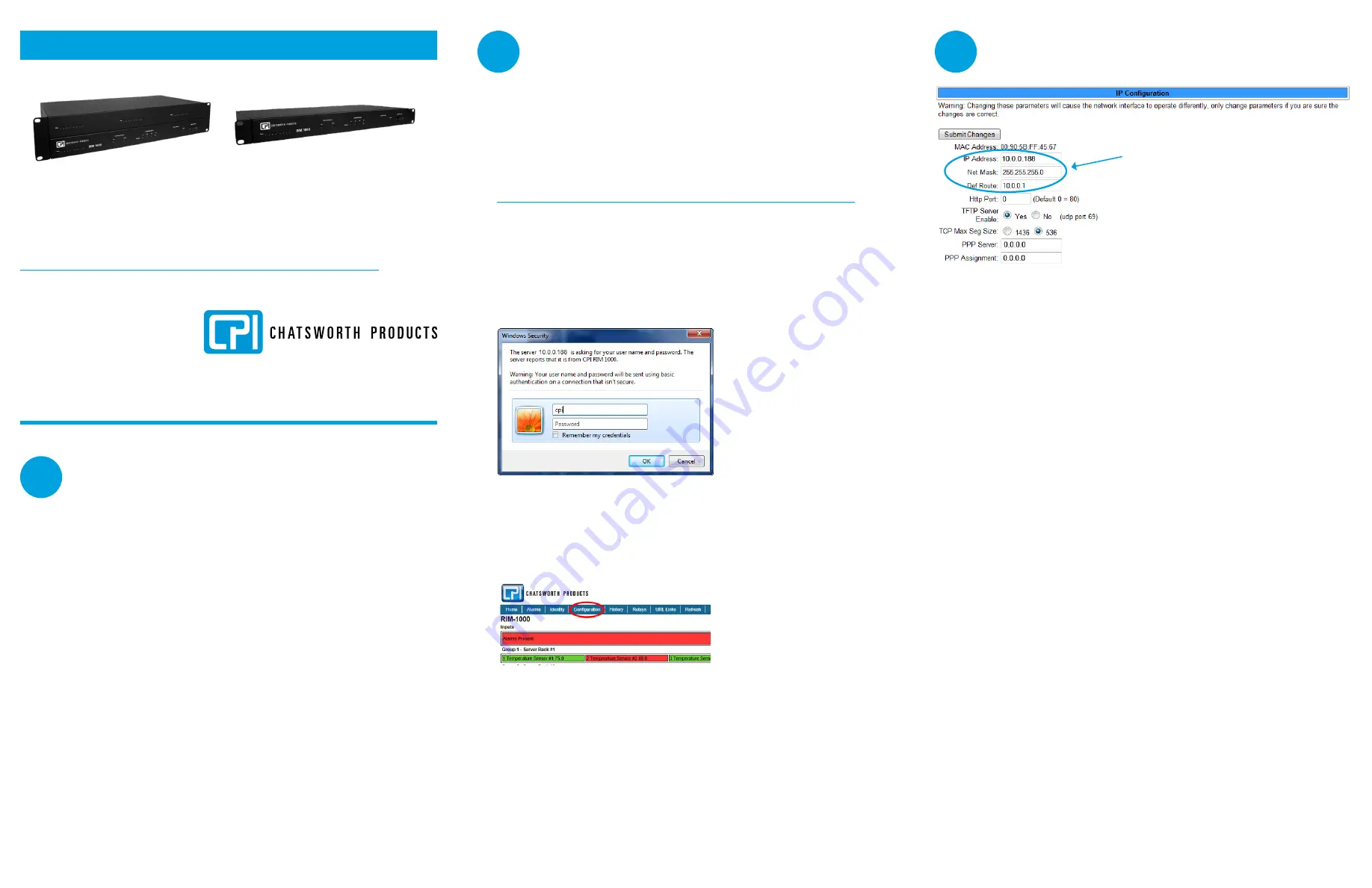
Accessing the Configuration Menu
You will select items from the Configuration Menu for all configuration tasks
described in this guide.
1
Plug the crossover cable (included with the RIM-1000) into the computer that
will be used to configure the RIM-1000. Note: This cable is not intended to be
connected to a network hub.
2
Connect the other end of the crossover cable to the Ethernet port on the back of
the RIM-1000. Note:Alternatively, you could use the RIM-1000’s EIA-232 interface to
access the RIM-1000. Refer to the RIM-1000 User Manual (available at
https://www.chatsworth.com/Remote-Infrastructure-Management-RIM-1000
).
3
Write down the computer’s current IP address, subnet mask and default gateway.
Change these items temporarily so that the computer can communicate with the
RIM-1000. RIM-1000 default IP address: 10.0.0.188. RIM-1000 default subnet mask:
255.255.255.0.
4
Access the RIM-1000 through a web browser by typing the RIM-1000’s default IP
address (10.0.0.188) into the location bar and pressing Enter.
Enter the following:
Default User Name: cpi (all lowercase)
Default Password: No default password. Leave this field blank.
5
From the top bar, select the Configuration Menu link.
Configuring Network Communication
IMPORTANT
Consult your IT administrator before performing these steps.
1
Enter the values for IP Address, Net Mask (subnet mask) and Def Route
(default gateway) provided by your IT administrator. Once you enter the values and
click the Submit Changes button, the RIM-1000 saves the changes and reboots. The
system status LED on front of the RIM-1000 stops flashing.
2
Reset the computer to its original IP address and subnet mask. Note: This step
might require assistance from your IT administrator. The computer and the
RIM-1000 are now both configured to communicate on the network.
3
Connect the computer and the RIM-1000 to the network.
4
From the computer’s web browser, go to the new IP address of the RIM-1000.
5
When prompted, enter the user name and password to verify network access to the
RIM-1000 (as you did in step 4 in the previous section). If the login window for the
RIM-1000 does not display:
A
Verify that the cables are firmly attached.
B
Verify that you entered the correct IP address for the RIM-1000.
C
Check for activity on the Link and Active LEDs on the front of the RIM-1000
as follows:
>
If the Link LED is off, the RIM-1000 is not connected to the network.
Check the cable connections.
>
If the Active LED is on solid, too much data is being sent to the RIM-1000
for it to process. Consult your IT administrator.
Preparing for Installation
When connecting the RIM-1000 to the network, have the following
information available. If necessary, ask your IT administrator to provide this
information, so you can assign it to the RIM-1000.
Basic Communications
•
IP Address _______________________________________________
•
Subnet Mask _____________________________________________
•
Default Gateway __________________________________________
Email Notifications
•
Primary DNS _______________________________________________
•
Secondary DNS _____________________________________________
•
Mail SMTP address __________________________________________
(IP address or host name)
•
Mail sender address_______________________________________________
•
Mail recipient addresses (up to 8)__________________________________
ESMTP (for e-mail authentication)
•
ESMTP user name _______________________________________________
•
ESMTP password _____________________________________________
RIM-1000 Quick Start Guide
Thank you for purchasing the Remote Infrastructure Management (RIM-1000) System
from Chatsworth Products (CPI). This guide describes how to install and configure your
unit.
If you need further assistance, please access the RIM-1000 web page on our website
https://www.chatsworth.com/Remote-Infrastructure-Management-RIM-1000
, email our
support staff directly at [email protected] or call us at
+1-800-834-4969.
*
You will use these
items on the
Configuration
Menu to complete
the tasks
described in this
quick start guide.
Configuration Menu
• Inputs and Relays
*
• System
*
• Alarm Management
• Trends
• Clock
• Schedules
• Battery
• URL Links (1-5)
• URL Links (6-10)
• Links
• Nest/Egg
• Modem/Phone Number/Pagers
• Keypad/DTMF Access Users
• Internet Protocol
*
• User Administration (Web Access)
• Network Statistics
• Icmp Ping
• Email/DNS
*
• Network Time Protocol
• SNMP/Syslog
• Bacnet
• Com Port1/Modbus/Telnet
• Modbus Slave Units
• Flash Program
Use values provided
by IT administrator.
2U RIM-1000
1U RIM-1000
1
2
3
RIM-1000 Default Values
IP address: 10.0.0.188
Subnet mask: 255.255.255.0
While every effort has been made to ensure the accuracy of all information, CPI does not accept liability for any errors or omissions and reserves the right to
change information and descriptions of listed services and products.
©2014 Chatsworth Products, Inc. All rights reserved. Chatsworth Products, CPI, CPI Passive Cooling, eConnect, MegaFrame, Saf-T-Grip, Seismic Frame,
SlimFrame, TeraFrame, GlobalFrame, Cube-iT Plus, Evolution, OnTrac, QuadraRack and Velocity are federally registered trademarks of Chatsworth Products.
Simply Efficient is a trademark of Chatsworth Products. All other trademarks belong to their respective companies. v2 08/20 MKT-60020-620


