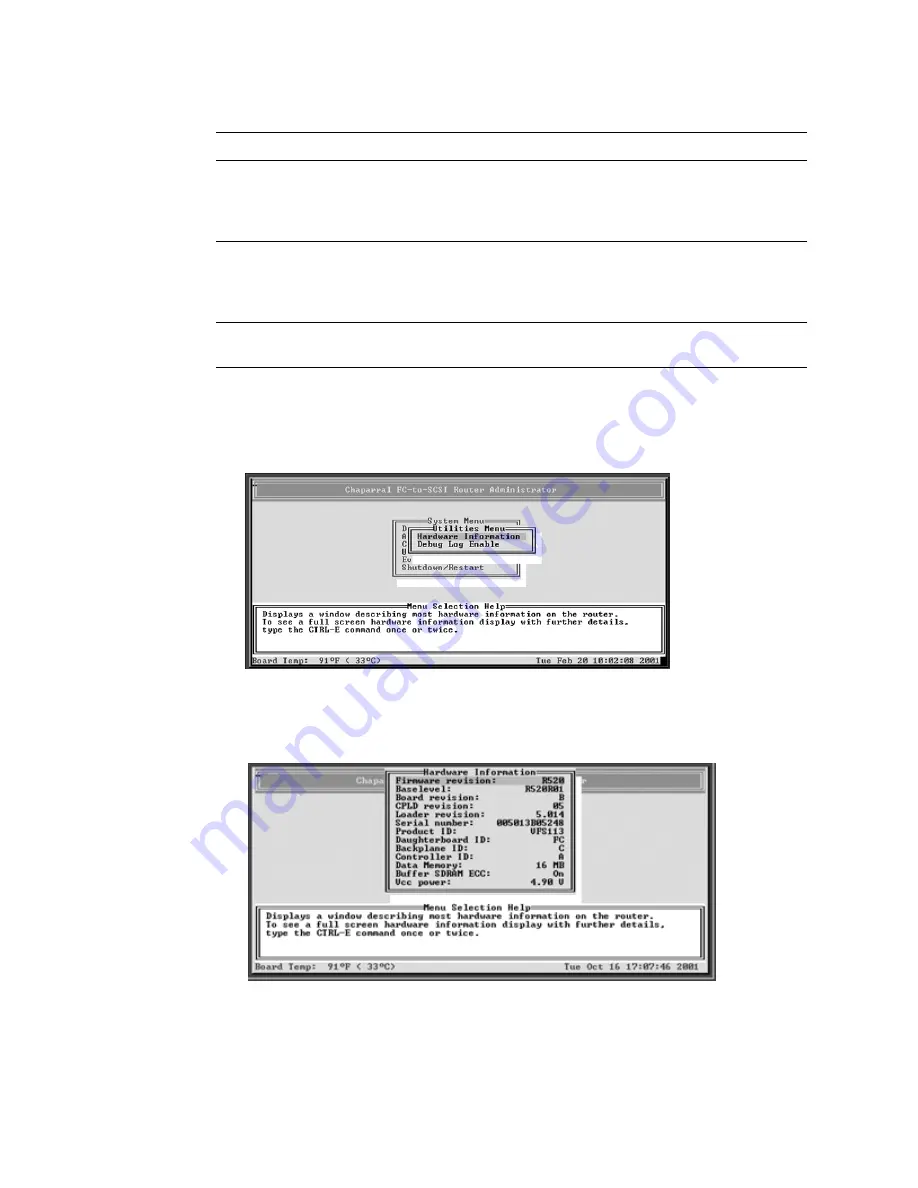
VFS113 Rack/Desktop Model User’s Guide
3-28
To display hardware information only:
1
From the System Menu, select
Utilities Menu
and press
Enter
.
The Utilities Menu screen displays.
2
Select
Hardware Information
and press
Enter
.
The Hardware Information screen displays.
3
Press
Esc
to return to the Configuration Menu.
ROUTER
Alarm
ENABLED or
DISABLED as set in the
Router Administrator
software.
CAPI
Version
Version of the
Configuration
Application
Programming Interface.
FC LIB
Version
Version of the FC
library.
Table 3-4. Configuration information (Continued)
Group
Field
What displays
Field
What displays
Содержание FS1310
Страница 1: ...Chaparral VFS113 Fibre Channel to SCSI Router User s Guide ...
Страница 2: ......
Страница 6: ...iv ...
Страница 10: ...VFS113 Rack Desktop Model User s Guide viii ...
Страница 16: ...VFS113 Rack Desktop Model User s Guide 1 6 ...
Страница 62: ...VFS113 Rack Desktop Model User s Guide 3 34 ...
Страница 82: ...VFS113 Rack Desktop Model User s Guide D 8 ...
Страница 94: ...VFS113 Rack Desktop Model User s Guide I 6 ...
Страница 95: ......






























