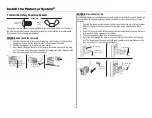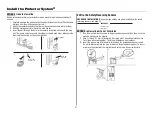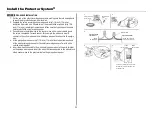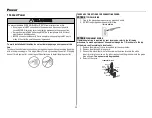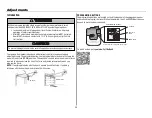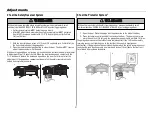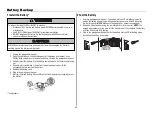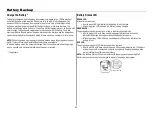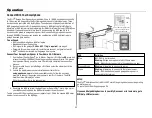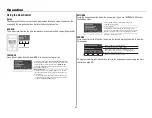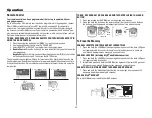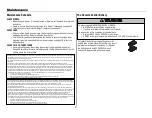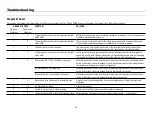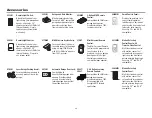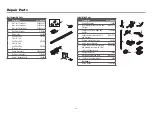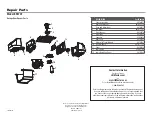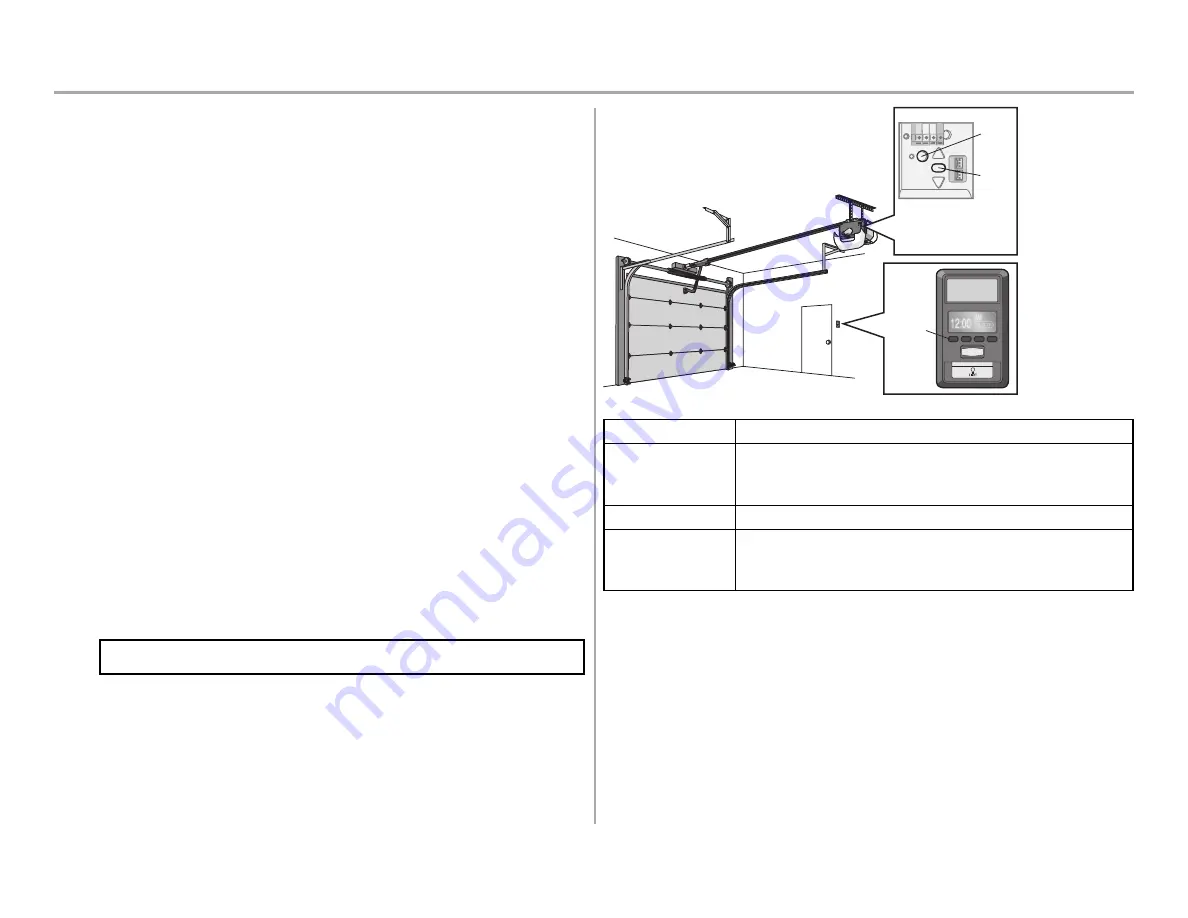
32
Operation
Connect With Your Smartphone
The Wi-Fi
®
Garage Door Opener is compatible with up to 16 MyQ enabled accssories. Up
to 10 devices can be paired to the Wi-Fi garage door opener’s internal gateway. These
devices can be controlled with the MyQ app. These devices include any combination of
MyQ garage door openers, Wi-Fi garage door openers, MyQ light controls, MyQ gate
operators or MyQ commercial door operators. A LiftMaster Internet Gateway (828LM) can
be added if you need to control more than 10 devices using the MyQ app. Up to 6
devices can be paired to garage door opener itself (controlled by garage door opener
through 900MHz). These devices include any combination of MyQ light controls or a
garage door and gate monitor.
You will need:
l
Wi-Fi enabled smartphone, tablet or laptop
l
Broadband Internet Connection
l
Wi-Fi signal in the garage
(2.4 Ghz, 802.11b/g/n required)
, see page 4
l
Password for your home network (router's main account, not guest network)
l
MyQ
®
serial number located on the garage door opener
Connect Your Garage Door Opener to Your Home Wi-Fi Network
1. Use the Smart Control Panel
®
, go to Menu > Program > Wi-Fi Setup
OR
press and
release the yellow LEARN button on the garage door opener 3 times. The garage
door opener will beep once. You have 20 minutes to complete the connection
process.
2. On your mobile device, go to Settings > Wi-Fi and select the network with the
“MyQ-” prefix.
3. Launch the web browser on your smartphone or tablet. Enter
setup.myqdevice.com
into the browser address bar. Follow the on screen
prompts to connect the garage door opener to your Wi-Fi network. The MyQ
serial number will display on screen.
Write the serial number in the space below.
4. Download the MyQ app from the App Store
®
or Google Play™ store. Sign up for
your MyQ account and add the MyQ serial number to your account.
To add a second Wi-Fi garage door opener, repeat steps 1-3. Add the second MyQ serial
number to your account in the MyQ app.
LED
Learn
Button
Navigation
Buttons
An LED on the garage door
opener will indicate Wi-Fi
status. See table below.
LED
Definition
Blue
Off
- Wi-Fi is not turned on.
Blinking
- Garage door opener is in Wi-Fi learn mode.
Solid
- Mobile device connected to the garage door opener.
Blue and Green
Blinking
- Attempting to connect to router.
Green
Blinking
- Attempting to connect to the Internet server.
Solid
- Wi-Fi has been set up and garage door opener is
connected to the internet.
NOTES:
The MyQ
®
Smartphone Control WILL NOT work if the garage door opener is operating
on battery power.
To erase the Wi-Fi settings, see page 35.
If you need help adding devices to your MyQ account, or to learn more go to
WiFiHelp.LiftMaster.com.