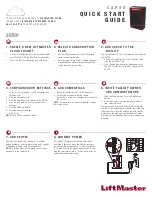1 . C R E AT E A N E W L I F T M A S T E R
C L O U D FAC I L I T Y
1.
On the left navigation bar, click Dashboard, then
Facilities tab. Click the Add New Facility button.
2.
Enter the Facility information and click Save.
4 . C O N F I G U R E D O O R S E T T I N G S
1. On the left navigation bar, click Dashboard, then
Facilities tab.
2. Click the desired facility.
3. Click the Controllers tab and select the CAP2D.
4. Click on the Doors tab next to the Controller
Settings.
5. Click the Add Door button.
6. Enter the name of the door.
7. Click Save.
NOTE:
Each CAP2D supports 2 doors.
5 . A D D C R E D E N T I A L S
1. On the left navigation bar, click Credentials.
2. Click the Add Credential button to add
transmitters, cards, etc. individually or in bulk to
the Facility.
NOTE:
A credential must be associated to a person
for it to be active.
6 . I N V I T E FAC I L I T Y OW N E R
A N D A D M I N I S T R ATO R S
1. From the People menu, click the Add Person
button.
2. Enter their email, first and last name, select a
role, and click Save.
The person will receive an email invite to log into
the Facility with rights determined by their role. The
ranking of the roles are Dealer Owner and Facility
Owner have the most control, followed by Dealer
Manager, Facility Manager, Dealer Tech, and Access
Manager.
7 . A D D P E O P L E
Add staff, residents, and vendors. This includes
phone number(s), vehicle information, entry code(s),
credentials, group(s), and activation dates.
NOTE:
A person must be in a group to access any
entrances in the community.
2 . S E L E C T A S U B S C R I P T I O N
P L A N
1.
On the left navigation bar, click Billing, then
select a subscription plan.
2.
Enter payment information. If adding the guest
management or elevator integration add-ons,
select them during this step.
3 . A D D C A P 2 D TO T H E
FAC I L I T Y
The Control Panel # (CP#) is located on the bottom of
the CAP2D.
1. On the left navigation bar, click Facilities, then
click the Controllers tab.
2. Click the Add New Controller button and enter
the CP# (Format: IPC-XX-XXXXX) and name the
CAP2D.
Q U I C K S T A R T
G U I D E
C A P 2 D
SETUP
I F Y O U D O N O T H AV E A C C E S S T O
L I F T M A S T E R C L O U D
P L E A S E C A L L
L I F T M A S T E R C U S TO M E R C A R E
AT
8 0 0 - 3 2 3 - 2 2 7 6
T O S E T U P A N A C C O U N T.
8 . C O N N E C T P OW E R
If using PoE (Power over Ethernet), skip to the
next step. Otherwise, move the PoE jumper from
the PoE setting and connect a 12 VDC transformer
(1.5 Amps min.) to the power input connector and
plug the transformer into a 120V AC outlet after all
connections have been made.