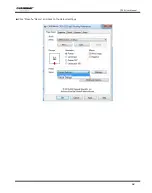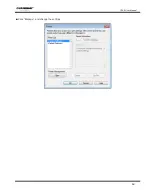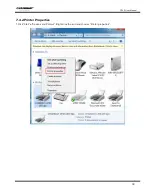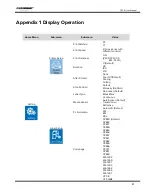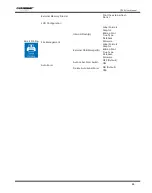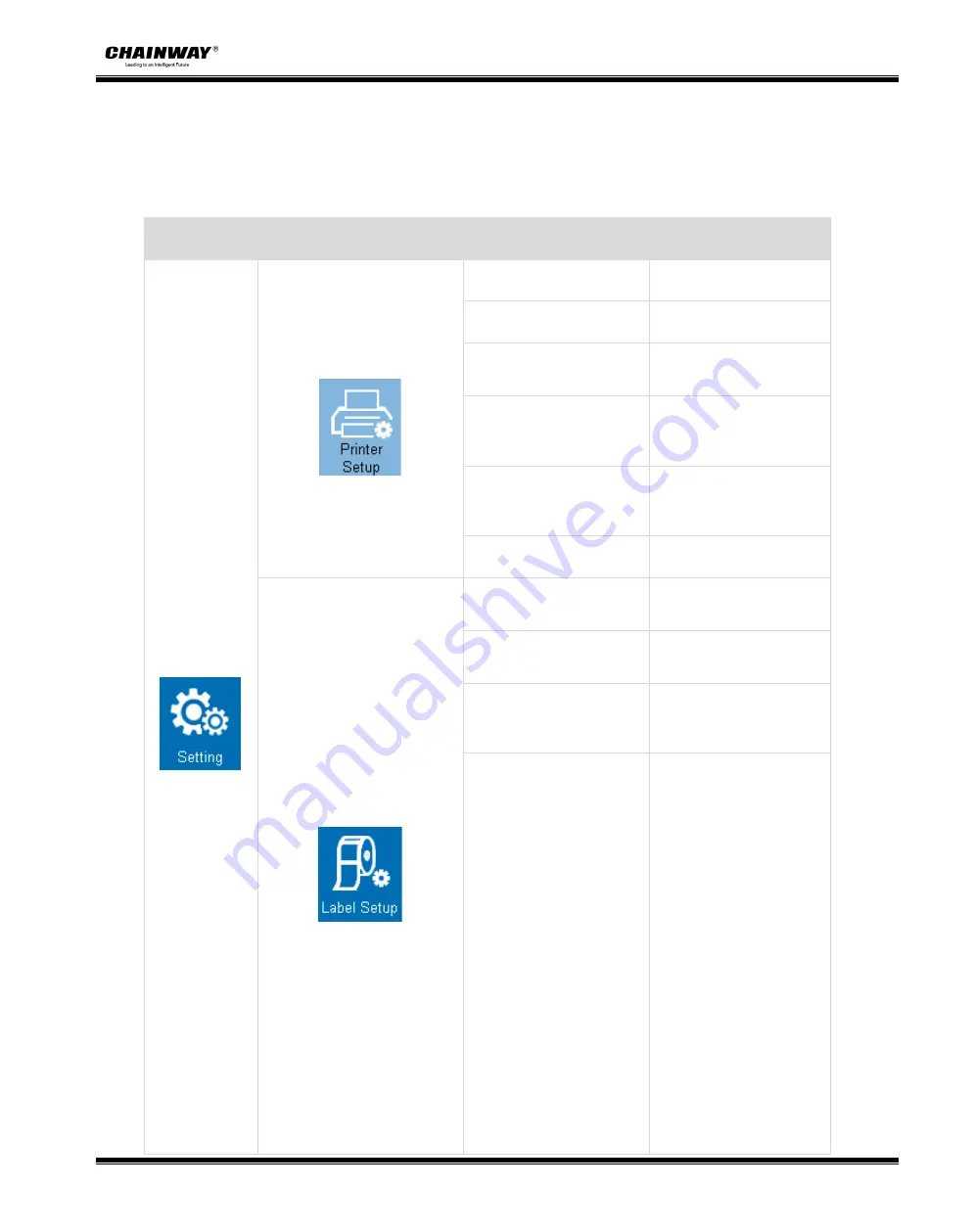
CP30 User Manual
81
Appendix 1 Display Operation
Home Menu
Sub-menu
Sub-menu
Value
Setting
Printer Setup
Print Method
DT
TT
Print Speed
2-N ips (varies with
different printers)
Print Darkness
0-N
(ZPL/DPL: N=30
EPL: N=20)
Rotation
0 (Default)
90
180
270
After Printed
None
Tear Off (Default)
Peeling
Cutting
Stop Position
Default
Manually (0-30mm)
Label Setup
Label Type
Gap Label (Default)
Black Mark
Continuous
Media Sensor
Auto Sensor (Default)
Transmissive
Reflective
PL Simulation
Automatic (Default)
ZPL
EPL
DPL
Codepage
CP850 (Default)
CP852
CP437
CP860
CP863
CP865
CP857
CP861
CP862
CP855
CP866
CP737
CP851
CP869
Win 1252
Win 1250
Win 1251
Win 1253
Win 1254
Win 1255
Win 1257
UTF-8
UTF-16BE
Содержание CP30
Страница 2: ...CP30 User Manual C h a n g e s R e c o r d Rev Date Description 1 0...
Страница 12: ...CP30 User Manual 8 Inside View...
Страница 13: ...CP30 User Manual 9 1 3 Dimension Unit mm...
Страница 24: ...CP30 User Manual 20 Figure 2 Left...
Страница 26: ...CP30 User Manual 22 Figure 5 Left...
Страница 41: ...CP30 User Manual 37 4 2 Ethernet Port PIN SIGNAL NAME 1 TX 2 TX 3 RX 4 5 6 RX 7 8...
Страница 45: ...CP30 User Manual 41 2 Click Get Printer Information and printer information will show in the above...
Страница 46: ...CP30 User Manual 42 3 Click Get Status and printer status will show in the above...
Страница 49: ...CP30 User Manual 45 6 Click Ethernet then click Get to gain the relevant values...
Страница 50: ...CP30 User Manual 46 7 Click WIFI then set up the name password and so on...
Страница 56: ...CP30 User Manual 52 4 You can set a magnification of the graphic as needed...
Страница 58: ...CP30 User Manual 54 6 Click System Click language and choose the language of printer utility...
Страница 61: ...CP30 User Manual 57 5 Choose the installation directory then click Next 6 Click Finish...
Страница 63: ...CP30 User Manual 59 9 Specify Port then click Next 10 Enter a name for this printer then click Next...
Страница 64: ...CP30 User Manual 60 11 Click Finish...
Страница 67: ...CP30 User Manual 63 2 According to different needs set up the page...
Страница 68: ...CP30 User Manual 64 Click Stock Name and choose the paper type...
Страница 69: ...CP30 User Manual 65 Click New Stock and set up a new stock Click Edit Stock and edit the stock...
Страница 70: ...CP30 User Manual 66 Click Delete Stock and delete the stock Choose Orientation or Effects showed in the Preview...
Страница 71: ...CP30 User Manual 67...
Страница 72: ...CP30 User Manual 68 Click Preset Name and back to the default settings...
Страница 73: ...CP30 User Manual 69 Click Manage and change the settings...
Страница 74: ...CP30 User Manual 70 3 Click Graphics and edit the pictures...
Страница 75: ...CP30 User Manual 71 4 Click Stock...
Страница 76: ...CP30 User Manual 72 Set up the print method...
Страница 77: ...CP30 User Manual 73 Set up the media type...
Страница 78: ...CP30 User Manual 74 Click Feed Mode Mode and choose the method of media handing...
Страница 79: ...CP30 User Manual 75 5 Click Option...
Страница 81: ...CP30 User Manual 77 Click Speed Settings Set up the printing speed...
Страница 83: ...CP30 User Manual 79 2 Click General Print Test Page and printer will print labels with current settings...
Страница 84: ...CP30 User Manual 80 3 Click Ports and choose the port needed...