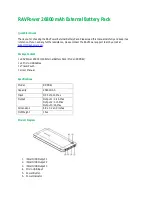Содержание Wallbox EVB100
Страница 1: ...1 ENG RAK 111 20 10 2016 Chago Wallbox Installation instruction Operation instruction ...
Страница 21: ...21 15 EVB100 Internal Circuit Example ...
Страница 22: ...22 16 EVB200 Internal Circuit Example ...
Страница 23: ...23 ...