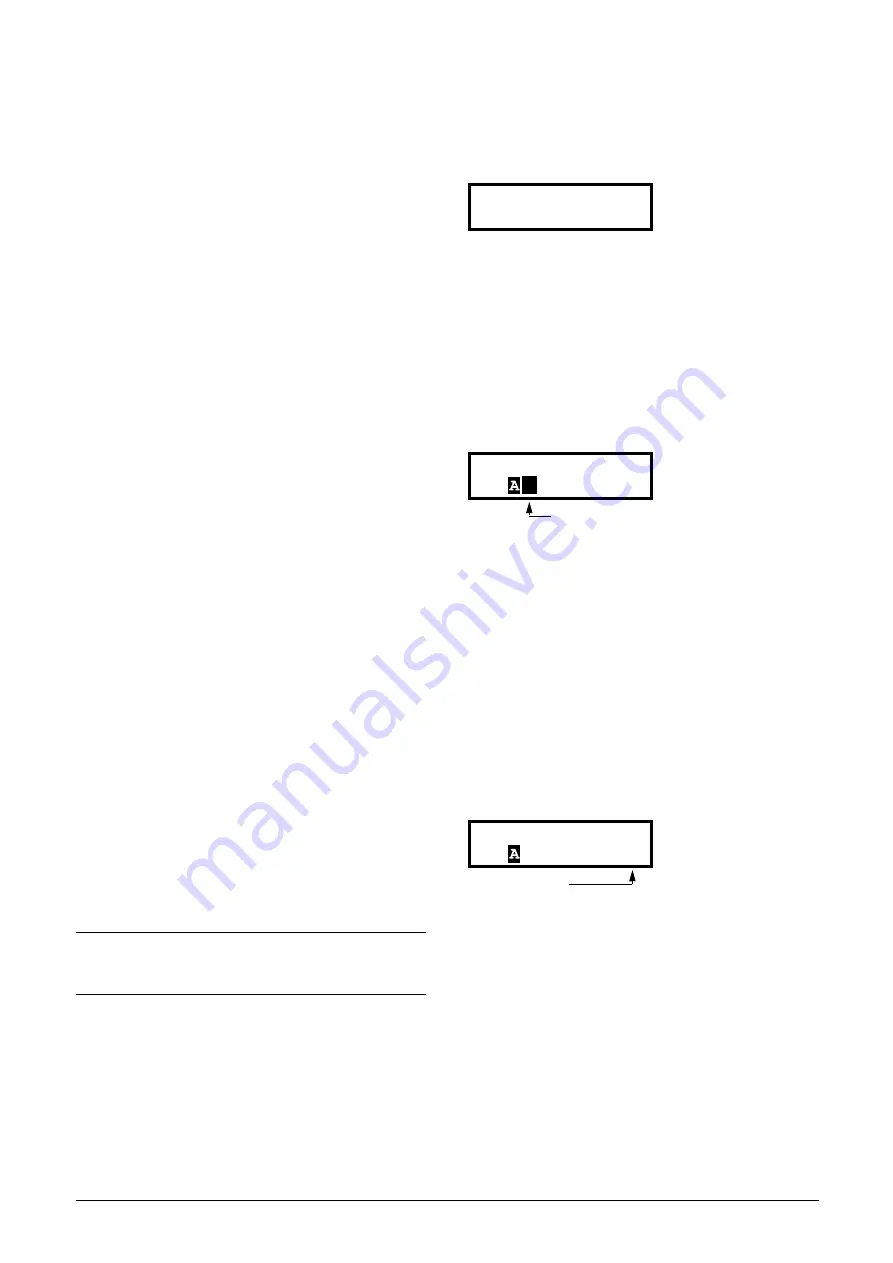
84
Operation via the Control Panel
CG Drives & Automation, 01-5326-01r5
10.4.1 The main menu
This section gives you a short description of the functions in
the Main Menu.
100 Preferred View
Displayed at power-up. It displays the actual process value as
default. Programmable for many other read-outs.
200 Main Setup
Main settings to get the AC drive operable. The motor data
settings are the most important. Also option utility and
settings.
300 Process and Application Parameters
Settings more relevant to the application such as Reference
Speed, torque limitations, PID control settings, etc.
400 Shaft Power Monitor and Process
Protection
The monitor function enables the AC drive to be used as a
load monitor to protect machines and processes against
mechanical overload and underload.
500 Inputs/Outputs and Virtual
Connections
All settings for inputs and outputs are entered here.
600 Logical Functions and Timers
All settings for conditional signals are entered here.
700 View Operation and Status
Viewing all the operational data like frequency, load, power,
current, etc.
800 View Trip Log
Viewing the last 10 trips in the trip memory.
900 Service Information and AC drive Data
Electronic type label for viewing the software version and
AC drive type.
10.5 Programming during
operation
Most of the parameters can be changed during operation
without stopping the AC drive. Parameters that can not be
changed are marked with a lock symbol in the display.
10.6 Editing values in a menu
Most values in the second row in a menu can be changed in
two different ways. Enumerated values like the baud rate can
only be changed with alternative 1.
Alternative 1
When you press the + or - keys to change a value, the cursor
is flashing to the left in the display and the value is increased
or decreased when you press the appropriate key. If you keep
the + or - keys pressed, the value will increase or decrease
continuously. When you keep the key pressed the change
speed will increase. The Toggle key is used to change the
sign of the entered value. The sign of the value will also
change when zero is passed. Press Enter to confirm the value.
Alternative 2
Press the + or - key to enter edit mode. Then press the Prev
or Next key to move the cursor to the right most position of
the value that should be changed. The cursor will make the
selected character flashes. Move the cursor using the Prev or
Next keys. When you press the + or - keys, the character at
the cursor position will increase or decrease. This alternative
is suitable when you want to make large changes, i.e. from 2
s to 400 s.
To change the sign of the value, press the toggle key. This
makes it possible to enter negative values (Only valid for
certain parameters).
Example: When you press Next the 4 will flash.
Press Enter to save the setting and Esc to leave the edit
mode.
10.7 Copy current parameter
to all sets
When a parameter is displayed, press the Enter key for
5 seconds. Now the text To all sets? is displayed. Press Enter
to copy the setting for current parameter to all sets.
NOTE: If you try to change a function during
operation that only can be changed when the motor
is stopped, the message “Stop First” is displayed.
Stp
38400
Time
Stp
2.00s
Flashing
Time
Stp
4.00s
Flashing
Содержание Emotron VFX Series
Страница 1: ...Emotron VFX 2 0 AC drive Instruction manual English Valid from software version 4 42...
Страница 2: ......
Страница 4: ......
Страница 10: ...6 CG Drives Automation 01 5326 01r5...
Страница 50: ...46 Installation CG Drives Automation 01 5326 01r5...
Страница 62: ...58 Getting Started CG Drives Automation 01 5326 03r5...
Страница 74: ...70 EMC and standards CG Drives Automation 01 5326 01r5...
Страница 90: ...86 Operation via the Control Panel CG Drives Automation 01 5326 01r5...
Страница 218: ...216 CG Drives Automation 01 5326 01r5...
Страница 226: ...224 Troubleshooting Diagnoses and Maintenance CG Drives Automation 01 5326 01r5...
Страница 236: ...234 Options CG Drives Automation 01 5326 01r5...
Страница 256: ...254 Technical Data CG Drives Automation 01 5326 01r5...
Страница 267: ......






























