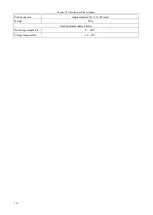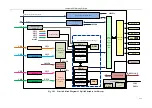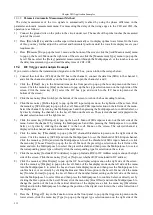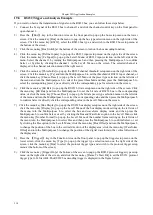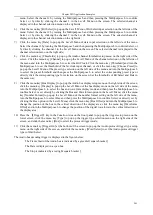Chapter XIX Application Examples
238
19.8
RS232 Trigger and Analysis Example
If you want to observe the transmission of signals on the RS232 bus, you can follow these steps below:
1)
Connect the Tx signal of the RS232 bus to channel 1 and click the channel control key on the front panel to
open channel 1;
2)
Press the
【
Bus
】
key in the Function Area on the front panel to pop up the bus setup menu on the lower
screen. Click the menu key [Bus] on the menu to pop up the bus type selection menu on the right side of the
screen. Click the menu key [RS232], select the RS232 bus type, and switch to the RS232 bus setup menu at
the bottom of the screen;
3)
Click the menu key [Bus Switch] at the bottom of the screen to turn on the bus decoding function;
4)
Click the menu key [Define Inputs] to pop up the RS232 input setup menu on the right side of the screen.
Click the menu key [Tx Input] to pop up the Level3 Menu of RS232 input selection on the left side of the
menu. Select the channel 1 by turning the Multipurpose b and then pressing the Multipurpose b to confirm
Select, or by directly clicking the channel 1 in the Level3 Menu on the screen. The selected channel is
displayed in the channel selection menu of the right menu;
5)
Click the menu key [Thresholds] to pop up the RS232 channel threshold setup menu on the right side of the
screen. Click the menu key [Tx] and turn the Multipurpose b to set the threshold of RS232 input channel, or
click the menu key [Choose Preset] to pop up the Level3 Menu of the preset type selection on the left side of
the menu and turn the Multipurpose b to select the preset threshold and then press the Multipurpose b to
select the corresponding preset type or directly click the corresponding type for selection on the screen;
6)
Click the menu key [Bit Rate] to pop up the RS232 bit rate setup menu on the right side of the screen. Click
the menu key [Bit Rate] and turn the Multipurpose b to set the bit rate of RS232 bus to the corresponding
value, or click the menu key [Choose Preset] to pop up the bit rate preset type selection menu on the left side
of the menu and turn the Multipurpose b to select the corresponding value and then press the Multipurpose b
to confirm Select or directly click the corresponding value in the Level3 Menu on the screen;
7) Click the menu key [Bus Display] to pop up the RS232 bus display setup menu on the right side of the screen,
click the menu key [Display] to pop up the Level3 Menu of the bus display mode setting on the left side of
the menu, turn the Multipurpose b to select the bus and waveform display mode and then press the
Multipurpose b to confirm Select, or set by clicking the Bus and Waveforms option in the Level3 Menu; click
the menu key [Number Format] to pop up the Level3 Menu of the number format setting on the left side of
the menu, turn the Multipurpose b to select Hex and then press the Multipurpose b to confirm Select, or set
by clicking the Hex option in the Level3 Menu; click the menu key [Bus Offset] and turn the Multipurpose b
to change the position of the bus in the vertical direction of the display area; click the menu key [Waveforms
Offset] and turn the Multipurpose b to change the position of the digital waveform in the vertical direction of
the display area;
8)
Press the
【
Trigger
】
key in the Function Area on the front panel to pop up the trigger setup menu on the
lower screen, click the menu key [Type] to pop up the trigger type selection menu on the right side of the
screen: click the menu key [Bus] to select the protocol trigger type and switch to the protocol trigger setup
menu at the bottom of the screen;
9)
Click the menu key [Trigger On] at the bottom of the screen to pop up the RS232 protocol trigger type setup
menu on the right side of the screen, and click the menu key [Frame Tx Start Bit] to set the RS232 protocol
trigger type to Tx Start Bit. The RS232 bus decoding trigger is displayed in the figure below:
Содержание 4456 Series
Страница 1: ...4456 Series Digital Phosphor Oscilloscope User Manual China Electronics Technology Instruments Co Ltd...
Страница 10: ...VIII...
Страница 55: ...Chapter V Trigger System 45 Fig 5 51 RF Test Signal Example...
Страница 69: ...Chapter VII Mathematical Operation 59 Fig 7 10 Advanced Math Example...
Страница 71: ...Chapter VIII Display System 61 Fig 8 3 Wfm Palette Menu Fig 8 4 Normal Palette...
Страница 72: ...Chapter VIII Display System 62 Fig 8 5 Inverted Palette Fig 8 6 Temperature Palette...
Страница 75: ...Chapter VIII Display System 65 Fig 8 12 XY Display Example...
Страница 165: ...Chapter XI Protocol Analyzer Option 155 Fig 11 242 1553 Trigger and Analysis Example...