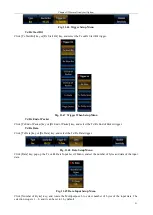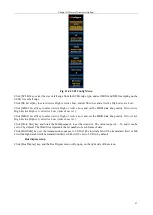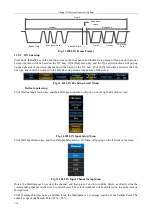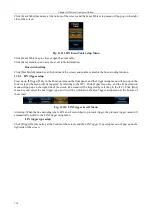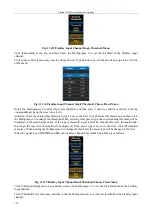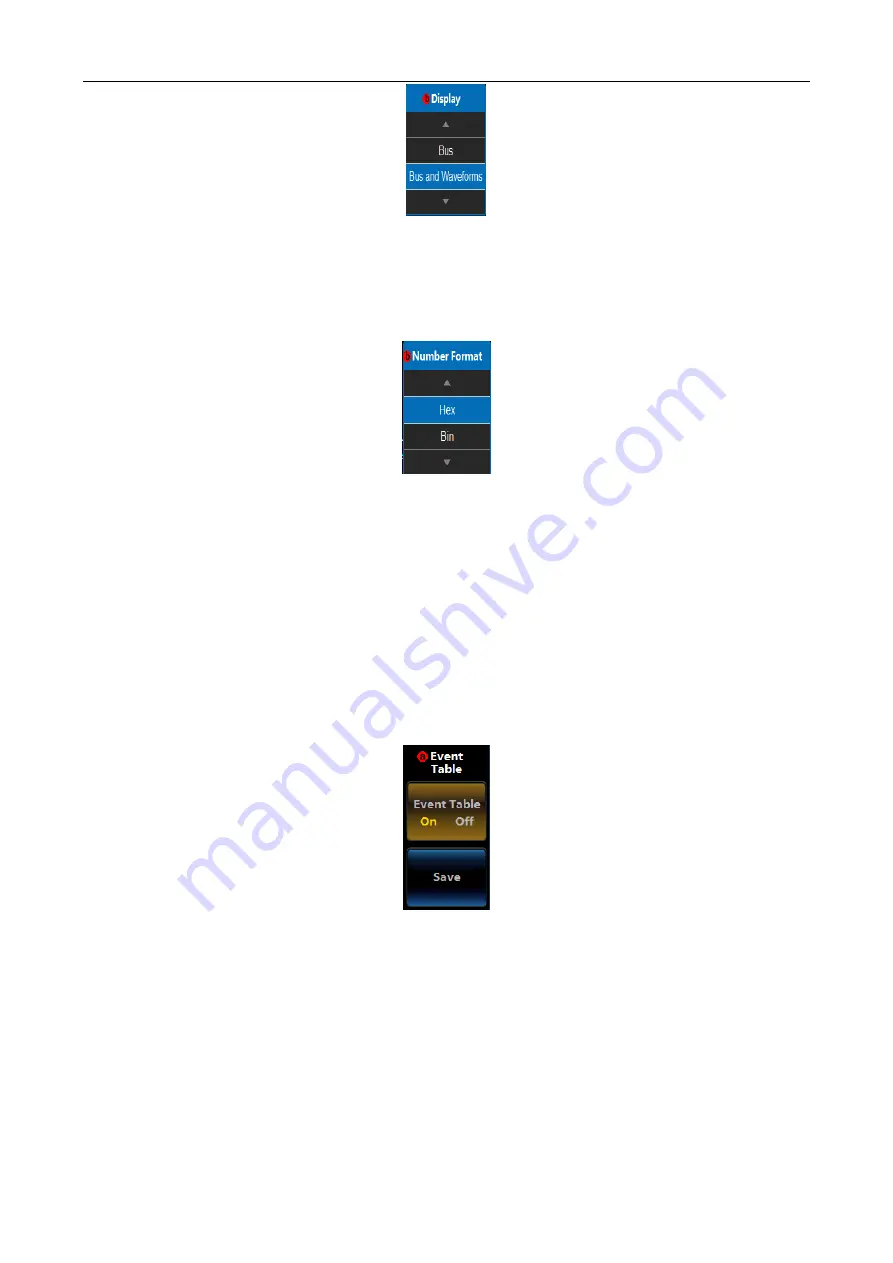
Chapter XI Protocol Analyzer (Option)
105
Fig. 11.83 CAN Display Setup Menu
Rotate the Multipurpose b to select the corresponding display, and then press it down to confirm Select, or directly
click the corresponding option of the Level3 Menu for direct settings;
Click [Number Format] menu key, and the Number Format Setup Level3 Menu will pop up on the left side of the
menu:
Fig. 11.84 CAN Number Format Setup Menu
Rotate the Multipurpose b to select the corresponding number format, and then press it down to confirm Select, or
directly click the corresponding option of the Level3 Menu for direct settings;
Click [Bus Offset] menu key, and then rotate the Multipurpose b to change the bus position in the vertical
direction of the display area;
Click [Waveforms Offset] menu key, and then rotate the Multipurpose b to change the waveform position in the
vertical direction of the display area;
Attention: The Waveforms Offset button will be displayed when the display mode is Bus and Waveforms.
Event table setup
Click [Event Table] menu key at the bottom of the screen, and the Event Table setup menu will pop up on the right
side of the screen:
Fig. 11.85 CAN Event Table Setup Menu
Click [Event Table] key to close or open the event table;
Click [Save] menu key, and save the event table information.
Bus switch setting
Click [Bus Switch] menu key at the bottom of the screen, and enable or disable the bus decoding function.
11.4.2 CAN trigger setup
Press down
【
Trigger
】
key in the Function Area on the front panel, and the Trigger setup menu will pop up on the
lower screen (the menu will be triggered by referring to the I2C). Click [Type] menu key, and the Type selection
menu will pop up on the right side of the screen (the menu will be triggered by referring to the I2C). Click [Bus]
menu key and select the protocol trigger type, and it will be switched to the Protocol Trigger setup menu at the
bottom of the screen:
Содержание 4456 Series
Страница 1: ...4456 Series Digital Phosphor Oscilloscope User Manual China Electronics Technology Instruments Co Ltd...
Страница 10: ...VIII...
Страница 55: ...Chapter V Trigger System 45 Fig 5 51 RF Test Signal Example...
Страница 69: ...Chapter VII Mathematical Operation 59 Fig 7 10 Advanced Math Example...
Страница 71: ...Chapter VIII Display System 61 Fig 8 3 Wfm Palette Menu Fig 8 4 Normal Palette...
Страница 72: ...Chapter VIII Display System 62 Fig 8 5 Inverted Palette Fig 8 6 Temperature Palette...
Страница 75: ...Chapter VIII Display System 65 Fig 8 12 XY Display Example...
Страница 165: ...Chapter XI Protocol Analyzer Option 155 Fig 11 242 1553 Trigger and Analysis Example...