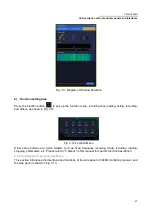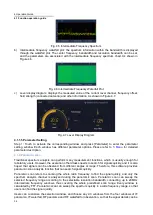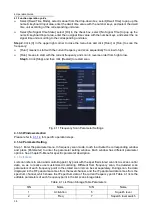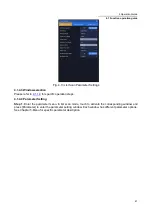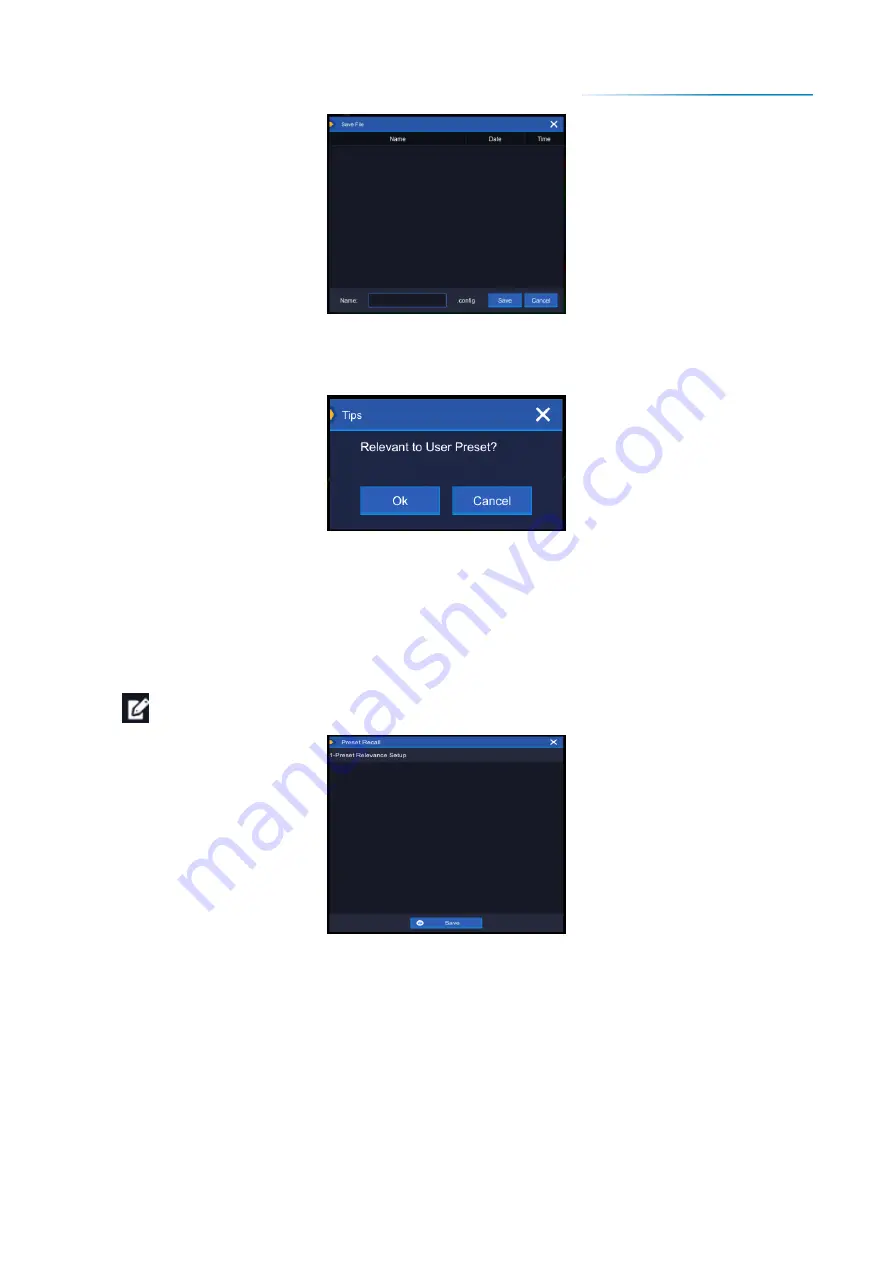
3 Quick Start
3.4 Data Management
27
Fig. 3.19 File Saving Dialog Box
Enter the name of the user status to be saved, and click [Save] to pop up a prompt dialog box, as shown
in Fig. 3.20.
Fig. 3.20 Prompt Message Dialog Box
Click [Cancel] to save the reset status. Click [OK] to enter the reset association dialog box, select the
user reset to be associated, and click [Save] to complete the association between reset status and user
reset.
3.4.1.3 Associated user reset
In addition to the association of user reset during the reset state saving, the 3943B monitoring receiver
also supports setting the association between user reset and saved reset state separately. Click the edit
icon [
] behind user reset to enter the reset call dialog box, as shown in Fig. 3.21.
Fig. 3.21 Reset Call Dialog Box
If the user has saved multiple reset states, the user can select the reset state to be associated at this
time, and click [Save] to complete the association of reset states. After the association is completed, the
name of the associated reset state will be displayed at the user reset position in the reset dialog box as
shown in Fig. 3.18.
3.4.2 Data storage/ calling
The 3943B monitoring receiver has file management function, which provides file saving/calling function,
file browsing and directory (file) copying, cutting, pasting and deleting operations. Data files can be
accessed through touch screen or remote control (refer to the program control manual of 3943B
monitoring receiver for details).
Содержание 3943B
Страница 2: ...3943B Monitoring Receiver User s Manual Ceyear Technologies Co Ltd...
Страница 4: ......