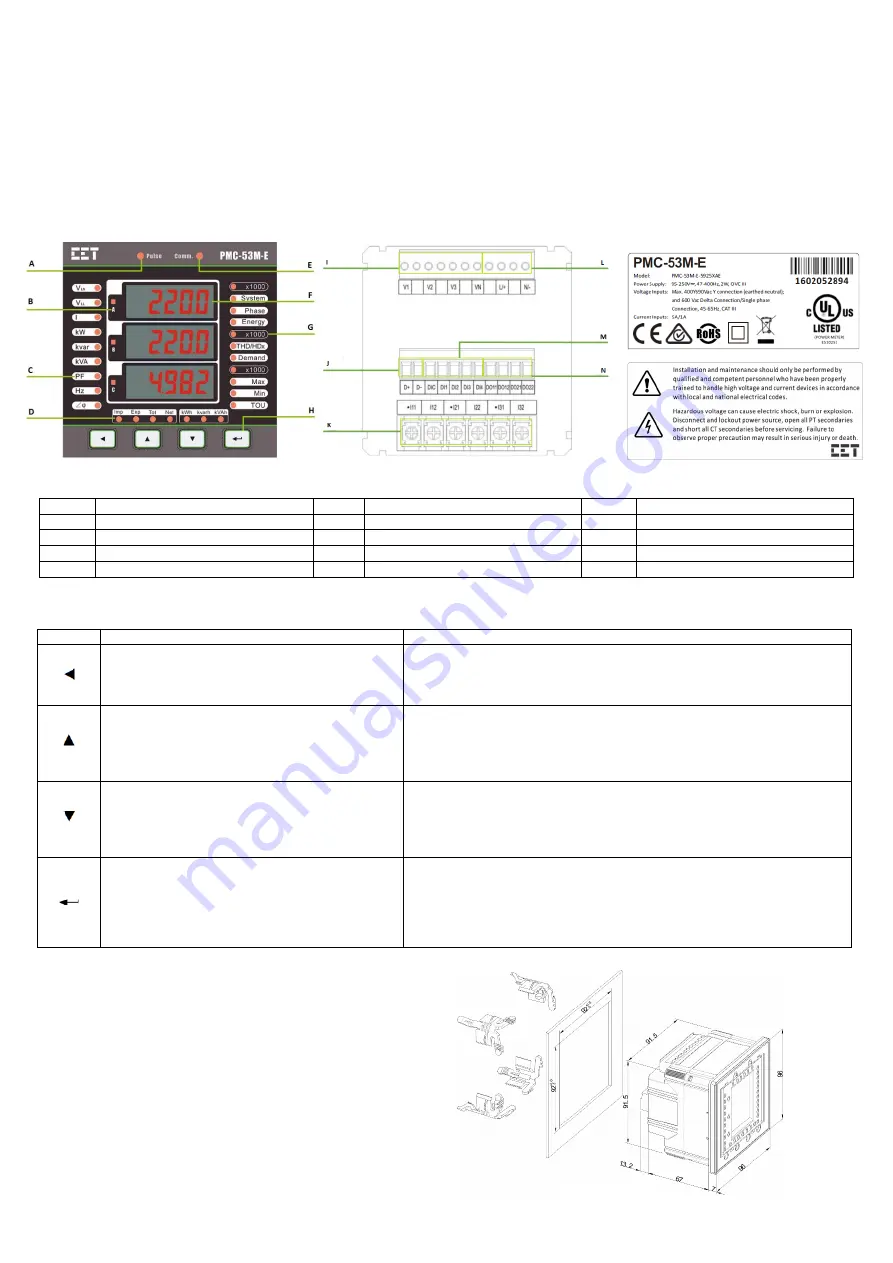
Revision Date: October 26, 2020
PMC-53M-E Quick Start Guide
Version 1.01
Package Contents
a. PMC-53M-E with all mounting clips and plug-in connectors installed
b. Factory Test Report
c. CD with PMC-53M-E User Manual
d. Quick Start Guide (this document)
Meter Overview
Front Panel Rear View - 4DI, 2DO, RS-485 Serial Number & Warning Labels
A
kWh/kvarh LED Pulse Output
F
Measurements
K
Current Input Terminals
B
Phase Indicators
G
x1000 Scaling Factor
L
Power Supply Terminals
C
Parameters
H
Front Panel Buttons
M
Optional DI Terminals
D
Import/Export/Total/Net LED Indicators
I
Voltage Input Terminals
N
Optional DO Terminals
E
Communication Indicator
J
RS-485 Terminals
Using the Front Panel Buttons
Buttons
Data Display Mode
Setup Configuration Mode
<
>
Pressing this button scrolls through the available
measurements indicated by the LEDs on the left side of
the Front Panel under a particular menu as indicated by
the LEDs on the right side of the Front Panel
.
•
Before a parameter is selected for modification, pressing this button returns to the
previous menu level if it’s currently in a sub-menu. Otherwise, this button is ignored.
•
Once a numeric parameter is selected, pressing this button moves the cursor to the left
by one position. Otherwise, this button is ignored.
< >
Pressing this button scrolls to the previous measurement
for a particular parameter under the menu items:
<THD/HDx>
,
<Demand Max>
and
<Max>
,
<Min>
and
<TOU>
. This button is ignored for the <
System>, <Phase>,
<Demand>
and <
Energy>
menu items.
•
Before a parameter is selected for modification, pressing this button goes back to the
last parameter in a particular menu or sub-menu.
•
If a parameter is already selected, pressing this button increments a numeric value or
goes back to the last enumerated value in the selection list.
< >
Pressing this button scrolls to the next measurement for a
particular parameter under the menu items:
<THD/HDx>
,
<Demand Max>
and
<Max>
,
<Min>
and
<TOU>
. This
button is ignored in
<System>, <Phase>, <Demand>
and
<
Energy>
Menus.
•
Before a parameter is selected for modification, pressing this button advances to the
next parameter in a particular menu or sub-menu.
•
If a parameter is already selected, pressing this button decrements a numeric value or
advances to the next enumerated value in the selection list.
<
>
Pressing this button scrolls through the different menus as
indicated by the LEDs on the right side of the Front Panel:
<System>
,
<Phase>
,
<Energy>
,
<THD/HDx>
,
<Demand>
,
<Max Demand>
,
<Max>
,
<Min>
and
<TOU>
.
Pressing this button for 2 seconds or more enters the
Setup
Configuration
mode.
•
Once inside the
Setup Configuration
mode, pressing this button selects a parameter
for modification or chooses whether to enter a sub-menu by selecting
YES
or
NO
.
•
After changing the parameter pressing this button again saves the new setting into
memory.
•
Pressing this button for 2 seconds anywhere exits the
Setup Configuration
mode.
Mounting the Meter
Remove the installation clips from the meter.
Fit the meter through a 92mmx92mm cutout as shown in the right
figure.
Re-install the installation clips and push the clips tightly against the
panel to secure the meter.


