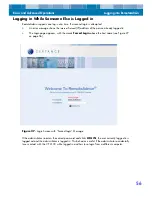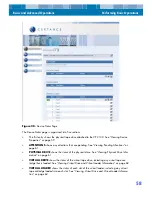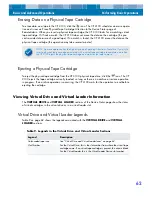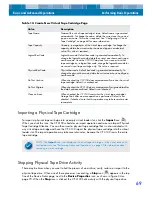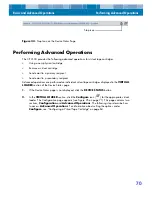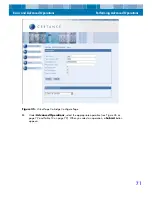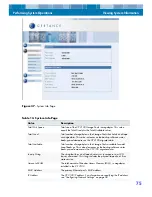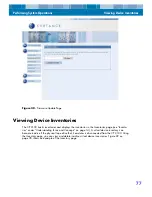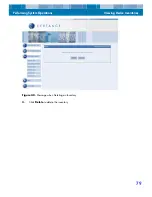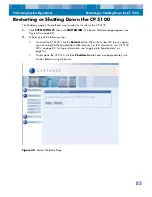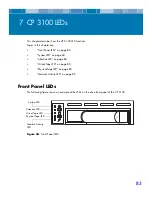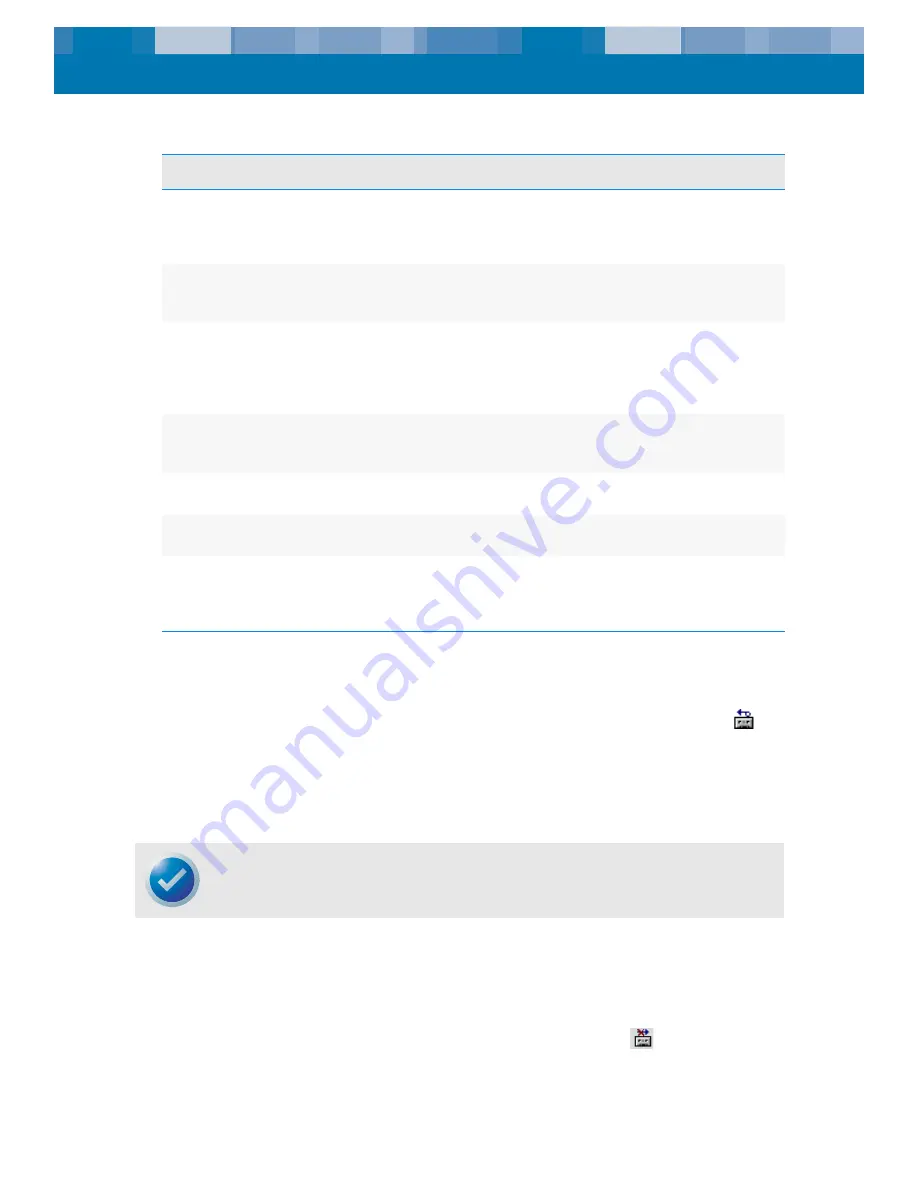
Basic and Advanced Operations
Performing Basic Operations
69
Importing a Physical Tape Cartridge
To import a physical tape cartridge into an empty virtual loader slot, click the
Import
icon (
).
When you click this icon, the CP 3100 schedules an import operation and raises an Import Physical
Tape Cartridge Attention. You can then insert a physical tape cartridge that is not associated with
any virtual tape cartridge and have the CP 3100 import the physical tape cartridge into the virtual
loader slot. The import operation may take several minutes, because the CP 3100 scans the entire
tape cartridge.
Stopping Physical Tape Drive Activity
There may be times when you want to halt the process of an archive, verify, restore, or import to the
physical tape drive. When one of these processes is executing, a
Stop
icon (
) appears in the top
line of the Device Status page, next to the
Device Properties
icon, as shown in Figure 34 on
page 70. When the
Stop
icon is clicked, the CP 3100 halts activity with the physical tape drive.
Table 12. Create New Virtual Tape Cartridge Page
Value
Description
Tape Name
Name of the virtual tape cartridge’s tape. Default name is generated
automatically. To change the name, delete the current one shown and
type a new name. This value is required. See “Configuring a Virtual
Tape Cartridge” on page 64 for more information.
Tape Capacity
Capacity, in megabytes, of the virtual tape cartridge. To change the
capacity, delete the current value shown and type a new decimal
value. This value is required.
Logical Bar Code
Logical bar code. Default bar code is generated automatically. To
change the logical bar code, delete the current one shown and type a
new bar code. Since the CP 3100 may look for or request a virtual
tape cartridge by its logical bar code, change the logical bar code for
an unused virtual tape cartridge only. This value is required.
Physical Bar Code
Physical bar code. Default bar code is generated automatically. To
change the physical bar code, delete the current one shown and type a
new bar code.
Do Not Archive
When checked, the CP 3100 does not automatically archive the virtual
tape cartridge. Default is not checked.
Do Not Migrate
When checked, the CP 3100 does not automatically migrate data after
the data has been archived. Default is not checked.
Clear on Erase
When checked, the CP 3100 overwrites the virtual tape cartridge’s
Storage Pools after an erase operation is performed. Default is not
checked. If checked, note that this operation may take several minutes
to complete.
NOTE: The
Import
icon is not displayed if a virtual tape cartridge is in the virtual drive or vir-
tual loader slots. See “Performing Advanced Operations” on page 70 for information about
removing a virtual cartridge.