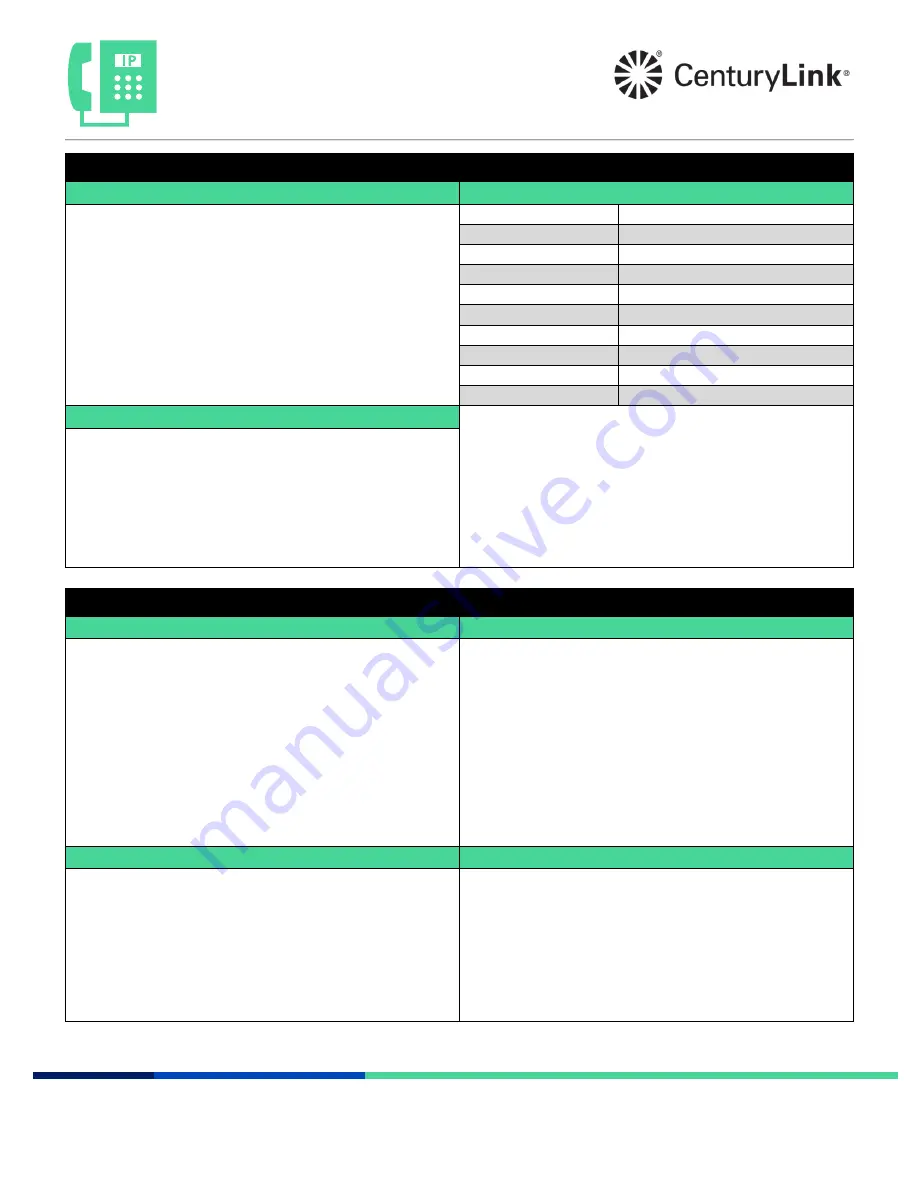
Cisco 68xx Series
Quick Reference Guide
page 1 of 2
Services not available everywhere. CenturyLink may change or cancel products and services or substitute similar products and services at its sole
discretion without notice. ©2020 CenturyLink. All Rights Reserved. The CenturyLink mark, pathways logo and certain CenturyLink product names
are the property of CenturyLink. All other marks are the property of their respective owners.
Getting started
Setting up your voicemail
Making calls to
From your office phone:
1. Press the
Voicemail
button.
2. When prompted, enter the
temporary passcode
+
#
(provided in
your welcome email).
3. Follow the automated prompts to record your name, set your
schedule, and record an “open” and “closed” greeting.
From outside of the office:
1. Dial the voicemail retrieval number (provided in your welcome
email).
2. When prompted, enter your
10-digit phone number
+
#
.
3. Reenter your
10-digit phone number
+
#
.
4. Follow automated prompts to record your name, set your
Schedule, and record an “Open” and “Closed” greeting.
Phones in your office*
Extension Dialing (2-7 #)
Phones in other offices
10-digit phone number
Local
10-digit phone number
Long Distance
10-digit phone number
Toll-Free
10-digit phone number
International
011 + country code + city code + number
Operator*
0
Information**
411
TTY
711
Emergency Services***
911
Voicemail PIN guidelines
*
When dialing extensions or numbers less than 10 digits, add a #
after the number to make the call go through faster.
** Information may be restricted on some phones, charges may
apply.
*** Emergency services are tied to the service address of your phone.
PINs are required (can no longer be skipped)
PINs must be 6-15 numeric digits in length
The PIN cannot solely consist of your telephone number or any part of
your telephone number
The same digit cannot be repeated more than twice:
Allowed examples:
11xxxx, xxx88xxx, xxxxxx99
Not allowed examples:
222xxx, xx444xx, 77777
The entire PIN cannot be sequential, either ascending or descending:
Allowed examples:
012347, 98761, 01234560
Not allowed examples:
123456, 0123456789, 9876543210
Phone features
Consultative transfer
Blind transfer
Consultative transfer allows you to announce the caller prior to
completing the transfer process:
1. While on a call, press the
Transfer
soft key or
Transfer
button
(upper right of the key pad).
2. Using your keypad, enter the
extension
+
#
or the
10-digit
number
+ #.
3. When the party answers, announce the call.
4. Press the
Transfer
soft key (or button) or hang up to complete the
transfer.
5.
If they don’t answer or you roll to voicemail, press the
End Call
soft key to release the transfer process, then press the
Resume
soft key to return to the caller.
Note:
When transferring in this manner, the caller ID appearing to the
recipient of the transfer, is the caller ID of the transferring device, not
caller ID of the caller.
Blind transfer does not allow you to announce the caller:
1. While on a call, press the
Page
soft key.
2. Press the
BlindXfer
soft key.
3. Using your keypad, enter the
extension
+
#
or
10-digit number
+
#
.
4. The blind transfer is complete.
5. To cancel the blind transfer, press the
Cancel
soft key before the
#
is entered on the keypad; press the
Resume
soft key to return to
the caller.
Note:
When transferring in this manner, the caller ID that appears to
the recipient of the transfer is the caller ID of the calling party.
Transferring a call to voicemail
Making a conference call
To transfer callers directly to voicemail:
1. While on a call, press the
Transfer
soft key or button (upper-right
of the keypad).
2. Using the keypad, enter
*55
.
3. When prompted, enter the
extension
+
#
of the mailbox you want
to transfer to.
4. The call transfers directly to that phone
’s voicemail.
Note:
When transferring in this manner, the caller ID that registers in
the recipient’s voicemail is the caller ID of the incoming caller.
Conference up to 15 callers, including yourself:
1. While on a call, press the
Conf
soft key or
Conf
button (upper-
right of the keypad). The person you
’re talking to is placed on hold
and you receive dial tone.
2. Dial the number of the person you want to conference into your
call.
3. After announcing the conference, press the
Conf
soft key or
button again, to complete the conference.
4. If they do not answer or do not wish to join the call, press the
End
Call
soft key, then press the
Resume
soft key to release that party
and return to your original caller(s).




















