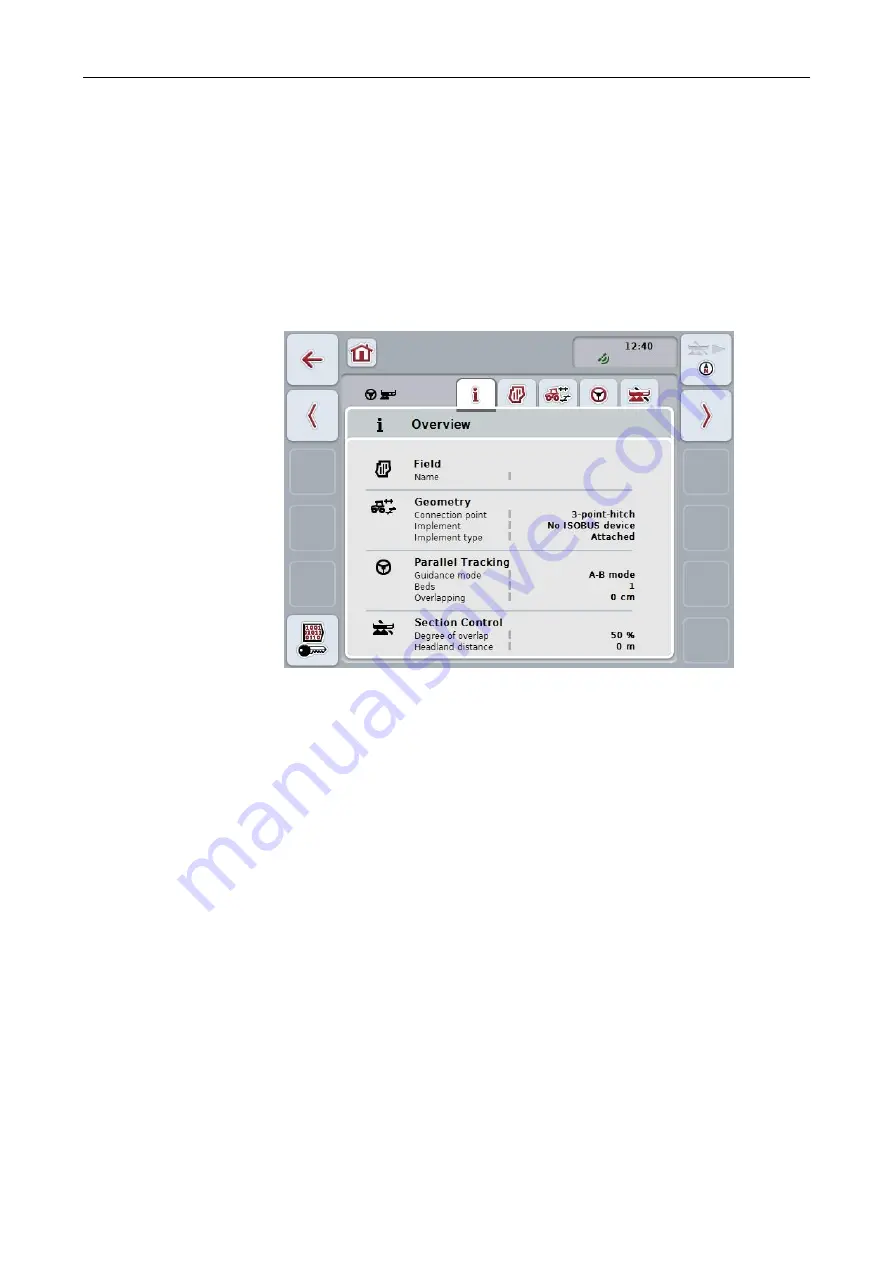
CCI.Command
– Operation
13
4.2 Program start
CCI.Command
is activated automatically by switching on the
terminal
. There is
direct access to all functions via the start screen.
To switch to the start screen from
CCI.Command
, proceed as follows:
1. Press on the "Command" button in the main menu of the
terminal
on the
touchscreen
or turn the scroll wheel until the button is highlighted in white and
then press on the scroll wheel.
→ The following start screen opens:
CCI.Command
is subdivided into 2 areas:
4.2.1
Settings
Selection of the
Field
, entry of the settings for geometry,
Parallel Tracking
and
Section Control
.
4.2.2
Map view
Parallel Tracking, Section Control, Obstacles and GPS correction.
Содержание CCI 50
Страница 2: ...CCI 50 ISOBUS Terminal Operating instructions Reference Release 5 50...
Страница 30: ...23 5 1 User settings The operating characteristics of the terminal are set under the tab User settings...
Страница 62: ...55 A Appendix Menu structure...
Страница 64: ...CCI Cam Visual implement monitoring Operating instructions Reference CCI Cam v5...
Страница 90: ...CCI Control Documentation and task management Operating instructions Reference CCI Control v4...
Страница 196: ...107 10 Notes...
Страница 199: ...110 Edit 38...
Страница 200: ...CCI TECU Tractor data Operating instructions Reference CCI TECU v6...
Страница 218: ...CCI TECU Operation 19 4 3 3 1 Overview This tab shows the settings for speed the power take off and the 3 point hitch...
Страница 244: ...CCI Command GPS track guiding and section control Operating instructions Reference CCI Command v4...
Страница 334: ...91 Mark line Change the position of the marker Move reference track to the left Move reference track to the right...
Страница 338: ...CCI GPS GPS settings and tractor geometry Operating instructions Reference CCI GPS v2...
Страница 339: ...Copyright 2015 Copyright by Competence Center ISOBUS e V Albert Einstein Stra e 1 D 49076 Osnabr ck Version number v2 05...






























