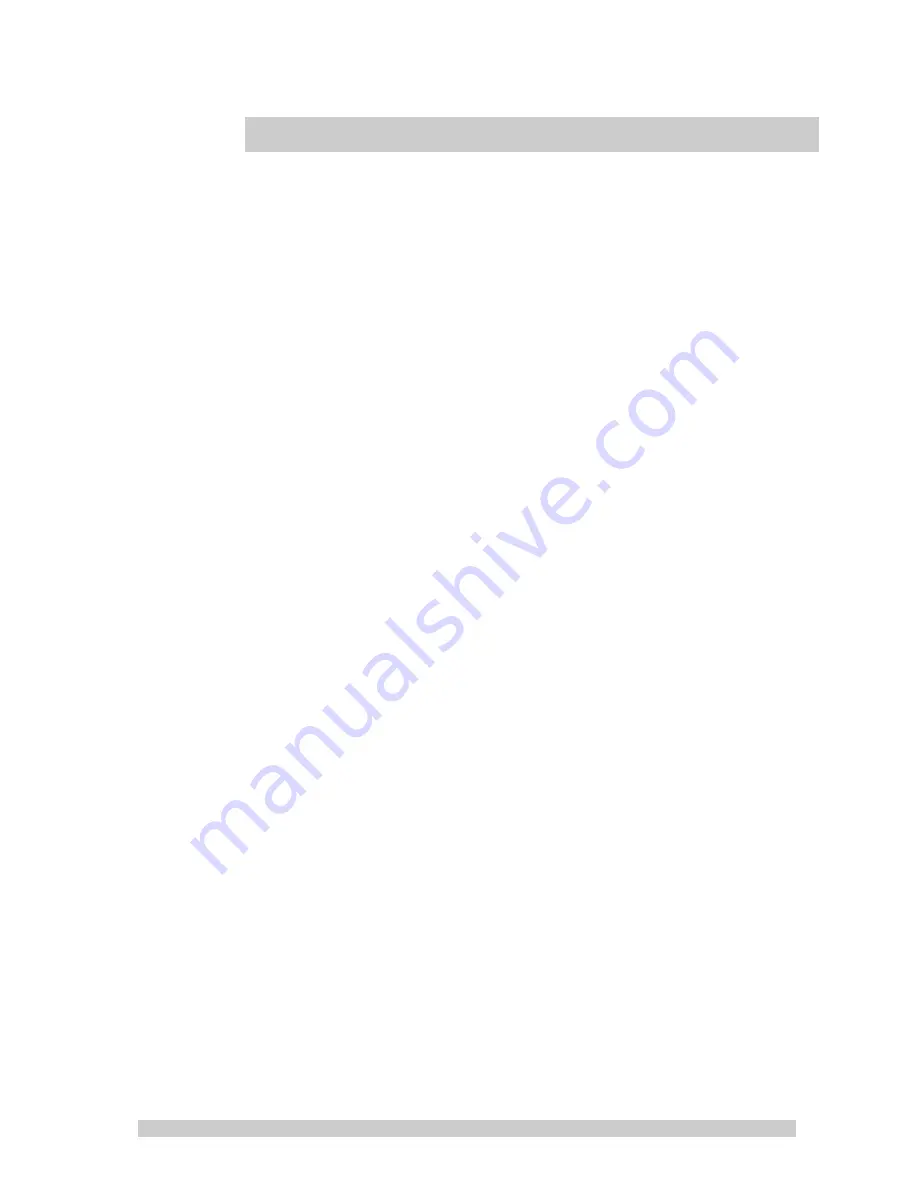
1
1
Introduction and Package Contents
Introduction
Congratulations on your purchase. You can expect only the
sharpest and most brilliant color images from this monitor.
Featuring easy to use OSD controls and built in speakers, you will
find this monitor both easy to use and a pleasure to look at.
Please unpack the monitor with care, and verify that all the parts
listed below are included. If any parts are missing, please
contact with your local distributor.
Please save the packing box for possible future return for service.
Package Contents
•
One LED Monitor
•
12V DC Adapter/Power cord
•
D-Sub 15-pin VGA connector Cable
•
User's Guide
Hardware Installation
The following sections in this guide give clear, step-by-step
descriptions of the installation process and explain how to use
the monitor for optimum results.
Please pay attention to the Regulations and Warnings Section of
this user’s manual before setting up the display monitor. Failure
to do so may inadvertently result in personal injuries or machine
damage.
Содержание LME17
Страница 9: ...9 Sound Mode 1 Volume Press OR to adjust volume level 2 Mute Press OR to select sound Off On ...
Страница 13: ...13 Sound Mode 1 Volume Press OR to adjust volume level 2 Mute Press OR to select sound Off On ...
Страница 17: ...17 Sound Mode 1 Volume Press OR to adjust volume level 2 Mute Press OR to select sound Off On ...
Страница 21: ...21 Dimensions ...
















