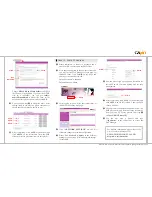Q
uick Installation Guide
SMP-WEB Series
●
Professional Digital Signage Media Player
►
►
Hardware Installation
➀
Open SMP package.
➁
Connect the power adapter to a socket, and change
the voltage switch to your country’s setting.
(Default 220V. This step is only for SMP-WEB+.)
➂
Connect the VGA cable to your screen. (The
default screen resolution is 800x600.)
➃
Connect the Ethernet to LAN port. (By default,
SMP will get an IP address from a DHCP server.)
➄
If you need to apply a static IP address to this SMP
client, please connect a keyboard and a mouse to
any of the USB connectors.
➅
Press the power button to turn on the system.
►
►
Use of Web Manager
The following steps will be different based on your
own network environment.
▌
Case I: DHCP (Auto IP)
❶
You can begin to manage this player on any PC
which connects to network and in the same LAN
(Local Area Network) as this SMP player.
❷
Insert the product CD into your CD-ROM, and run
Cayin Device Seeker
(\Tool\Device
Seeker\cysrch.exe). You can also copy this file to
your PC for future management.
❸
Click
Seek
and the seeker will search all available
SMP clients or CMS servers in the same LAN.
When the devices are found, select the one you
want to connect, and click
Open Web
.
❹
Now, you will link to the Web Manager of that
SMP client. Click
LOGIN
on the page, and enter a
user name and password.
Default Username: webadmin
Default Password: admin
❺
After logging in, you will see the system status of
this SMP client on the first page.
❻
The default language of Web Manager is English.
We provide five other languages: French, German,
Spanish, Traditional Chinese and Simplified
Chinese. You can switch to a suitable one in the
“SYSTEM”
section.
You can also configure other system or network
settings in respective sections if necessary.
❼
Before editing the playlist, we suggest you upload
all files into the Media Folder first.
Open
Cayin Device Seeker
(see step
❷
) and click
Open Folder
.
Your PC will open File Explorer, so you can
upload all files from your PC to the SMP player
via Network Neighborhood.
❽
Now we can edit the playlist in Web Manager. Go
to the
“BROWSER”
section, and click
Add new
item
to insert a new item in the playlist.
1. Click
2. Select
3. Click
3. Click
1. Click
2. Select
Click