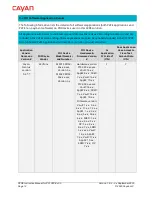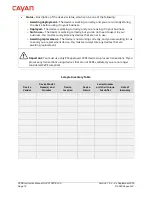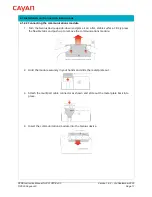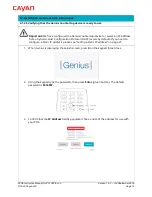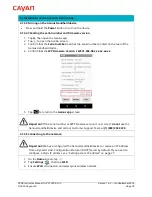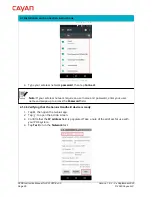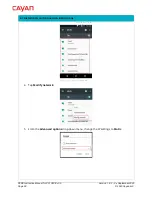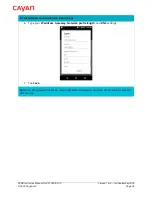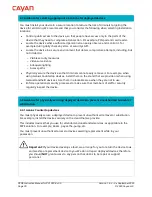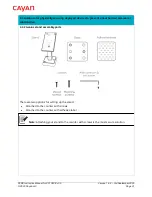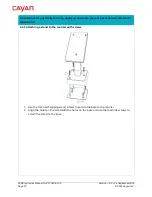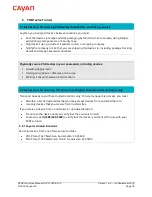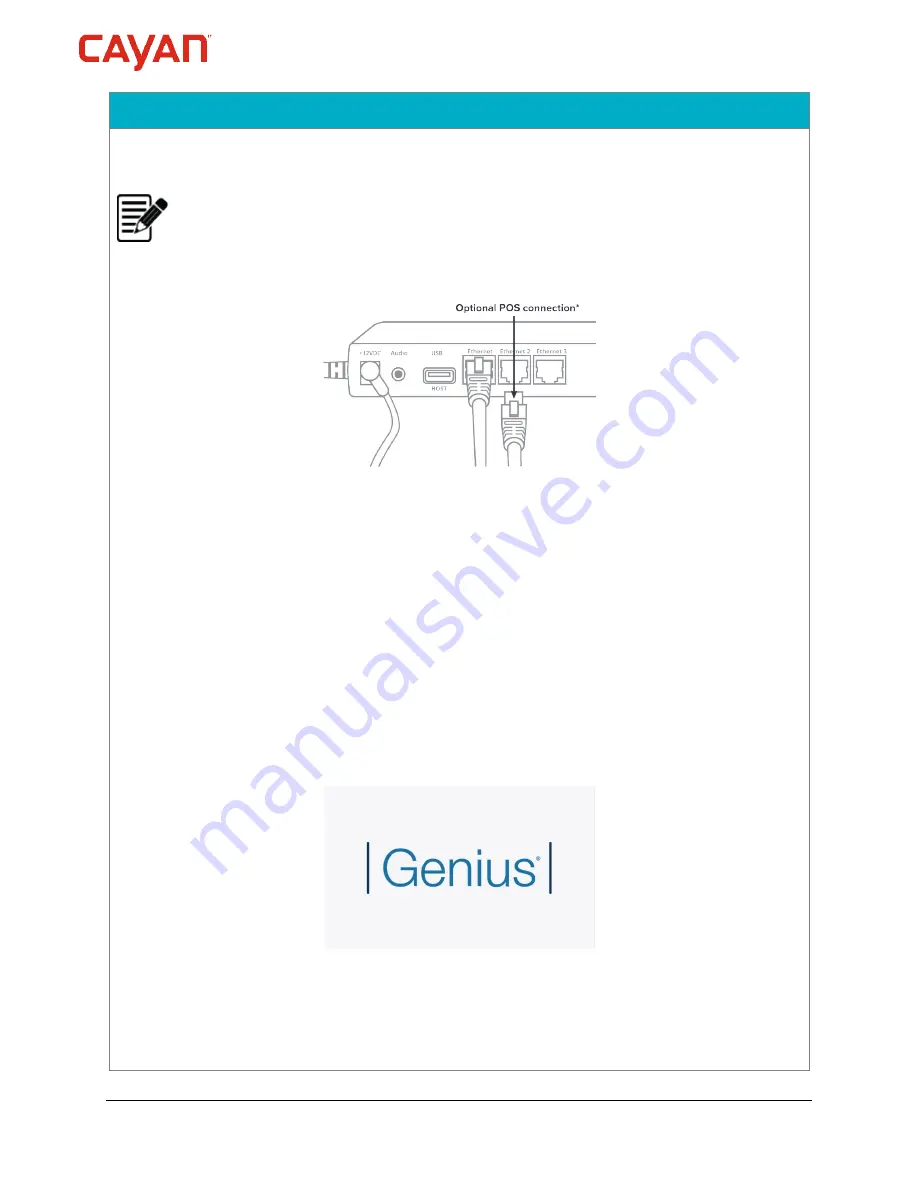
P2PE Instruction Manual for PCI P2PE v3.0
Version 1.6.2 – 3rd September 2020
© 2020 Cayan LLC
Page 21
4.1 Installation and connection instructions
3.
Configure your POS with the
IP Address
of your Genius Countertop device, your
Merchantware Name
,
SiteID
, and
Key
.
Note:
If you do not have access to a free port on your router or switch, you can plug the
Ethernet cable from your POS directly into one of the Ethernet ports on the Genius
multiport cable.
4.1.2.7 Testing a transaction
We recommend that you run a test transaction on your POS to check that you have correctly
configured it with your Genius Countertop device.
•
If the test transaction transfers successfully to the Genius Countertop device, you do not
need to configure anything else. Cancel the transaction on your POS and start processing
live sales.
•
If the test transaction is unsuccessful, call our Customer Support Team at
(1) (
888) 249-3220
.
4.1.2.8 Setting a static IP address
(optional)
This is an optional procedure that you should complete only if your network requires that you set
a static IP address on your device.
You can set a static IP address on your Genius Countertop device using the
Admin
menu.
1.
When Genius is displaying the splash screen, press
0
on the keypad three times.
2.
Using the keypad type the password, then press
Enter
(green button). The default
password is
9416557
.