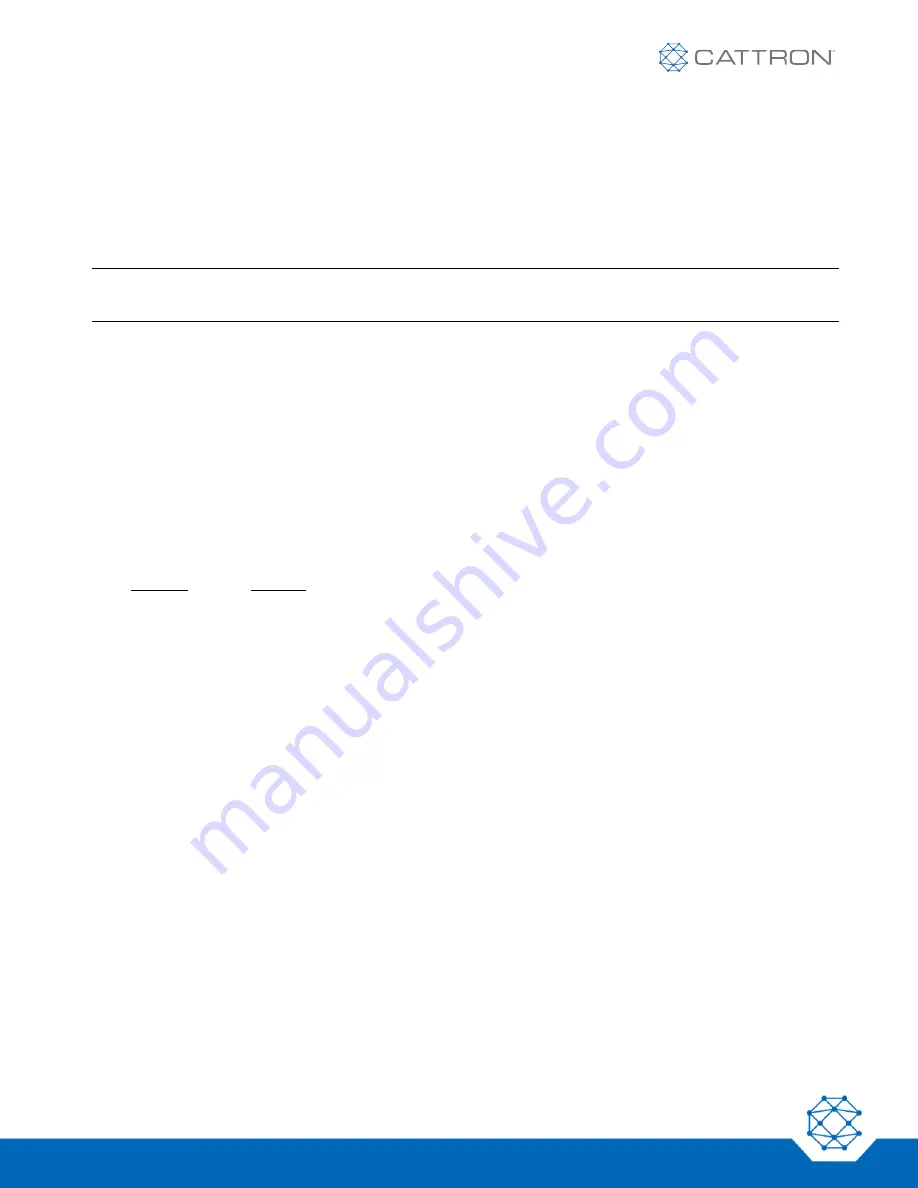
EliteIQ
TM
User Manual
47
9M02-7100-A001-EN
Version B
7
PC/Laptop Access
The EliteIQ can be accessed from a PC or laptop to view the current status of all channels, view the event log,
modify programming, etc.
The connection to the EliteIQ is via the serial RS-232 port 2 or port 3.
Note:
If using serial port 2 or 3, it must be in the Diagnostics mode, which means it cannot be used when the
EliteIQ is also active as a Modbus Master or Slave.
Follow these steps to bring up the Diagnostics Menu:
1. Set serial port baud rate.
PROG 8 <serial port> (for the port that you are going to use)
2. Enable diagnostics port.
Set the Port Mode to 1 (diagnostics)
3. Connect your serial cable (null modem).
4. The following menu is displayed.
The following is the main menu and Site setup sub-menu as shown from Tera Term. Items in
BOLD
font are
those that a user would most likely change.
EliteIQ
Site Name : Elite-LTE
Modem : MNA1
Version : v7.0.6 04/14/20
Date/Time : 05/19/20 15:48
Asset ID : 355154081518637
Modem FW : AT&T
CELL RSSI : 99
CELL Reg : NoSrch
GPRS Reg : Unknown
Network : ????
Server : Primary
MSISDN :
Local IP :
DataQue : 37
1)
Config
2)
Timers
3)
Data
4)
Events
5)
Reports
6)
Setup
7)
Maint
Cmd => (enter a command from 1-7)






























