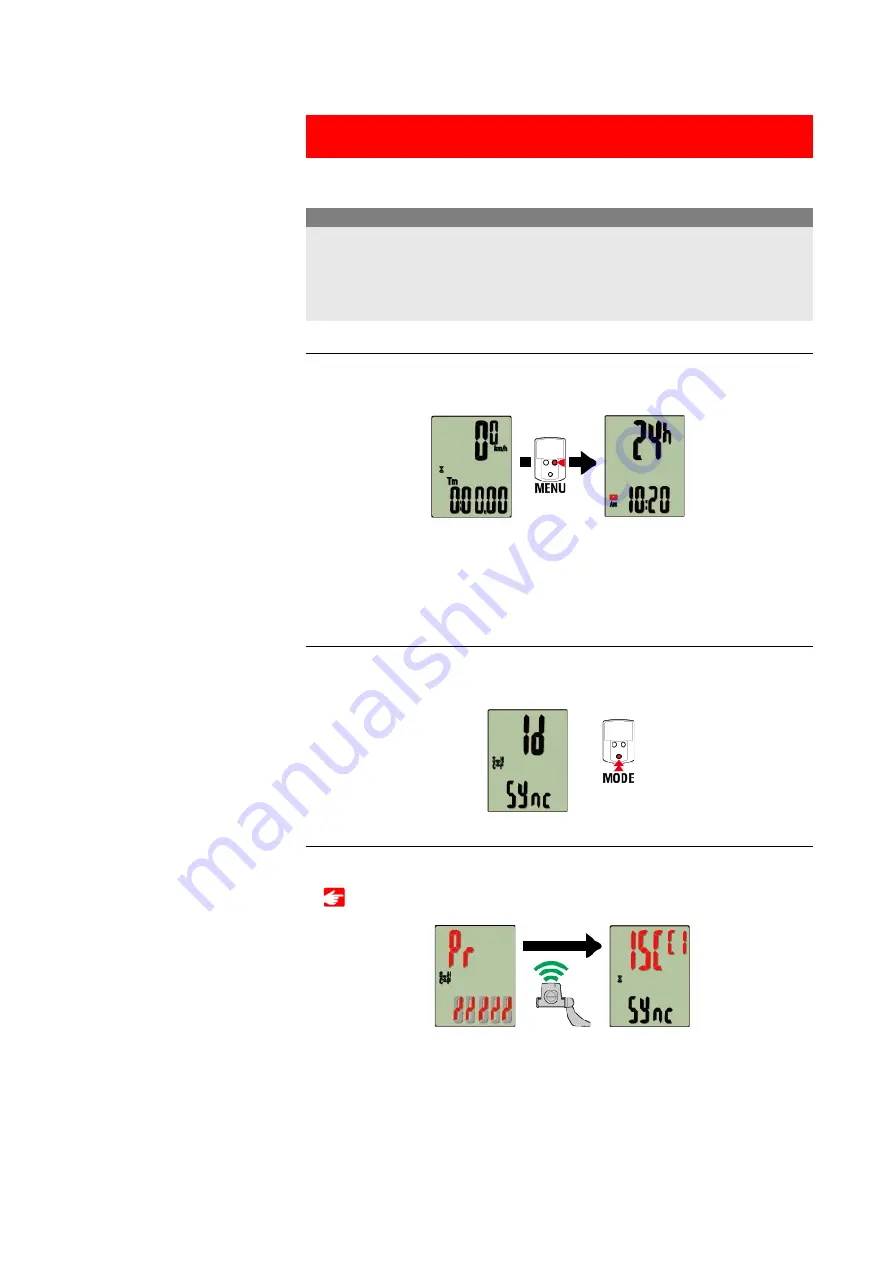
Pairing (Sensor ID synchronization)
Pair a sensor that you want to use with smart computer.
• Pairing (sensor ID synchronization) must be performed in order to use a sensor.
• Do not pair sensors at a race venue or in similar locations where there are many other
users. Doing so may cause smart computer to be paired with another sensor.
• Pair all sensors that you intend to use.
Important
1. From the measurement screen, press MENU to switch to the menu
screen.
* When the menu screen is left on for 1 minute, smart computer returns to the
measurement screen.
2. Press MODE to display the screen shown below, and then press MODE
for 2 seconds.
3. Activate the sensor that you want to pair.
The synchronized sensor is displayed on the top of the screen and pairing is completed.
•
SP
: Speed sensor
•
ISC
: Speed/cadence sensor
•
CD
: Cadence sensor
Measurement
screen
Menu screen
(Clock setting)
(2 seconds)
Ready for
synchronization
Sensor
activated
Synchronization
complete
Содержание Padrone Smart CC-PA500B
Страница 2: ...Setup method ...
Страница 60: ...Account Determining tire circumference See the following for pairing with a smart computer or a sensor Pairing ...
Страница 66: ... Trip Distance 2 Current Speed Cadence Power Clock ...
Страница 74: ...Upload Importing summary data measured in Sensor Direct Mode ...
Страница 81: ...Account Determining tire circumference See the following for pairing with a smart computer or a sensor Pairing ...
Страница 90: ... Power Clock ...
Страница 124: ...If this does not resolve the issue press the AC button on the back of smart computer Restart operation ...




























