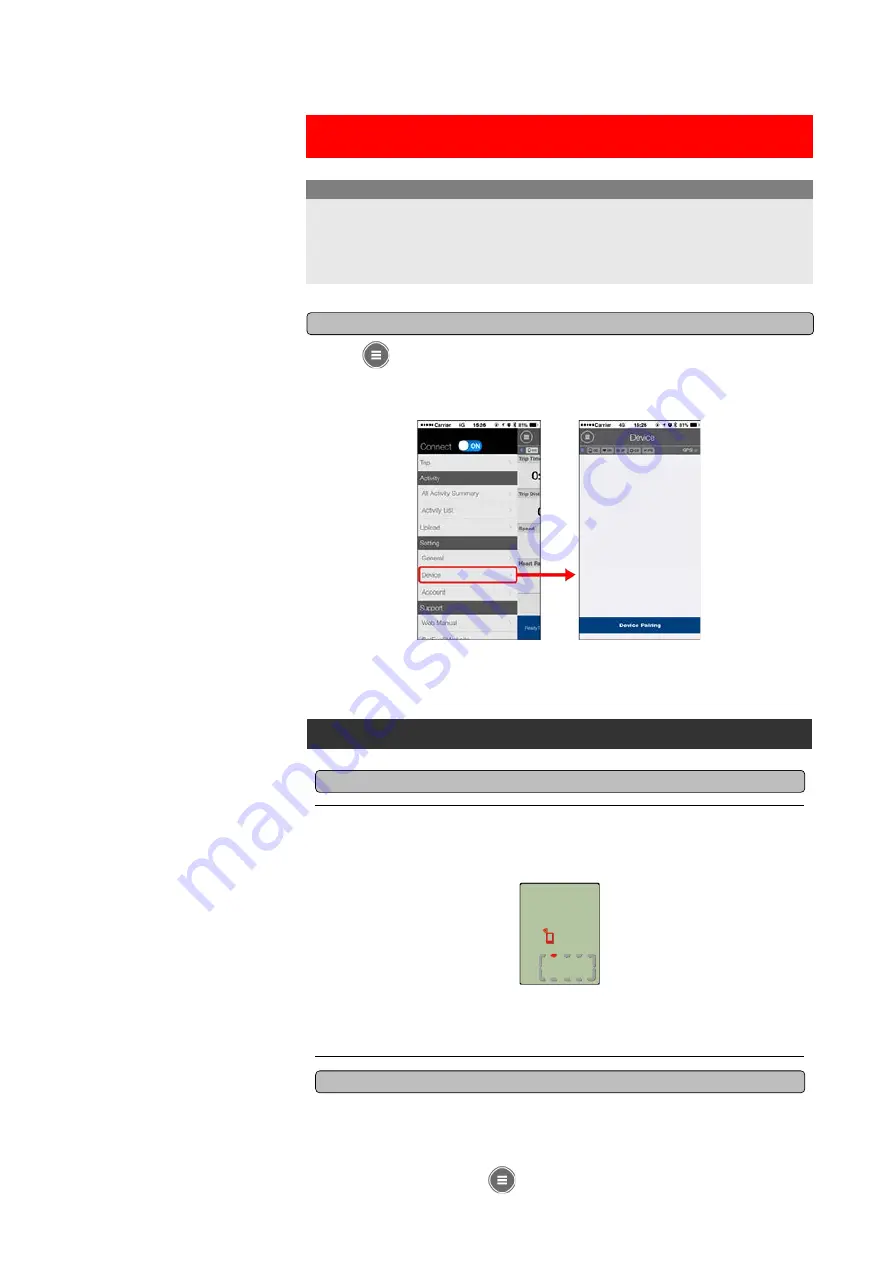
• Pairing (sensor ID synchronization) must be performed in order to use smart computer and
sensors.
• Do not pair sensors at a race venue or in similar locations where there are a lot of other
users. Doing so may cause smart computer to be paired with another device.
Important
1. From
(MENU) at the top left of the screen, turn on [Connect], and
then tap [Device].
Smartphone
Pairing
Tap [Device Pairing] to start pairing.
For instructions on using devices, refer to the following:
Pairing with smart computer
Smart computer
Smartphone
1. On the measurement screen, press MODE for 1 second to display the
smartphone search screen.
When Cateye Cycling™ detects smart computer, a message is displayed on the
smartphone.
Tap [Pair] to complete pairing.
After pairing is completed, from
(MENU) at the top left of the screen, tap [Trip] to
Smartphone search
screen
switch to the Trip screen.
Содержание Padrone Smart CC-PA500B
Страница 2: ...Setup method ...
Страница 60: ...Account Determining tire circumference See the following for pairing with a smart computer or a sensor Pairing ...
Страница 66: ... Trip Distance 2 Current Speed Cadence Power Clock ...
Страница 74: ...Upload Importing summary data measured in Sensor Direct Mode ...
Страница 81: ...Account Determining tire circumference See the following for pairing with a smart computer or a sensor Pairing ...
Страница 90: ... Power Clock ...
Страница 124: ...If this does not resolve the issue press the AC button on the back of smart computer Restart operation ...






























